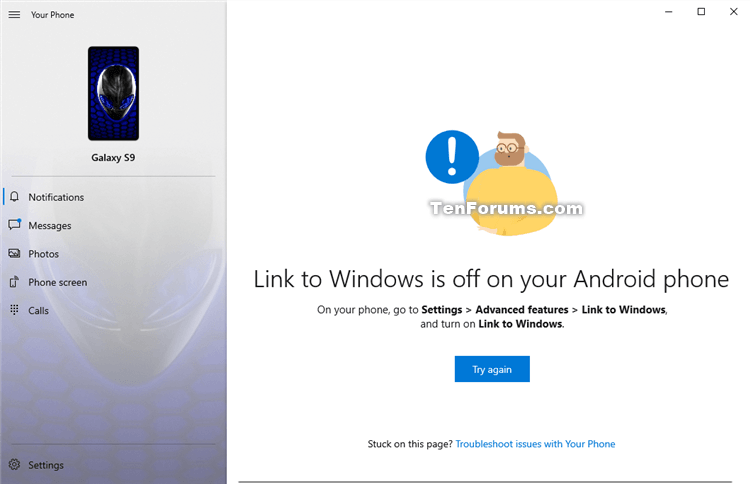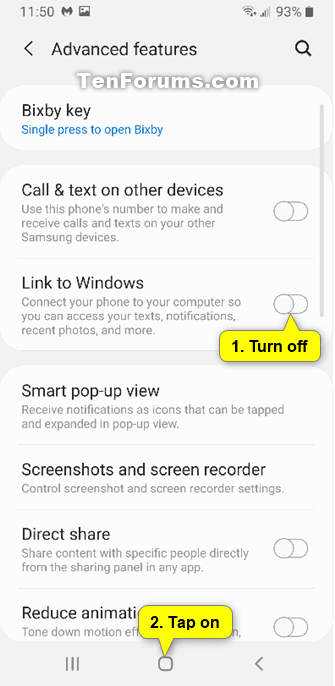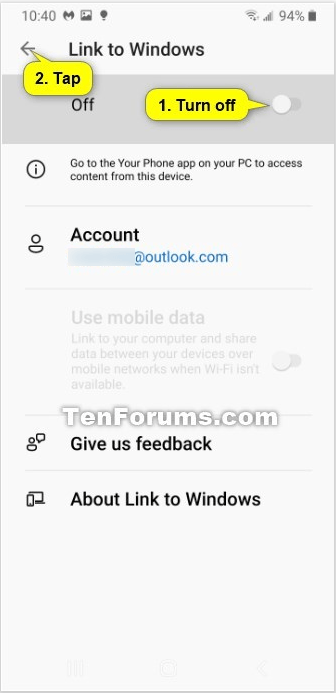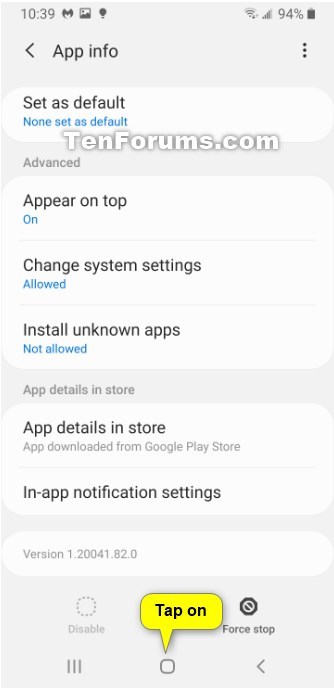How to Turn On or Off Link to Windows for Your Phone app on Android Phone
Linking your iPhone or Android phone to your PC lets you switch seamlessly between your phone and PC. Start a task on one of your devices and continue it on another.
You can text and see recent photos from your phone, right on your PC. Or if you're on your phone, send webpages straight to your PC.
You can get more apps on your phone to make it work even better with your PC.
See also:
- Setting up and using Link to Windows | Microsoft Support
- What is 'Link to Windows'? | Samsung
- Troubleshooting for Link to Windows | Microsoft Support
- Troubleshooting the Your Phone app | Microsoft Support
- Your Phone app help (including Link to Windows) | Microsoft Support
- Supported devices for Your Phone experiences | Microsoft Support
You can turn on or off Link to Windows on your Android phone to start and stop on demand allowing the phone to connect and be accessed by Windows 10 devices you linked your phone to.
This tutorial will show you how to turn on or off the Link to Windows feature to Windows 10 devices in the Your Phone Companion app on an Android phone.
Contents
- Option One: Turn On or Off Link to Windows on Android Phone in Advanced Feature Settings
- Option Two: Turn On or Off Link to Windows on Android Phone in App Settings
EXAMPLE: Your Phone app on linked Windows 10 PC when Link to Windows is off on your Android phone.
1 Open Settings on your Android phone. (see screenshot below)
2 Tap on Advanced features in Settings. (see screenshot below)
3 Turn On or Off Link to Windows for what you want, and tap on the Home button to return to your home screen. (see screenshots below)

1 Open Settings on your Android phone. (see screenshot below)
2 Tap on Apps in Settings. (see screenshot below)
3 Tap on Your Phone Companion in Apps. (see screenshot below)
4 Tap on the In-app notification settings link. (see screenshot below)
5 Turn On or Off Link to Windows for what you want, and tap on the Back button. (see screenshots below)

6 Click/tap on the Home button to return to your home screen. (see screenshot below)
That's it,
Shawn
Related Tutorials
- How to Link Android Phone to Windows 10 PC
- How to Change Default Device to Connect with Your Phone app in Windows 10
- How to Unlink iPhone or Android Phone from Windows 10 PC
- How to Enable or Disable Phone-PC Linking for Continue on PC in Windows 10
- How to Enable or Disable Shared Experiences in Windows 10
- How to Turn On or Off Show Photos from Android Phone in Your Phone app on Windows 10 PC
- How to See Photos from Android Phone in Your Phone app on Windows 10 PC
- How to Turn On or Off Show Text Messages from Phone in Your Phone app on Windows 10
- How to Send Text Messages from Android Phone in Your Phone app on Windows 10 PC
- How to View and Reply to Text Messages from Android Phone in Your Phone app on Windows 10 PC
- Turn On or Off Badge on Your Phone app Taskbar Icon for New Messages from Android Phone in Windows 10
- Turn On or Off Badge on Your Phone app Taskbar Icon for New Notifications from Android Phone in Windows 10
- How to Turn On or Off Your Phone app Notification Banners in Windows 10 for Android Phone Messages
- How to Send Webpage in Microsoft Edge from Android Phone to Windows 10 PC
- How to Turn On or Off Timeline in Microsoft Launcher app on Android Phone
- How to Turn On or Off Show Notifications from Android Phone in Your Phone app on Windows 10 PC
- Change How to Open Notifications from Android Phone in Your Phone app on Windows 10 PC
- How to Turn On or Off Your Phone app Notification Banners in Windows 10 for Android Phone Notifications
- How to Pick Apps from Android Phone to Notify in Your Phone app in Windows 10
- How to Turn On or Off Mirror Android Phone Screen in Your Phone app on Windows 10 PC
- How to Turn On or Off Sync over mobile data with PC from Your Phone Companion app on Android phone
- How to Turn On or Off Send and Receive MMS attachments in Your Phone app on Windows 10 PC
- How to Check Android Phone Battery Level in Your Phone app on Windows 10 PC
- How to Turn On and Setup or Turn Off Calls in Your Phone app on Windows 10 PC for Android Phone
- How to Turn On or Off Sync Phone Wallpaper with Your Phone App Background on Windows 10 PC
- How to Turn On or Off Show Audio Playing on Andriod Phone in Your Phone app on Windows 10 PC
Turn On or Off Link to Windows for Your Phone app on Android Phone

Turn On or Off Link to Windows for Your Phone app on Android Phone
Published by Shawn BrinkCategory: Phone06 Mar 2021
Tutorial Categories


Related Discussions