How to Turn On and Setup or Turn Off Calls in Your Phone app on Windows 10 PC for Android Phone
With the Your Phone app you can make and receive calls from your phone on your PC.
The Your Phone app needs to be connected to your Android phone over Bluetooth to make and receive calls on your PC.
To use calls in the Your Phone app, you'll need:
- Windows 10 May 2019 Update on your PC.
- A PC with Bluetooth support.
- An Android phone running Android 7.0 or greater.
You don’t have to split your attention between your phone and PC to answer those phone calls. With the Your Phone Calls feature, tap into your PC’s speakers, microphone, and larger screen for a richer calling experience. Effortlessly transfer calls between your devices for privacy or when you are on the go.
With the Calls feature you can:
- Answering incoming phone calls on your PC.
- Initiating phone calls from your PC using the in-app dialer or contact list.
- Declining incoming phone calls on your PC with custom/pre-defined text or send them directly to your phone’s voicemail.
- Accessing your recent call history on your PC. Select the phone number to call or text.
- Transferring calls between your devices seamlessly.
- Selecting a phone number in your supported browser initiates a call.
To make, receive, and manage Calls in the Your Phone app from your Android phone on your Windows 10 PC, you will need to have the Your Phone Companion app installed on your Android phone, and link your Android phone to your Windows 10 PC.
See also:
- Setting up and using calls in the Your Phone app | Windows Support
- Troubleshooting calls in the Your Phone app | Windows Support
- Calls Feature for the Your phone app | Microsoft Community
- Make and receive phone calls from your PC | Microsoft Support
This tutorial will show you how to turn on and set up or turn off the Calls feature to make and receive calls from an Android phone in the Your Phone app on a Windows 10 PC.
Contents
- Option One: Turn On and Setup Calls in Your Phone app on Windows 10 PC for Android Phone
- Option Two: Turn Off Calls in Your Phone app on Windows 10 PC for Android Phone
EXAMPLE: Calls in Your Phone app on Windows 10 PC

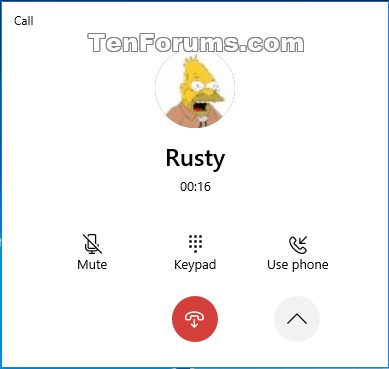
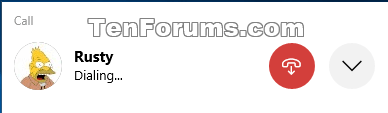
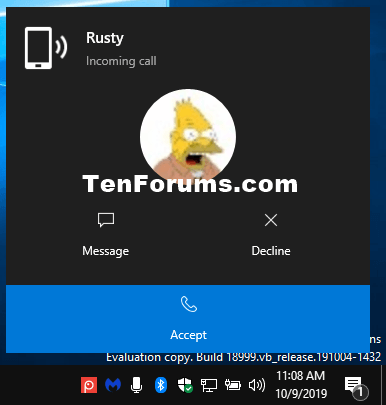
1 Turn on Bluetooth on your Windows 10 PC.
2 Turn on Bluetooth on your Android phone.
3 Open the Your Phone app on your Windows 10 PC.
4 Click/tap on Calls on the left side, and click/tap on Get started on the right side. (see screenshot below)
This will turn on Calls in the Your Phone app settings.
5 Click/tap on Setup. (see screenshot below)
6 Tap on Allow in the Your Phone Companion notification on your Android phone. (see screenshot below)
If you miss the 120 seconds time period to tap on Allow on your phone, you can click/tap on Try again in the Your Phone app on your Windows 10 PC.
7 Click/tap on Allow in the Pair Device dialog on your Windows 10 PC. (see screenshot below)
8 Tap on Allow in the Bluetooth pairing request notification on your Android phone. (see screenshot below)
9 Click/tap on Yes to confirm in the Pair Device dialog on your Windows 10 PC. (see screenshot below)
10 If Bluetooth pairing succeeded, click/tap on Close in the Pair Device dialog on your Windows 10 PC. (see screenshot below)
11 You will now be able to Connect your phone and PC for Calls in the Your Phone app on your Windows 10 PC. (see screenshots below)

1 Open the Your Phone app on your Windows 10 PC.
2 Click/tap on Settings (gear) icon at the bottom of the left pane. (see screenshot below)
3 Click/tap on Features in the middle Settings pane.
4 Under Calls in the right Features pane, turn off Allow this app to make and manage call from my phone.
5 You can now close the Your Phone app if you like.
That's it,
Shawn
Related Tutorials
- How to Unpair a Bluetooth Device on Windows 10 PC
- How to Link Android Phone to Windows 10 PC
- How to Unlink iPhone or Android Phone from Windows 10 PC
- How to Turn On or Off Link to Windows for Your Phone app on Android Phone
- How to Enable or Disable Phone-PC Linking for Continue on PC in Windows 10
- How to Turn On or Off Show Photos from Android Phone in Your Phone app on Windows 10 PC
- How to Turn On or Off Show Text Messages from Phone in Your Phone app on Windows 10 PC
- How to Send Text Messages from Android Phone in Your Phone app on Windows 10 PC
- How to View and Reply to Text Messages from Android Phone in Your Phone app on Windows 10 PC
- How to Turn On or Off Your Phone app Notification Banners in Windows 10 for Android Phone Messages
- Turn On or Off Badge on Your Phone app Taskbar Icon for New Messages from Android Phone in Windows 10
- How to Turn On or Off Show Notifications from Android Phone in Your Phone app on Windows 10 PC
- How to Turn On or Off Your Phone app Notification Banners in Windows 10 for Android Phone Notifications
- How to Pick Apps from Android Phone to Notify in Your Phone app in Windows 10
- How to Turn On or Off Mirror Android Phone Screen in Your Phone app on Windows 10 PC
- How to Turn On or Off Sync over mobile data with PC from Your Phone Companion app on Android phone
- How to Turn On or Off Send and Receive MMS attachments in Your Phone app on Windows 10 PC
- How to Check Android Phone Battery Level in Your Phone app on Windows 10 PC
Turn On and Setup or Turn Off Calls in Your Phone app on Windows 10
-
New #1
Hey Shawn, does the Your Phone app override the camera and mic setting on the PC when used? In other words, does it turn on mic and camera even though one had them turned off?
Thanks.
-
-
New #3
So on my desk I've neither mic or camera so I've disabled those functions as well as any app setting using them. Yet when I went to both camera and microphone page I noticed both were on. I can only guess they were turned back on when I linked my phone to the Your Phone app? Am I wrong?
Thanks.
-
New #4
Not wrong at all. When linking and setting up Your Phone, it does prompt you to "Allow" it a few permissions. Allowing access to camera and mic would be one.
I'm not sure if it would override if you turned off camera and microphone access for the device in Privacy settings like in option 1 below.
Allow or Deny OS and Apps Access to Microphone in Windows 10
Allow or Deny OS and Apps Access to Camera in Windows 10
-
New #5
anyone have issues with shuddering incoming audio but clear outbound audio? Using Corsair wireless gaming headset. No issues ever with the headset anywhere else so its not that. I can make and receive calls just fine so its all connected.
-
New #6
I had Your Phone installed but removed it on both my PC and phone when I got a new device as there was a problem connecting the new phone to my PC. However, I'm STILL getting notifications of incoming calls on my PC with no sign of Your Phone anywhere (although I haven't checked the registry yet.
What gives? Is there something else that I'm missing that's built into Windows 10?
-
New #7
Hello Ruudfood,
Did you already unlink the phone on your PC?
Unlink iPhone or Android Phone from Windows 10 PC
-
New #8
Hi Brink
Possibly!
I say "possibly" because it's a work phone and I have multiple Microsoft Accounts, 2 of which are personal (and unlinked) but one which could still be linked. This was actually the problem I had which I mentioned in my original post which caused me to try to disconnect. I can't login to the MS Online page with my work account so it may be storing this information elsewhere.
I've also discovered that the Android software on my Galaxy Note 10+ has Your Phone Companion as part of the build so it cannot be uninstalled. I've also tried stopping the service on my phone to no avail.
-
-
New #9
When able, you can check on the PC using the tutorial below to see if the phone is still linked to the PC or not.
Unlink iPhone or Android Phone from Windows 10 PC
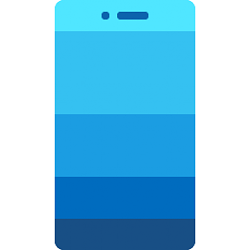
Turn On and Setup or Turn Off Calls in Your Phone app on Windows 10
How to Turn On and Setup or Turn Off Calls in Your Phone app on Windows 10 PC for Android PhonePublished by Shawn BrinkCategory: Phone
30 Nov 2020
Tutorial Categories


Related Discussions



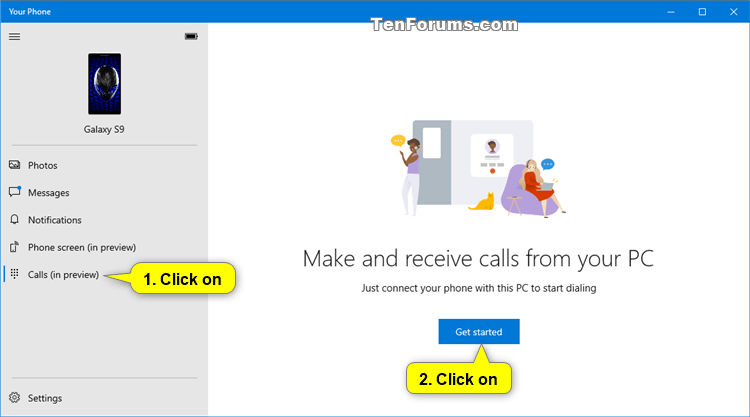

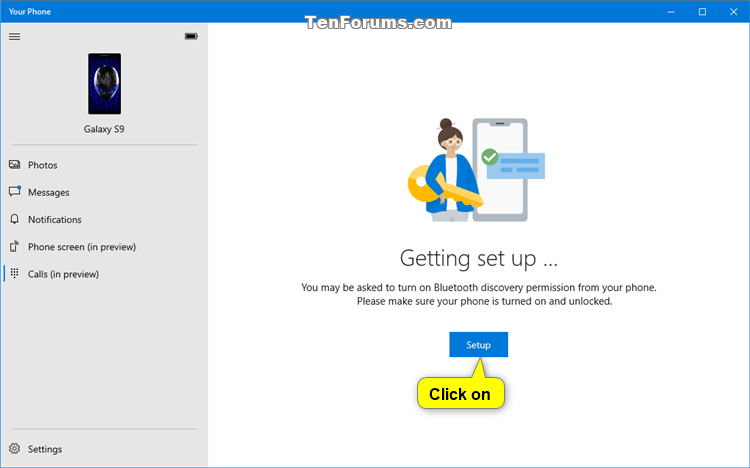



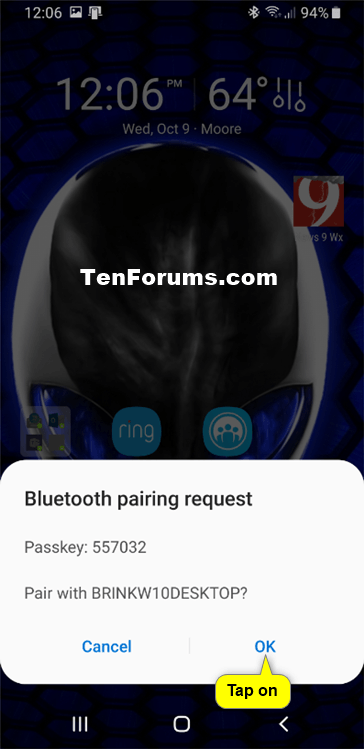
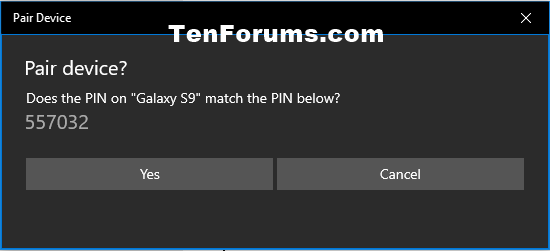
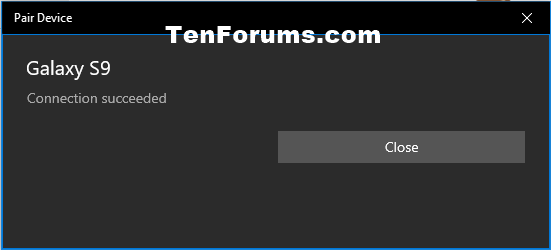
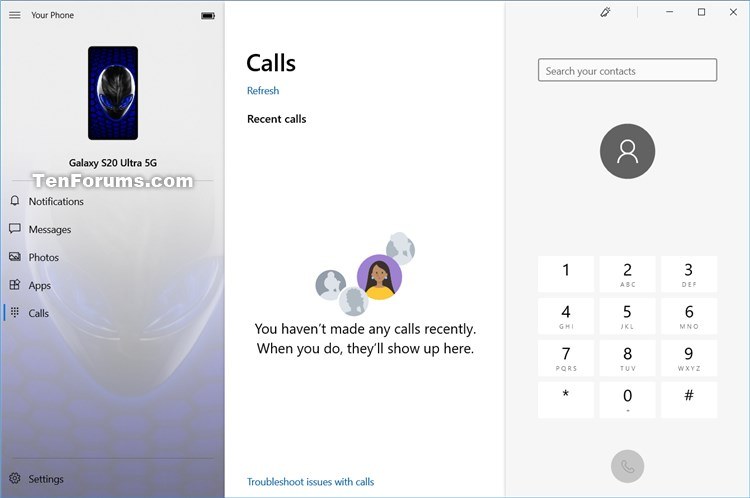
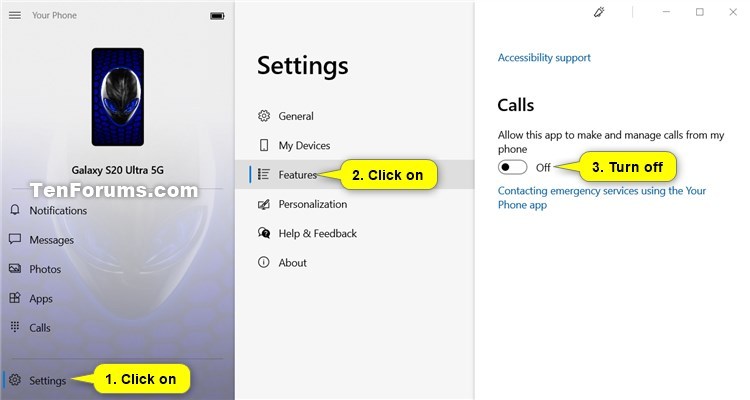

 Quote
Quote