How to Turn On or Off Sync over mobile data with Windows 10 PC from Your Phone Companion app on Android phone
You can connect your phone and computer to get texts, photos, and more on your PC. Link the Your Phone app on your PC with Your Phone Companion to get started.
With Your Phone Companion, you can easily sync your Android phone to your Windows 10 PC for instant access to everything you love on your phone, right on your PC. Text messages can be found with ease, and you can finally stop emailing yourself photos.
See also: Troubleshooting the Your Phone app | Microsoft Support
Starting with Windows 10 build 18908, you can now sync your photos, messages, and notifications over mobile data without having to connect your Android phone to the Wi-Fi network.
- Enable “Sync over mobile data” under the Your Phone Companion app settings
- When enabled, you should see the ‘Connected to your PC’ toast on your phone
This tutorial will show you how to turn on or off sync over mobile data in the Your Phone Companion app on your Android phone with the Your Phone app on your Windows 10 PC.
Here's How:
1 If you haven't already, you will need to link your Android phone to your Windows 10 PC.
2 Open the Settings app on your Android phone. (see screenshot below)
3 Tap on Apps in Settings. (see screenshot below)
4 Tap on Your Phone Companion in Apps. (see screenshot below)
5 Tap on Mobile data. (see screenshot below)
6 Tap on View app settings. (see screenshot below)
7 Turn on or off (default) Sync over mobile data for what you want, and tap on the Home button at the bottom. (see screenshots below)

That's it,
Shawn
Related Tutorials
- How to Link Android Phone to Windows 10 PC
- How to Unlink iPhone or Android Phone from Windows 10 PC
- How to Turn On or Off Link to Windows for Your Phone app on Android Phone
- How to Enable or Disable Phone-PC Linking for Continue on PC in Windows 10
- How to Turn On or Off Show Photos from Android Phone in Your Phone app on Windows 10 PC
- How to See Photos from Android Phone in Your Phone app on Windows 10 PC
- How to Turn On or Off Show Text Messages from Phone in Your Phone app on Windows 10 PC
- How to View and Reply to Text Messages from Android Phone in Your Phone app on Windows 10 PC
- How to Turn On or Off Your Phone app Notification Banners in Windows 10 for Android Phone Messages
- Turn On or Off Badge on Your Phone app Taskbar Icon for New Messages from Android Phone in Windows 10
- How to Turn On or Off Mirror Android Phone Screen in Your Phone app on Windows 10 PC
- How to Turn On or Off Show Notifications from Android Phone in Your Phone app on Windows 10 PC
- How to Turn On or Off Your Phone app Notification Banners in Windows 10 for Android Phone Notifications
- How to Pick Apps from Android Phone to Notify in Your Phone app on Windows 10 PC
- How to Turn On or Off Send and Receive MMS attachments in Your Phone app on Windows 10 PC
- How to Check Android Phone Battery Level in Your Phone app on Windows 10 PC
- How to Turn On and Setup or Turn Off Calls in Your Phone app on Windows 10 PC for Android Phone
- How to Turn On or Off Sync Phone Wallpaper with Your Phone App Background on Windows 10 PC
Turn On or Off Sync over mobile data with PC from Your Phone app

Turn On or Off Sync over mobile data with PC from Your Phone app
How to Turn On or Off Sync over mobile data with Windows 10 PC from Your Phone Companion app on Android phonePublished by Shawn BrinkCategory: Phone
18 Jul 2020
Tutorial Categories


Related Discussions



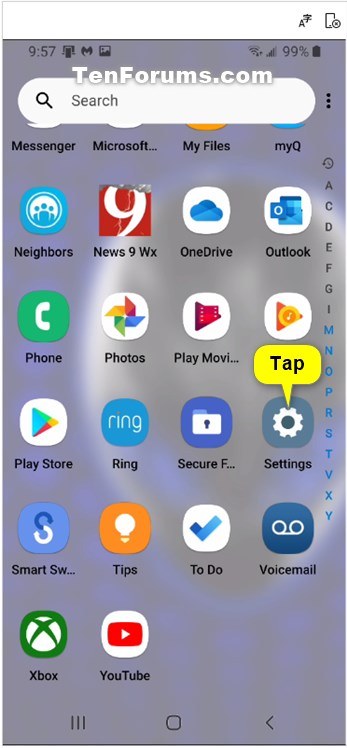

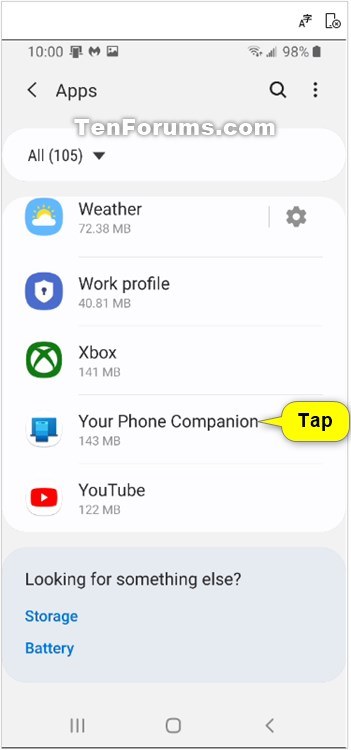


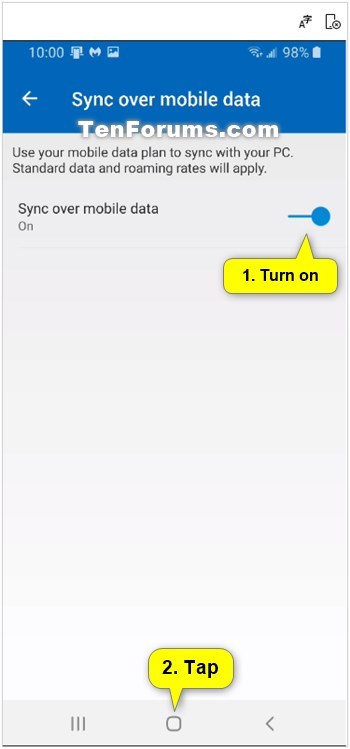


 Quote
Quote