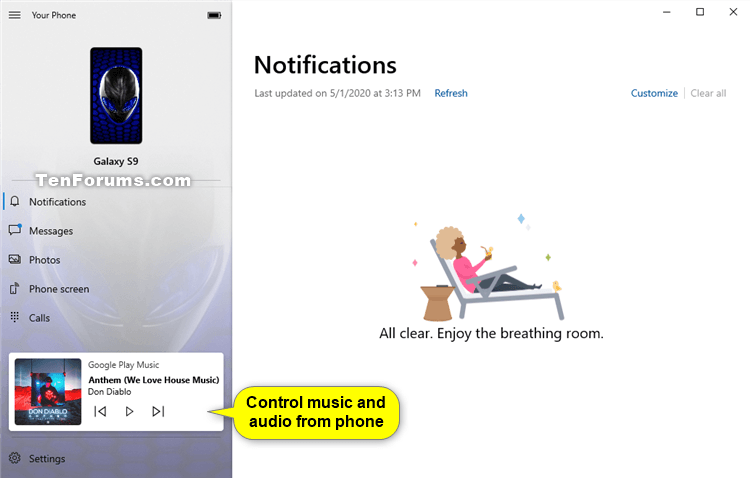How to Turn On or Off Show Audio Playing on Andriod Phone in Your Phone app on Windows 10 PC
When you link your phone and Windows 10 PC, you can control your music and audio apps from within the Your Phone app. Now you can access and control the audio apps playing from your phone directly within the app, without needing to split your attention between devices or breaking your workflow. Your audio tracks will remain in sync between your phone and PC, and you can switch between multiple sources using the dropdown in the player.
Key features
- See and interact with the audio apps playing from your smartphone.
- Audio title track details are displayed and remain in sync with what’s playing on your phone.
- Control your tracks from your PC, including play, pause, previous/next.
- Switch between multiple sources using the dropdown in the audio player.
Audio player control requirements
- A PC running Windows 10 October 2018 Update or later. However, we always recommend updating to the latest version.
- Android phone running 7.0+.
- Apps that support media controls in their Android notifications. Some examples of popular apps that are supported include Spotify, Pandora, Amazon Music, Google Play Music, YouTube Music, Xiami Music, and Google Podcast.
- Show audio currently playing from my phone will be turned on by default in the Your Phone app settings if Your Phone Notifications permissions are granted.
- Individual audio apps require notifications permissions granted on your Android phone. Turn these on through Android Settings > Notifications > select the audio app > turn Notifications on OR Android Settings > Apps > select the audio app > Notifications > turn on Show notifications.
Known issues
- Some audio apps support “Previous Track” and others may support “Rewind Track.”
- YouTube video and Audible are currently not supported.
Reference: https://support.microsoft.com/en-us/...c-be0538459f18
This tutorial will show you how to turn on or off show audio currently playing from your Android phone in the Your Phone app on a Windows 10 PC.
EXAMPLE: Your Phone app on Windows 10 PC showing audio currently playing from Android phone
Here's How:
1 Open the Your Phone app on your Windows 10 PC.
2 Click/tap on the Settings (gear) button at the bottom of the left pane. (see screenshot below)
3 Click/tap on Personalization in the middle Settings pane.
4 Under Audio Player in the right Personalization pane, turn On (default) or Off Show audio currently playing from my Android device for what you want. (see screenshots below)
If Show audio currently playing from my Android device is grayed out, then you have not turn on Your Phone Notifications permissions for an audio app on your linked Android Phone yet.
Individual audio apps require notifications permissions granted on your Android phone. Turn these on through Android Settings > Notifications > select the audio app > turn Notifications on OR Android Settings > Apps > select the audio app > Notifications > turn on Show notifications.
That's it,
Shawn Brink
Related Tutorials
- How to Link Android Phone to Windows 10 PC
- How to Turn On or Off Link to Windows for Your Phone app on Android Phone
Turn On or Off Show Audio Playing on Phone in Your Phone app on PC
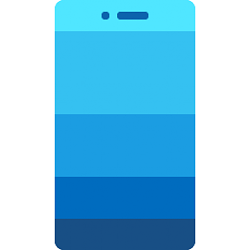
Turn On or Off Show Audio Playing on Phone in Your Phone app on PC
How to Turn On or Off Show Audio Playing on Android Phone in Your Phone app on Windows 10 PCPublished by Shawn BrinkCategory: Phone
21 Jun 2023
Tutorial Categories


Related Discussions