Change How to Open Notifications from Android Phone in Your Phone app on Windows 10 PC
Starting with Windows 10 build 18885 on April 26, 2019, Microsoft added a feature to the Your Phone app in Windows 10 to see your Android phone's notifications on your PC.
If you turned on to display notifications from your Android phone in the Your Phone app, you can select to have these notifications open in either the Notifications or Phone screen section by default in the Your Phone app.
See also:
- Your Phone app help | Microsoft Support
- Setting up and using notifications in the Your Phone app | Microsoft Support
- Troubleshooting notifications in the Your Phone app | Microsoft Support
This tutorial will show you how to change open notifications from your Android phone in the Notifications or Phone screen section by default in the Your Phone app in Windows 10.
EXAMPLE: Open notifications from phone in Notifications or Phone Screen section in Your Phone app
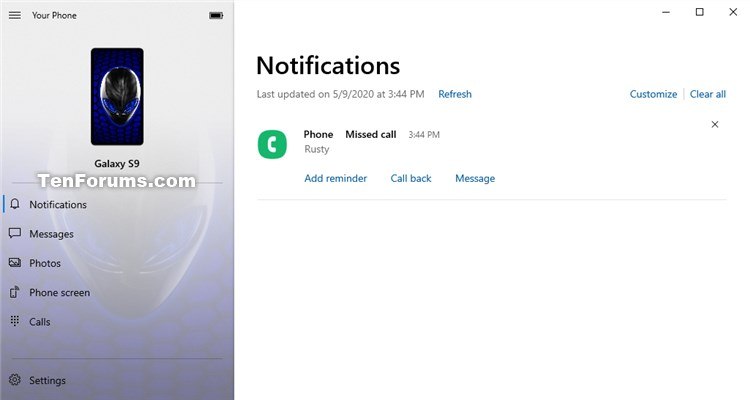
Here's How:
1 Open the Your Phone app.
2 Click/tap on the Settings (gear) icon at the bottom of the left pane. (see screenshot below)
3 Click/tap on Features in the middle Settings pane.
4 Under Notifications in the right Features pane, select This mobile app or Notifications in Your Phone for what you want in the Open notification in drop menu.
The Open notification in setting will be grayed out if you turned off Display in the Your phone app in Notifications settings.
The Open notification in setting will not be available if you turned off Allow this app to display my phone screen in Phone screen settings.
5 You can now close the Your Phone app if you like.
That's it,
Shawn
Related Tutorials
- How to Link Android Phone to Windows 10 PC
- How to Turn On or Off Show Notifications from Android Phone in Your Phone app on Windows 10 PC
- How to Turn On or Off Your Phone app Notification Banners in Windows 10 for Android Phone Notifications
- Turn On or Off Badge on Your Phone app Taskbar Icon for New Notifications from Android Phone in Windows 10
- How to Turn On or Off Your Phone App Badging for Unread Messages and Notifications in Windows 10
- How to Pick Apps from Android Phone to Notify in Your Phone app on Windows 10 PC
- How to Pin and Unpin Notifications in Your Phone app in Windows 10
- Change how Your Phone app Notification Banners Displays in Windows 10
Change How to Open Notifications in Your Phone app on Windows 10 PC
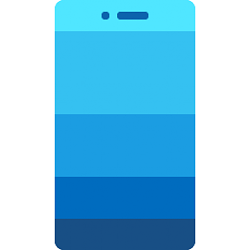
Change How to Open Notifications in Your Phone app on Windows 10 PC
Change How to Open Notifications from Android Phone in Your Phone app on Windows 10 PCPublished by Shawn BrinkCategory: Phone
21 Nov 2020
Tutorial Categories


Related Discussions





