How to Pin and Unpin Notifications in Your Phone app in Windows 10
Linking your Android phone to your PC lets you switch seamlessly between your phone and PC.
If you turned on to display notifications from your Android phone in the Your Phone app, you can view and manage your Android device notifications on your Windows 10 PC.
The Your Phone app has a new pinning feature integrated with the notifications feed. With notifications pinning, you can easily pin to save important notifications that will stick to the top of your feed so they are readily accessible and distinguished from the rest of your notifications.
Since the notification will now stick to the top of your feed, you no longer have to worry about losing the notification and can easily access the thread and use all your favorite functionality, like in-line reply. When you no longer need that notification thread, you can simply unpin it.
This is a gradual rollout, so it may take a few days for notifications pinning to show up within the Your Phone app. Give this feature a try and continue to provide Microsoft with your valuable feedback within the Your Phone app under Settings > Help & Feedback > Send Feedback.
See also:
- Your Phone app Notifications | Microsoft Support
- Setting up notifications in the Your Phone app | Microsoft Support
- Troubleshooting notifications in the Your Phone app | Microsoft Support
This tutorial will show you how to pin and unpin Android phone notifications to the top in the Your Phone app for your account in Windows 10.
Contents
- Option One: Pin Notifications in Your Phone app
- Option Two: Unpin Notifications in Your Phone app
1 Open the Your Phone app.
2 Click/tap on Notifications on the left pane. (see screenshot below)
3 Click/tap on the ellipses (3 dots) button to the right of any notification(s) you want to pin, and click/tap on Pin Notification.
1 Open the Your Phone app.
2 Click/tap on Notifications on the left pane. (see screenshots below)
3 Perform either action below to unpin a notification:
A) Click/tap on the Unpin button to the right of any pinned notification(s) you want to unpin.
OR
B) Click/tap on the ellipses (3 dots) button to the right of any pinned notification(s) you want to unpin, and click/tap on Unpin Notification.
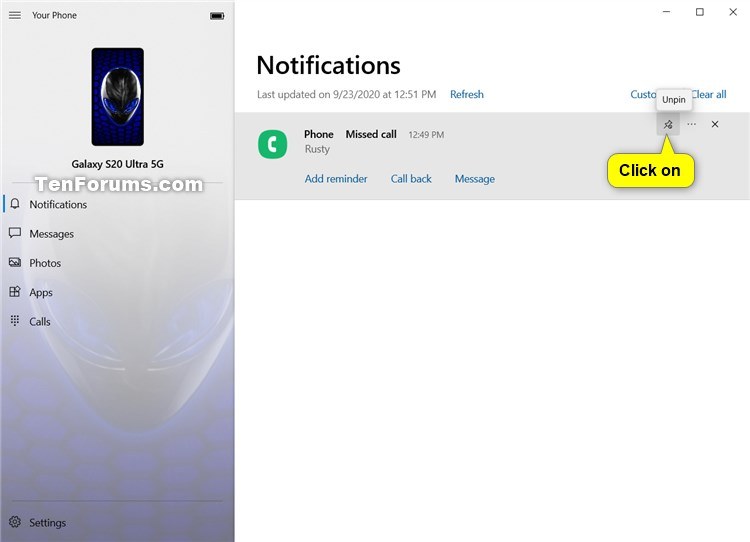
That's it,
Shawn
Related Tutorials
- How to Link Android Phone to Windows 10 PC
- How to Turn On or Off Show Notifications from Android Phone in Your Phone app on Windows 10 PC
- How to Turn On or Off Your Phone app Notification Banners in Windows 10 for Android Phone Notifications
- Turn On or Off Badge on Your Phone app Taskbar Icon for New Notifications from Android Phone in Windows 10
- Change How to Open Notifications from Android Phone in Your Phone app on Windows 10 PC
- How to Pick Apps from Android Phone to Notify in Your Phone app on Windows 10 PC
How to Pin and Unpin Notifications in Your Phone app in Windows 10
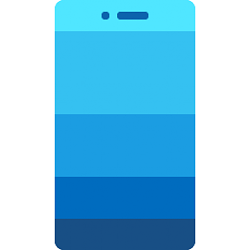
How to Pin and Unpin Notifications in Your Phone app in Windows 10
Published by Shawn BrinkCategory: Phone23 Sep 2020
Tutorial Categories


Related Discussions




