How to Turn On or Off Your Phone App Badging for Unread Messages and Notifications in Windows 10
Linking your iPhone or Android phone to your PC lets you switch seamlessly between your phone and PC.
If you set to show messages and notifications from your Android phone in the Your Phone app on your Windows 10 PC, you can turn on or off to show badges for unread messages and notifications from your phone in the Your Phone app and on the Your Phone taskbar icon in Windows 10.
If you turn on app badging for the Your Phone app, you can select to clear badges when you view unread items, when the app is open, or when you view that category of items.
This tutorial will show you how to turn on or off show badges for unread messages and notifications from your phone on the Your Phone app and taskbar icon in Windows 10.
If you turn off Show badges on taskbar buttons in Windows 10, you will not see badges on the Your Phone app taskbar icon even if app badging is turned on in this tutorial.
If you turned on Use small taskbar buttons in Windows 10, then show badges on taskbar buttons will be disabled along with badges on the Your Phone app taskbar icon.
If you turn off Badge on taskbar for messages in the Your Phone app settings, you will not see badges for messages on the Your Phone app taskbar icon even if app badging is turned on in this tutorial.
If you turn off Badge on taskbar for notifications in the Your Phone app settings, you will not see badges for notifications on the Your Phone app taskbar icon even if app badging is turned on in this tutorial.
Here's How:
1 Open the Your Phone app on your Windows 10 PC.
2 Click/tap on the Settings (gear) icon at the bottom of the left pane. (see screenshots below)
3 Click/tap on General in the middle Settings pane.
4 Do step 5 (on) or step 6 (off) below for what you want.
This is the default setting.
A) Turn on Show badges for unread messages and notifications on your PC's taskbar and in the Your Phone app in the right General pane. (see screenshot below)
B) Select Clear when I view unread items, Clear when I close the app, or Clear when I view the category of items in the drop menu for what you want, and go to step 7.
A) Turn off Show badges for unread messages and notifications on your PC's taskbar and in the Your Phone app in the right General pane, and go to step 7. (see screenshot below)
7 You can now close the Your Phone app if you like.
That's it,
Shawn
Related Tutorials
- How to Link Android Phone to Windows 10 PC
- How to Unlink iPhone or Android Phone from Windows 10 PC
- How to Turn On or Off Show Notifications from Android Phone in Your Phone app on Windows 10 PC
- Change How to Open Notifications from Android Phone in Your Phone app on Windows 10 PC
- Turn On or Off Badge on Your Phone app Taskbar Icon for New Notifications from Android Phone in Windows 10
- How to Turn On or Off Show Text Messages from Phone in Your Phone app on Windows 10 PC
- Turn On or Off Badge on Your Phone app Taskbar Icon for New Messages from Android Phone in Windows 10
- How to Hide or Show Badges on Taskbar Buttons in Windows 10
- Change how Your Phone app Notification Banners Displays in Windows 10
How to Turn On or Off Your Phone App Badging in Windows 10
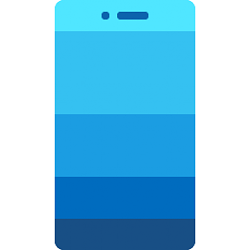
How to Turn On or Off Your Phone App Badging in Windows 10
How to Turn On or Off Your Phone App Badging for Unread Messages and Notifications in Windows 10Published by Shawn BrinkCategory: Phone
21 Nov 2020
Tutorial Categories


Related Discussions




