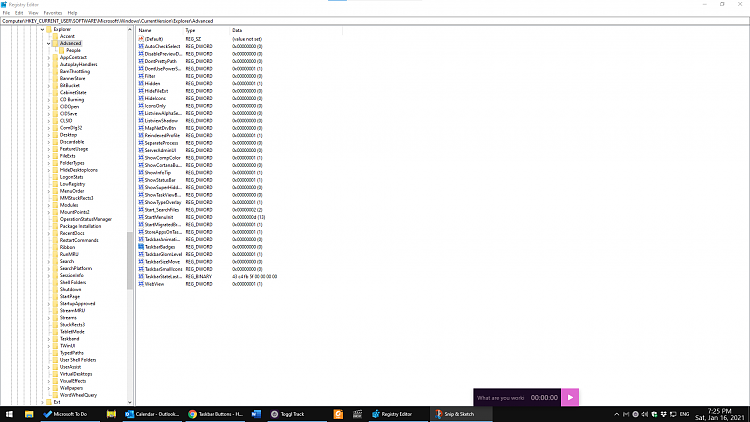How to Hide or Show Badges on Taskbar Buttons in Windows 10
Starting with Windows 10 build 14328, you will now see badges appearing on UWP (Universal Windows Platform) apps on the taskbar in addition to their Live Tiles on Start and in Action Center. These badges are lightweight notifications that are contextual and specific to individual apps. For example, the Mail apps badge shows you the number of unseen emails (not unread). The Alarms & Clock app’s badge will show you that you have an active alarm. The Weather app’s badge lets you know when there is a weather alert in the area.
This tutorial will show you how to hide or show badges on taskbar buttons for UWP apps in your account in Windows 10.
If you turned on Use small taskbar buttons, then show badges on taskbar buttons will be disabled.
Contents
- Option One: To Hide or Show Badges on Taskbar Buttons in Settings
- Option Two: To Hide or Show Badges on Taskbar Buttons using a BAT file
EXAMPLE: Badges on taskbar buttons
1 Open Settings, and click/tap on the Personalization icon.
2 Click/tap on Taskbar on the left side, and turn On (default) or Off Show badges on taskbar buttons on the right side. (see screenshot below)
3 You can now close Settings if you like.
The downloadable .bat files below will modify the DWORD value in the registry key below.
HKEY_CURRENT_USER\SOFTWARE\Microsoft\Windows\CurrentVersion\Explorer\Advanced
TaskbarBadges DWORD
0 = Hide badges
1 = Show badges
1 Do step 2 (show) or step 3 (hide) below for what you would like to do.
This is the default setting.
A) Click/tap on the Download button below to download the BAT file below, and go to step 4 below.
Show_badges_on_taskbar_buttons.bat
Download
A) Click/tap on the Download button below to download the BAT file below, and go to step 4 below.
Hide_badges_on_taskbar_buttons.bat
Download
4 Save the .bat file to your desktop.
5 Unblock the .bat file.
6 Run the .bat file.
7 You will now notice your screen flicker and a command prompt quickly opens and closes as explorer is restarted to apply the registry changes.
8 When finished, you can delete the downloaded .bat file if you like.
That's it,
Shawn
Related Tutorials
- How to 'Pin to taskbar' and 'Unpin from taskbar" Apps in Windows 10
- How to Always, Sometimes, or Never Combine Taskbar Buttons in Windows 10
- How to Enable or Disable Grouping of Taskbar Buttons in Windows
- How to Use Large or Small Taskbar Buttons in Windows 10
- Turn On or Off Show Number of New Notifications on Action Center Icon in Windows 10
- How to Turn On or Off Show App Icons on Action Center Icon in Windows 10
- How to Turn On or Off Last Active Click for Taskbar Buttons in Windows 10
- How to Change How Many Times Taskbar Button Flashes in Windows 10
- How to Change Height or Width Size of Taskbar in Windows 10
- Turn On or Off Badge on Your Phone app Taskbar Icon for New Messages from Android Phone in Windows 10
- Turn On or Off Badge on Your Phone app Taskbar Icon for New Notifications from Android Phone in Windows 10
- How to Turn On or Off Your Phone App Badging for Unread Messages and Notifications in Windows 10
Taskbar Buttons - Hide or Show Badges in Windows 10
-
New #1
Just an fyi: If you have <Use small badges> turned on; the <Show badges on taskbar buttons? will be greyed out and the badges will not display.
-
-
-
-
New #5
yes, after turning off the 'Use small taskbar buttons' the option for badge is enabled but even after evabling that from there, I checked the registry & as I told, no TaskbarBadges under HKEY_CURRENT_USER\SOFTWARE\Microsoft\Windows\CurrentVersion\Explorer\Advanced in19h1 18362.207 @Brink
-
-
New #7
-
-
-
New #9
Maybe I got it all wrong but I thought badges means that the taskbar button shows text on it, like for instance, the Google Chrome button will show the name of the webpage you have open.
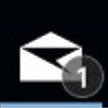
Taskbar Buttons - Hide or Show Badges in Windows 10
How to Hide or Show Badges on Taskbar Buttons in Windows 10Published by Shawn BrinkCategory: Customization
09 May 2020
Tutorial Categories


Related Discussions





 Quote
Quote