How to Change Default Device to Connect with Your Phone app in Windows 10
The Your Phone app in Windows 10 allows you to get instant access to everything you love on your phone, right from your PC.
You can link multiple Android and iPhone devices to connect with the Your Phone app, and you can switch between these linked devices in the Your Phone app settings page.
This tutorial will show you how to choose your primary Android or iPhone device to connect by default with the Your Phone app in Windows 10.
Here's How:
1 Open the Your Phone app in Windows 10.
2 Click/tap on the Settings (gear) button in the left pane at the bottom. (see screenshots below)
3 Click/tap on My Devices in the middle Settings pane.
4 In the My Devices right pane, click/tap on the Make default link for the linked Android or iPhone device you want as the default device.

That's it,
Shawn Brink
Related Tutorials
- How to Link Android Phone to Windows 10 PC
- How to Unlink iPhone or Android Phone from Windows 10 PC
- How to Enable or Disable Phone-PC Linking for Continue on PC in Windows 10
- How to Turn On or Off Link to Windows for Your Phone app on Android Phone
Change Default Device to Connect with Your Phone app in Windows 10
-
New #1
Thank you. I was able to change default. But without changing default, how do you switch devices?
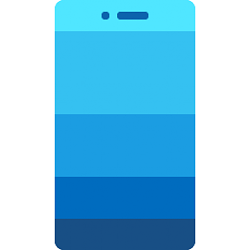
Change Default Device to Connect with Your Phone app in Windows 10
Published by Shawn BrinkCategory: Phone06 Mar 2021
Tutorial Categories


Related Discussions


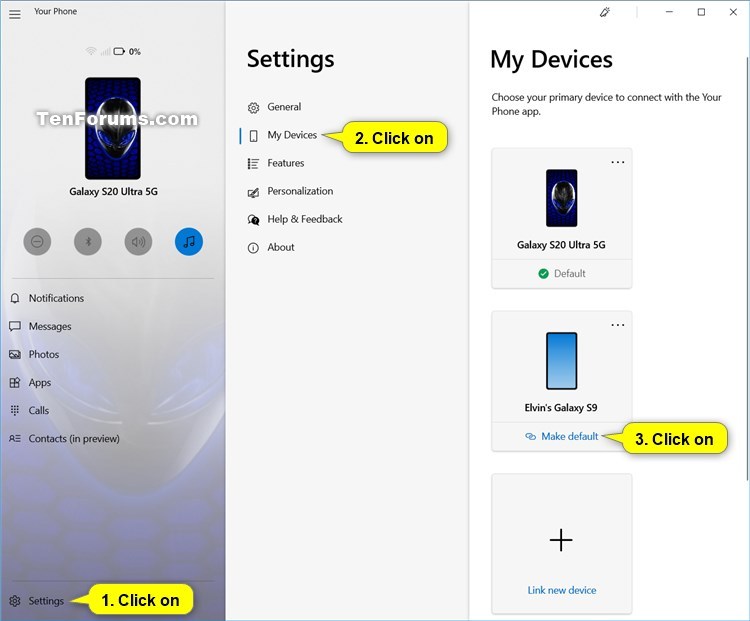

 Quote
Quote