Turn On or Off Badge on Your Phone app Taskbar Icon for New Messages from Android Phone in Windows 10
After you link your Android phone to your Windows 10 PC, you can use the Your Phone app on the PC to view and send text messages from your Android phone on your PC.
You will can only delete messages on your Android phone. The deletions show on the phone and in the Your Phone app on the PC. It's not possible to delete messages directly on the PC.
To minimize network bandwidth and maximize performance, the Your Phone app only shows text messages that you've received or sent within the last 30 days.
The Your Phone app supports messages sent via SMS (Short Message Service). It also supports MMS (Multimedia Messaging Service) group messaging, but does not yet support media attachments (such as photos or videos).
The Your Phone app does not support messages sent via RCS (Rich Communication Services). Some mobile operators refer to RCS as "push messages," "chat features," "advanced messaging," or "RCS messages."
If the Your Phone app detects that you're already using Cortana to see text messages on your PC, it'll give you the option to see them in the Your Phone app instead. Open the Your Phone app on your computer to go through the setup process. In Windows 10, the Cortana setting is called Get phone notifications on this PC.
Starting with Windows 10 build 18908, new messaging features below have been added.
- Send and receive MMS messages – You can now send and receive images and GIFs, including Giphy, right from the Your Phone app.
- Unread message indicator (badge)
- Nav pane – A visual indicator on the Messages node, indicating you have unread messages
- PC Taskbar – A visual indicator on the Your Phone app icon on your PC taskbar, indicating you have unread messages
- Unread conversations – Visual indicator within threads that have unread messages
- Contact images – Your Phone app will now sync contact thumbnails for all your contacts that contain profile images, so you can easily identify who you’re messaging with.
In-line reply – You can quickly reply to text messages from toast notifications without having to open the Your Phone app.- Emoji picker – Smileys, people, food, and more. You can easily add emojis to your text messages right from within the app.
See also: Your Phone app help | Microsoft Support
If you have the Your Phone app open or pinned to taskbar, you will see a badge show on the Your Phone taskbar icon whenever you get new unread messages on your Android phone.
This tutorial will show you how to turn on or off showing a badge on the Your Phone app taskbar icon in Windows 10 when you have new unread Android phone messages.
If you turn off the Show badges on taskbar buttons setting, a badge will not show on the Your Phone app even if you have Badge on taskbar turned on in the Your Phone app settings below.
If you turned on Use small taskbar buttons in Windows 10, then show badges on taskbar buttons will be disabled along with badges on the Your Phone app taskbar icon.
If you turn off Badge on taskbar for messages in the Your Phone app settings in this tutorial below, you will not see badges for messages on the Your Phone app taskbar icon even if app badging is turned on.
EXAMPLE: Badge on Your Phone app taskbar icon for new Android phone messages
Here's How:
1 Open the Your Phone app.
2 Click/tap on the Settings (gear) icon in the middle Settings pane. (see screenshot below)
3 Click/tap on Features in the middle Settings pane.
4 Under Messages in the right Features pane, turn on (default) or off Show badge on taskbar for what you want.
The Show badge on taskbar setting will be grayed out if you turned off Allow this app to show text messages from my phone.
5 You can now close the Your Phone app if you like.
That's it,
Shawn
Related Tutorials
- How to Hide or Show Badges on Taskbar Buttons in Windows 10
- How to Link Android Phone to Windows 10 PC
- How to Unlink iPhone or Android Phone from Windows 10 PC
- How to Turn On or Off Link to Windows for Your Phone app on Android Phone
- How to Enable or Disable Phone-PC Linking for Continue on PC in Windows 10
- How to Turn On or Off Show Photos from Android Phone in Your Phone app on Windows 10 PC
- How to Turn On or Off Show Text Messages from Phone in Your Phone app on Windows 10 PC
- How to Send Text Messages from Android Phone in Your Phone app on Windows 10 PC
- How to View and Reply to Text Messages from Android Phone in Your Phone app on Windows 10 PC
- How to Turn On or Off Send and Receive MMS attachments in Your Phone app on Windows 10 PC
- How to Turn On or Off Your Phone app Notification Banners in Windows 10 for Android Phone Messages
- How to Turn On or Off Show Notifications from Android Phone in Your Phone app on Windows 10 PC
- How to Turn On or Off Your Phone app Notification Banners in Windows 10 for Android Phone Notifications
- How to Pick Apps from Android Phone to Notify in Your Phone app in Windows 10
- How to Turn On or Off Mirror Android Phone Screen in Your Phone app on Windows 10 PC
- How to Turn On or Off Sync over mobile data with PC from Your Phone Companion app on Android phone
- How to Check Android Phone Battery Level in Your Phone app on Windows 10 PC
- How to Turn On and Setup or Turn Off Calls in Your Phone app on Windows 10 PC for Android Phone
- How to Turn On or Off Your Phone App Badging for Unread Messages and Notifications in Windows 10
Turn On or Off Badge on Your Phone app Taskbar Icon for New Messages
-
New #1
I know this is not "Android Forums" but... does anyone know how to hide the "Your Phone Companion" that shows on my phone screen? It is on every homepage/page and I can drag it around but not hide it or get it out of the way. Clicking/tapping the icon does nothing, so I think it's just to let me know that my PC is connected to my phone. There doesn't seem to be a control for it in the app settings. I found nothing when I googled. Thanks, and I apologize if this is an inappropriate question.
-
New #2
-
New #3
-
New #4
Oh strange, I don't have that icon so I'm afraid I'm not much help to you
-
New #5
Hello Eddie @EdieShack,
That doesn't look related to the badge setting.
It looks like it may be some sort of background notification instead. I see something like that for Facebook on my phone.
As a test, press and hold on the Your Phone button to see if an X (close) button may appear while pressing. If so, tap the X while pressing the Your Phone button to close it.
-
New #6
Thank you so much for answering, Brink. This is the mystery. No amount of tapping or holding or pressing gets any result at all from that badge. Nothing appears, no options, nothing opens, just...nothing. I can move it around to any point on the screen. The only thing it allows me to do is to make it slightly less prominent if I drag it all the way to the side of the screen; then, instead of appearing as an elongated D shape, it's just a semicircle on the edge.
I mean, I can live with it but I like to get to the bottom of things!
-
-
New #8
No - will do so and report back.
edit: no luckLast edited by EdieShack; 08 Jan 2022 at 04:20.
-
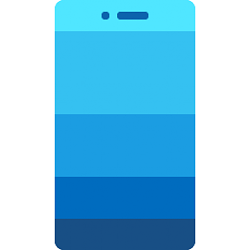
Turn On or Off Badge on Your Phone app Taskbar Icon for New Messages
Turn On or Off Badge on Your Phone app Taskbar Icon for New Messages from Android Phone in Windows 10Published by Shawn BrinkCategory: Phone
20 Nov 2020
Tutorial Categories


Related Discussions



 Quote
Quote