Turn On or Off Badge on Your Phone app Taskbar Icon for New Notifications from Android Phone in Windows 10
Starting with Windows 10 build 18885 on April 26, 2019, Microsoft added a new feature to the Your Phone app in Windows 10 to see your Android phone's notifications on your PC.
Stop reaching for your phone to check your notifications. Boost your focus and productivity by seeing your phone’s notifications on your PC. You are in control and manage which apps you want to receive notifications from. Dismiss a notification on one device and it goes away on the other.
See also:
- Your Phone app help | Microsoft Support
- Setting up and using notifications in the Your Phone app | Microsoft Support
- Troubleshooting notifications in the Your Phone app | Microsoft Support
This tutorial will show you how to turn on or off showing a badge on the Your Phone app taskbar icon in Windows 10 when you have new unread Android phone notifications.
If you turn off the Show badges on taskbar buttons setting, a badge will not show on the Your Phone app even if you have Badge on taskbar turned on in the Your Phone app settings below.
If you turned on Use small taskbar buttons in Windows 10, then show badges on taskbar buttons will be disabled along with badges on the Your Phone app taskbar icon.
If you turn off Badge on taskbar for notifications in the Your Phone app settings in this tutorial below, you will not see badges for notifications on the Your Phone app taskbar icon even if app badging is turned on.
EXAMPLE: Badge on Your Phone app taskbar icon for new Android phone notifications
Here's How:
1 Open the Your Phone app.
2 Click/tap on the Settings (gear) icon at the bottom of the left pane. (see screenshot below)
3 Click/tap on Features in the middle Settings pane.
4 Under Notifications in the right Features pane, turn on (default) or off Show badge on taskbar for what you want.
The Badge on taskbar setting will be grayed out if you turned off Display in the Your phone app.
5 You can now close the Your Phone app if you like.
That's it,
Shawn
Related Tutorials
- How to Hide or Show Badges on Taskbar Buttons in Windows 10
- How to Link Android Phone to Windows 10 PC
- How to Turn On or Off Your Phone App Badging for Unread Messages and Notifications in Windows 10
- How to Turn On or Off Show Notifications from Android Phone in Your Phone app on Windows 10 PC
- Change How to Open Notifications from Android Phone in Your Phone app on Windows 10 PC
- How to Turn On or Off Your Phone app Notification Banners in Windows 10 for Android Phone Notifications
- How to Pick Apps from Android Phone to Notify in Your Phone app in Windows 10
- How to Pin and Unpin Notifications in Your Phone app in Windows 10
Turn On or Off Badge on Your Phone app Taskbar Icon for Notifications
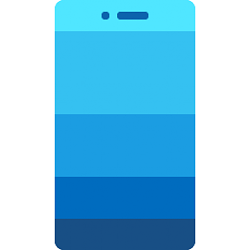
Turn On or Off Badge on Your Phone app Taskbar Icon for Notifications
Turn On or Off Badge on Your Phone app Taskbar Icon for New Notifications from Android Phone in Windows 10Published by Shawn BrinkCategory: Phone
19 Nov 2020
Tutorial Categories


Related Discussions


