How to Create Date and Time Shortcut in Windows 10
A calendar date is a reference to a particular day represented within a calendar system. The calendar date allows the specific day to be identified.
Your PC's clock is used to record the time whenever you create or modify files on your PC. You can change the clock's time and time zone. Time is a measure in which events can be ordered from the past through the present into the future, and also the measure of durations of events and the intervals between them.
This tutorial will show you how to create or download a Date and Time shortcut that opens directly to the Settings or Control Panel location in Windows 10.
You must be signed in as an administrator to change the date and time for the system.
Contents
- Option One: To Download a Date and Time Shortcut
- Option Two: To Manually Create a Date and Time Shortcut
EXAMPLE: "Date and Time" in Control Panel and Settings

1 Click/tap on the Download button below for the shortcut you want to download its .zip file.
Date_and_Time_in_Control_Panel_shortcut.zip
Download
OR
Date_and_Time_in_Settings_shortcut.zip
Download
2 Save the .zip file to your desktop.
3 Unblock the .zip file..
4 Open the .zip file, and extract (drag and drop) the shortcut to your desktop.
5 If you like, you can Pin to Taskbar, Pin to Start, add to All apps, add to Quick Launch, assign a keyboard shortcut to, or move this shortcut to where you like for easy use.
6 When finished, you can delete the downloaded .zip file if you like.
1 Right click or press and hold on an empty area on your desktop, and click/tap on New and Shortcut.
2 Copy and paste the location below you want use into the location area, and click/tap on Next. (see screenshot below)
(Date and Time in Control Panel)
%windir%\System32\rundll32.exe shell32.dll,Control_RunDLL timedate.cpl,,0
OR
(Date and Time in Settings)
%windir%\explorer.exe ms-settings:dateandtime
3 Type Date and Time for the name, and click/tap on the Finish button. (see screenshot below)
You could name this shortcut anything you would like though.
4 Right click or press and hold on the new Date and Time shortcut, and click/tap on Properties.
5 Click/tap on the Shortcut tab, then click/tap on the Change Icon button. (see screenshot below)
6 In the line under "Look for icons in this file", copy and paste the location below, and press Enter. (see screenshot below)
%SystemRoot%\system32\timedate.cpl
7 Select the icon highlighted in blue above, and click/tap on OK. (see screenshot above)
You could use any icon that you would like instead though.
8 Click/tap on OK. (see screenshot below step 5)
9 If you like, you can Pin to Taskbar, Pin to Start, add to All apps, add to Quick Launch, assign a keyboard shortcut to, or move this shortcut to where you like for easy use.
That's it,
Shawn
Related Tutorials
- How to Change the Date in Windows 10
- How to Change the Time in Windows 10
- How to Change Date and Time Formats in Windows 10
- How to Create a Sync Clock Time shortcut in Windows 10
Create Date and Time Shortcut in Windows 10
-
New #1
hey brink. thanks for posting this! question: how can I go straight into the calendar window with a shortcut or .bat file?
for default date/time shortcut goes to 1st picture, but i wish the shortcut to go another further step into calendar.
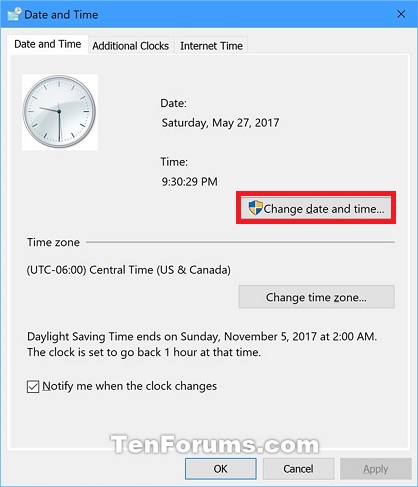

-
-
New #3
Similarly, I'd like it to go directly to this window:
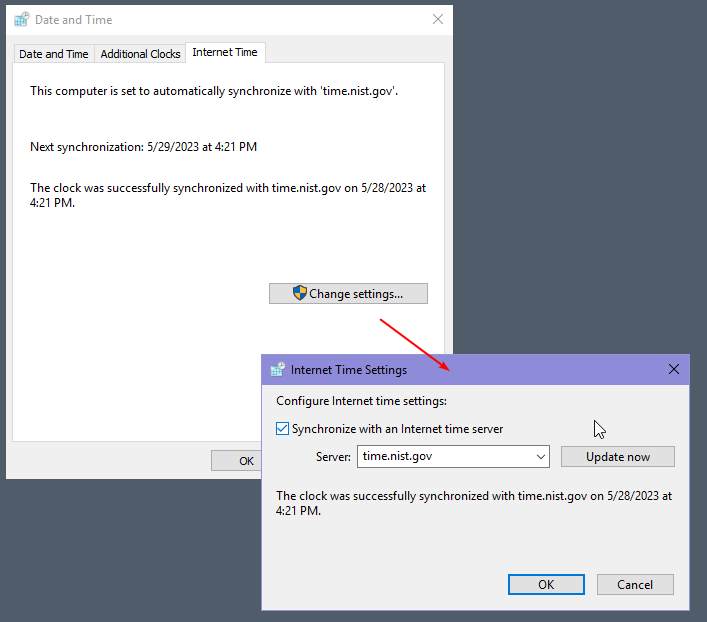
Internet Time -> Change Settings
I assume this is also not possible?

Create Date and Time Shortcut in Windows 10
How to Create Date and Time Shortcut in Windows 10Published by Shawn BrinkCategory: General Tips
04 Nov 2019
Tutorial Categories


Related Discussions



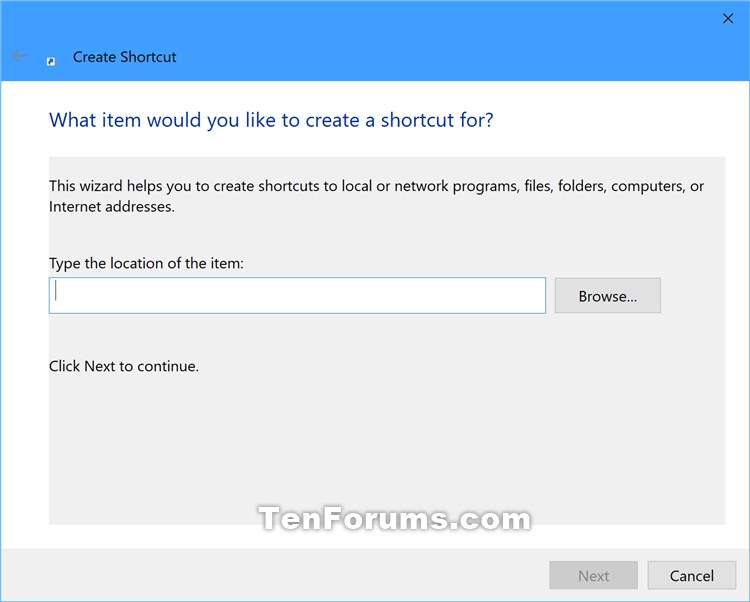
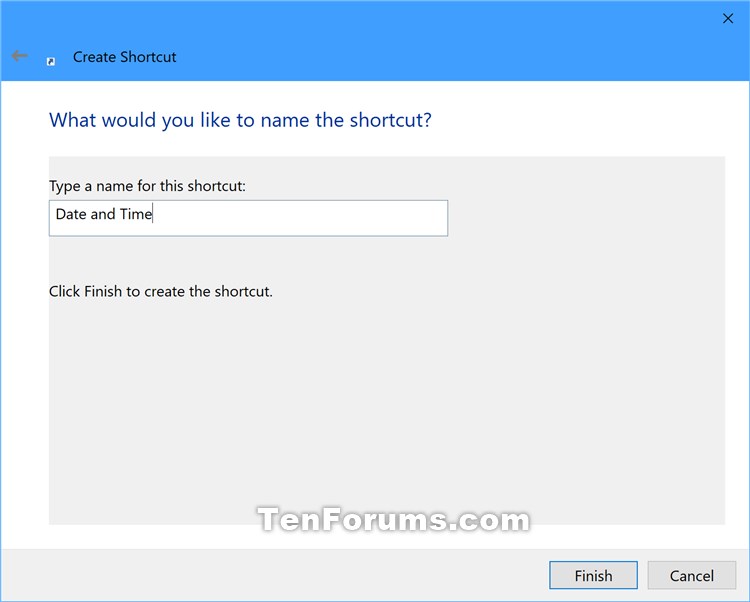



 Quote
Quote
