How to Add or Remove Quick Launch toolbar in Windows 10
Windows includes a special application desktop toolbar called the taskbar that shows on the bottom of a display screen by default. The taskbar allows you to find, see, open, and switch between your apps. You can also see the date and time, system icons, and items running in the background on the notification area. You can make the taskbar look how you want, manage your calendar, pin your favorite apps to it, change the size, change location on screen, and specify how taskbar buttons group together when you have more than one window open.
You can also add toolbars to the taskbar. The default toolbars include Address, Links, Desktop, and any new toolbars (custom) added by the user or an application.
If you have more than one extended display connected to your PC, then toolbars will only show on the taskbar on your main display by default.
The Quick Launch toolbar is located on the taskbar when added, and is a convenient way to open programs. You can add or remove shortcuts in the Quick Launch folder so that you have easy access to items from the Quick Launch toolbar that you frequently use.
The Quick Launch folder is located at the hidden path below.
%UserProfile%\AppData\Roaming\Microsoft\Internet Explorer\Quick Launch
You can add shortcuts of items to Quick Launch by using either method below.
- Drag any shortcut, file, folder, drive over the Quick Launch toolbar on the taskbar until you see either Move to Quick Launch or Create link in Quick Launch, then drop the item to create a shortcut of it in Quick Launch.
- Open the hidden Quick Launch folder above, and move or create a new shortcut for the item in it.
To Remove a shortcut from Quick Launch, you can right click or press and hold on the shortcut from either the Quick Launch toolbar or folder location, and click/tap on Delete.
The Switch between windows shortcut in Quick Launch no longer works in Windows 10, so you can safely remove it from Quick Launch if you like.
This tutorial will show you how to add or remove the Quick Launch toolbar on your taskbar in Windows 10.
Contents
- Option One: To Add Quick Launch Toolbar to Taskbar in Windows 10
- Option Two: To Remove Quick Launch Toolbar from Taskbar in Windows 10
Video by: simrick
1 Right click or press and hold on an empty space on the taskbar of your main display, click/tap on Toolbars, and click/tap on New toolbar. (see screenshot below)
2 In the Folder field, copy and paste the location below, and click/tap on Select Folder. (see screenshot below)
3 The Quick Launch toolbar has now been added to your main taskbar. (see screenshot below)
4 If you like, you can also do step 5, step 6, and/or step 7 below to customize your Quick Launch toolbar how you like.
A) Unlock the taskbar.
B) Right click or press and hold on the dotted separator line just to the left of the Quick Launch toolbar, then click/tap on Show Text and Show title to check or uncheck them for how you want them set. (see screenshots below)
A) Unlock the taskbar.
B) Right click or press and hold on the dotted separator line just to the left of the Quick Launch toolbar, click/tap on View, and click/tap on Large Icons or Small Icons to check or uncheck them for how you want them set. (see screenshots below)
A) Unlock the taskbar.
B) Click/press and hold on the dotted separator line just to the left of your pinned apps on the far left side of your main taskbar, then drag the pointer to the right of the dotted separator line just to the left of the Quick Launch toolbar and drop. (see screenshots below)
C) Click/press and hold on the dotted separator line just to the left of your pinned apps now on the far right side of your main taskbar, and drag them to the left to either just at the end of the Quick Launch toolbar, or into the Quick Launch toolbar a bit to condense Quick Launch. (see screenshots below)
8 When finished, lock the taskbar.
This is the default setting.
1 Right click or press and hold on an empty space on the taskbar of your main display, click/tap on Toolbars, and click/tap on Quick Launch to uncheck it. (see screenshot below)
That's it,
Shawn
Related Tutorials
- How to Add or Remove Quick Launch from Send to Context Menu in Windows 10
- How to Add Toolbars on the Taskbar in Windows 10
- How to Enable or Disable Rearranging Toolbars on Taskbar in Windows
- How to Remove Toolbars on the Taskbar in Windows 10
- How to Reset and Clear Taskbar Toolbars in Windows 10
- How to Backup and Restore Taskbar Toolbars in Windows 10
- How to Pin any File to the Taskbar in Windows 10
- How to Add or Remove Control Panel All Tasks Toolbar in Windows 10
- How to Enable or Disable Adding and Removing Toolbars on Taskbar in Windows
- How to Enable or Disable Toolbars on Taskbar in Windows
Add or Remove Quick Launch toolbar in Windows 10
-
New #1
Good one Shawn!
Is it possible to add a user created 'New Toolbar' to the 'switchable' permanent list?

-
New #2
Hey Edwin,
I haven't found a way to do so yet.
Vista had it there as a toolbar option by default, but not since Windows 7.
-
New #3
-
New #4
Icons do not hide when tankbar is locked
Attachment 39439
before lock
Attachment 39434
after lock
After I create my new toolbars and drag then to the edges they look great, but as soon as I lock the taskbar the sliced icons appear. Anyone know why this happens?
Sorry if I put this in the wrong place, Thank you
-
New #5
Hello Hemimax, :)
It's caused by the taskbar being 3 levels high instead of the default 1 level.
-
-
-
New #8
Sorry Brink,
It still does that slice thing even at only one level. I restarted explorer but it had no effect.
However, if I leave the toolbar locked, unselect the new toolbars and recreate them, the slices disappear.
I think they will randomly reappear after some time though. Thank you for looking into this, I appreciate your knowledge on the subject.Last edited by Hemimax; 25 Sep 2015 at 17:40.
-
-
New #9
It's a glitch since Vista or Windows 7. As long as you don't unlock/lock your taskbar after creating the toolbar it won't show part of the contents.
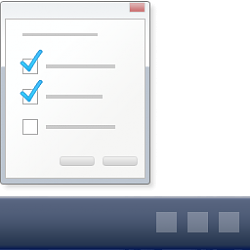
Add or Remove Quick Launch toolbar in Windows 10
How to Add or Remove Quick Launch toolbar in Windows 10Published by Shawn BrinkCategory: Customization
15 Jan 2020
Tutorial Categories


Related Discussions




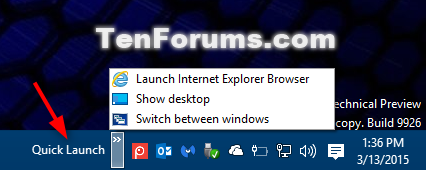
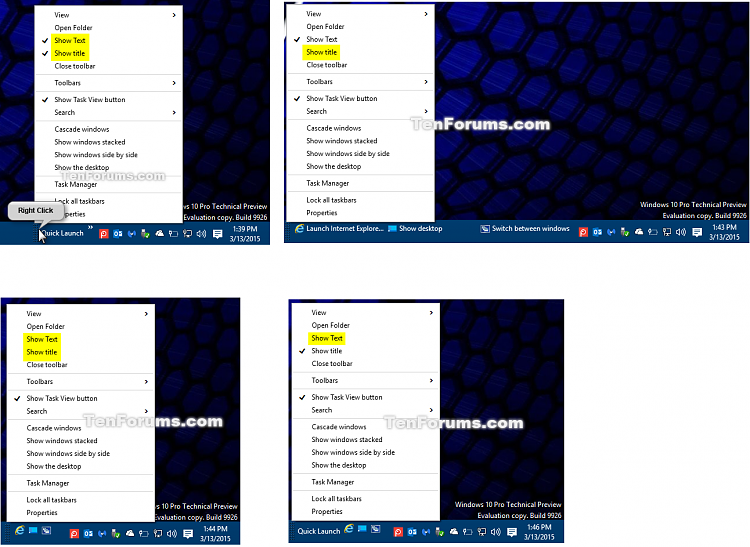
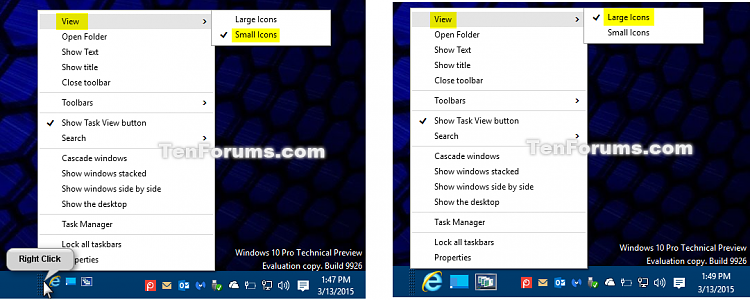



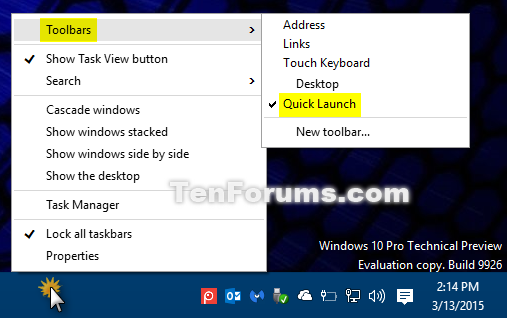

 Quote
Quote
