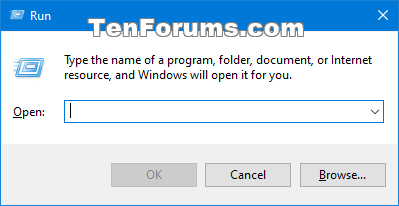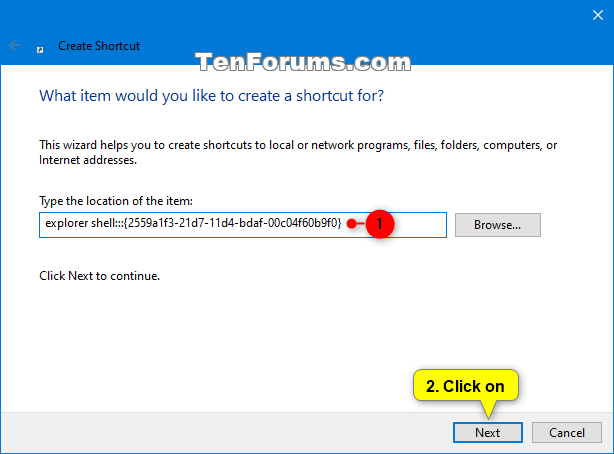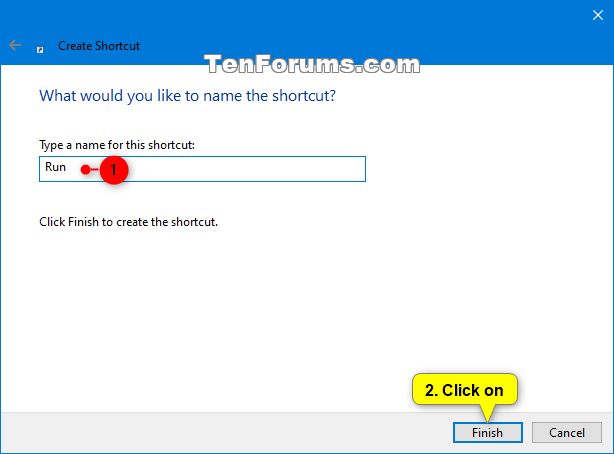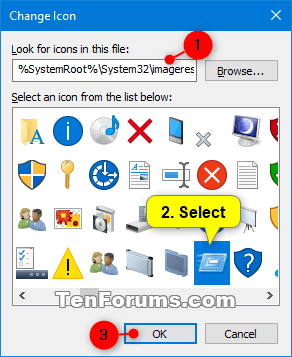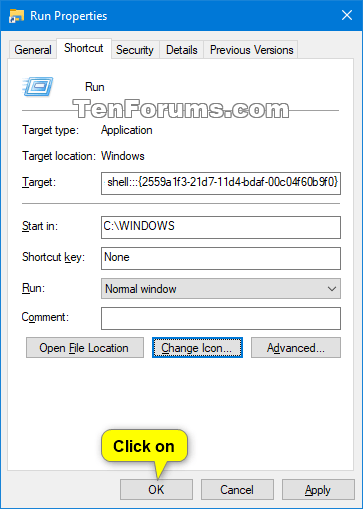How to Create Run Dialog Box Shortcut in Windows 7, Windows 8, and Windows 10
The Run dialog box provides an easy way to run commands and open items (ex: apps, files, folders, drives, etc...) from.
The keyboard shortcut to open the Run dialog box is Win + R.
This tutorial will show you how to download or create a Run dialog box shortcut for your account in Windows 7, Windows 8, and Windows 10.
Contents
- Option One: To Download a Run Dialog Box Shortcut
- Option Two: To Manually Create a Run Dialog Box Shortcut
EXAMPLE: Run dialog box
1 Click/tap on the Download button below to download the Run_shortcut.zip file.
2 Save the .zip file to your desktop.
3 Unblock the .zip file.
4 Open the .zip file, and extract (drag and drop) the shortcut to your desktop.
5 If you like, you can Pin to Taskbar, Pin to Start, add to All apps, add to Quick Launch, assign a keyboard shortcut to, or move this shortcut to where you like for easy use.
6 When finished, you can delete the downloaded .zip file if you like.
1 Right click or press and hold on an empty area on your desktop, and click/tap on New and Shortcut.
2 Copy and paste the command below into the location area, and click/tap on Next. (see screenshot below)
3 Type Run for the name, and click/tap on the Finish button. (see screenshot below)
You could name this shortcut anything you would like though.
4 Right click or press and hold on the new Run shortcut, and click/tap on Properties.
5 Click/tap on the Shortcut tab, and click/tap on the Change Icon button. (see screenshot below)
6 In the line under "Look for icons in this file", copy and paste the location below, and press Enter. (see screenshot below)
7 Select the icon highlighted in blue above, and click/tap on OK. (see screenshot above)
You could use any icon that you would like instead though.
8 Click/tap on OK. (see screenshot below)
9 If you like, you can Pin to Taskbar, Pin to Start, add to All apps, add to Quick Launch, assign a keyboard shortcut to, or move this shortcut to where you like for easy use.
That's it,
Shawn
Related Tutorials
- How to Enable or Disable Run Dialog Box in Windows 7, Windows 8, and Windows 10
- List of Rundll32 Commands for Windows 10
- Turn On or Off Inline AutoComplete in File Explorer and Run Dialog in Windows 10
- How to Enable or Disable AutoSuggest in Explorer address bar and Run dialog in Windows
- How to Delete Run Dialog Box Auto Suggest History in Windows
- How to Clear File Explorer and Run Dialog Box History in Windows 10
Create Run Dialog Box Shortcut in Windows 7, Windows 8, and Windows 10

Create Run Dialog Box Shortcut in Windows 7, Windows 8, and Windows 10
How to Create Run Dialog Box Shortcut in Windows 7, Windows 8, and Windows 10Published by Shawn BrinkCategory: General Tips
03 Nov 2019
Tutorial Categories


Related Discussions