How to Set Ethernet Connection as Metered or Non-Metered in Windows 10
A metered connection is an Internet connection that has a data limit associated with it. Cellular data connections are set as metered by default. Wi-Fi and Ethernet network connections can be set to metered but aren't by default. Some apps might work differently on a metered connection to help reduce your data usage. Also, some updates for Windows won't be installed automatically.
Internet service providers can charge by the amount of data used (the amount of data sent and received by your PC). That's called a metered Internet connection. These plans often have a data limit, and if you exceed the limit you might have to pay extra. In some cases, you aren't charged extra but your connection speed becomes slower until the billing cycle ends.
If you have a metered Internet connection, setting your network connection to metered in Windows can help you reduce the amount of data you send and receive, and prevent Windows Update from automatically downloading and installing updates.
If an Ethernet network is set as a metered connection, then:
- Windows will automatically download and install updates, except on metered connections. In that case, Windows will automatically download only those updates required to keep Windows running smoothly.
- Some available updates in Windows Update will no longer be automatically downloaded. You have to click/tap on the Download button in Windows Update to download and install them.
- You can update Windows Defender definitions directly in Windows Defender instead of through Windows Update to avoid installing all other available updates at that time.
- You can turn on or off downloading drivers over metered connections separately in Settings -> Devices.
- You will need to manually check for available app updates in the Store.
- You will not be able to download and install Optional Features until you set the Ethernet connection back as non-metered until finished.
- If you have Outlook installed, it will show you a message that "Outlook is working offline...", and offer you to be able to "Connect Anyway".
Starting with Windows 10 Creators Update version 1703, Windows Update will now also automatically download on a metered connection only those updates required to keep Windows running smoothly.
This tutorial will show you how to set an Ethernet network as a metered or non-metered connection for all users in Windows 10.
You must be signed in as an administrator to do the steps in this tutorial.
If you set a data usage limit for a cellular, Wi-Fi, or Ethernet network, it will also automatically set the network as a metered connection.
Contents
- Option One: To Set Ethernet Connection as Metered or Non-Metered in Settings
- Option Two: To Set Ethernet Connection as Metered or Non-Metered in Registry Editor
1 Open Settings, and click/tap on the Network & Internet icon.
2 Click/tap on Ethernet on the left side, and click/tap on the Ethernet connection (ex: "Ethernet") on the right side you want to set as metered or non-metered. (see screenshot below)
3 Turn On or Off (default) Set as metered connection for what you want. (see screenshot below)
4 You can now close Setting if you like.
1 Press the Win + R keys to open Run, type regedit into Run, and click/tap on OK to open Registry Editor.
2 If prompted by UAC, click/tap on Yes.
3 Navigate to the location below in the left pane of Registry Editor. (see screenshot below)
HKEY_LOCAL_MACHINE\SOFTWARE\Microsoft\Windows NT\CurrentVersion\NetworkList\DefaultMediaCost
4 Change the owner of the DefaultMediaCost registry key in the left pane to be the Administrators group. (see screenshot below step 3)
5 Set permissions of the DefaultMediaCost registry key in the left pane to "Allow" the Administrators group "Full control". (see screenshot below step 3)
6 Change the owner of the DefaultMediaCost registry key in the left pane back to the default NT SERVICE\TrustedInstaller. (see screenshot below step 3)
After you have done steps 4 to 6 once, you will not have to do them again to be able to do step 7 at any time afterwards.
7 Do step 8 (metered) or step 9 (non-metered) below for what you would like to do.
The .reg files below will modify the DWORD value in the registry key below. This is the same location in step 3.
HKEY_LOCAL_MACHINE\SOFTWARE\Microsoft\Windows NT\CurrentVersion\NetworkList\DefaultMediaCost
Ethernet DWORD
1 = non-metered
2 = metered
A) Click/tap on the Download button below to download the file below, and go to step 10 below.
Set_Ethernet_as_metered_connection.reg
Download
This is the default setting.
A) Click/tap on the Download button below to download the file below, and go to step 10 below.
Set_Ethernet_as_non-metered_connection.reg
Download
10 Save the .reg file to your desktop.
11 Double click/tap on the downloaded .reg file to merge it.
12 When prompted, click/tap on Run, Yes (UAC), Yes, and OK to approve the merge.
13 Restart the computer to apply.
If you don't want to restart the computer to apply, you can run the command below in an elevated command prompt instead.
net stop Netman & net start Netman
14 If you like, you can delete the downloaded .reg file.
That's it,
Shawn
Related Tutorials
- Set Wireless Network as Metered or Non-Metered Connection in Windows 10
- How to Enable or Disable Sync Your Settings on Metered Connections in Windows 10
- How to Turn On or Off Download Device Software over Metered Connection in Windows 10
- Turn On or Off Download Offline Maps over Metered Connections in Windows 10
- How to Limit Bandwidth to Download and Upload Windows and App Updates in Windows 10
- How to Turn On or Off Allow VPN over Metered Networks in Windows 10
- Enable or Disable Allow Automatically Download Updates over Metered Connections in Windows 10
- How to Set Data Limit for Wi-Fi and Ethernet in Windows 10
- How to Restrict Background Data Usage for Wi-Fi and Ethernet in Windows 10
- How to Enable or Disable Automatic Pause OneDrive Sync when on Metered Network in Windows 10
- Enable or Disable Microsoft Defender Antivirus Updates Over Metered Connections in Windows 10
- How to Enable or Disable Download Updates over Metered Connections in Microsoft Edge
Set Ethernet Connection as Metered or Unmetered in Windows 10
-
New #1
@Brink
It seems that I can not change to Administrators and set it to have full control. It also seems the users substitute trick also doesn't work. The user was able to get full control but I am not sure it worked. Anyway to test it before creating a local local administrator account? When I tested before, I changed all to 2 in the registry. My windows 10 system only has Microsoft Account log-ins.
-
New #2
Hello groze, :)
Odd. Were you signed in to an administrator account when trying to change the owner and set permissions of the registry key?
If the Ethernet DWORD value is set to 2, then it should be a metered connection. I suppose one way to verify is to see if Windows Updates will still automatically download and install updates or not. It won't if it's a metered Ethernet connection.
-
New #3
The users substitute instead of administrators did work at least for me. It just took a little while to find out.
-
-
New #5
Although i reverted back to Windows 8.1, i'm thankfull for this tip. Since my attempt changing permissions was denied, i digged some memory banks from my NT days, and did what is outlined here.
-
New #6
Hello mynextosismac, and welcome to Ten Forums. :)
It sounds like you didn't do step 4 first before doing step 5 since you were denied permissions.
-
New #7
Hi again! Step 5 is referencing to the Eight Forum, things look different. But I managed to sort it out and changed Ethernet to 2. Can I confirm somehow it now really is metered?
-
New #8
Great news. You can keep checking for updates to make sure that they don't automatically download and install.
-
-
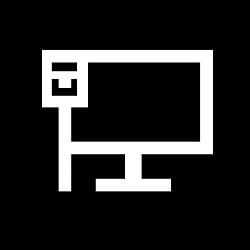
Set Ethernet Connection as Metered or Unmetered in Windows 10
How to Set Ethernet Connection as Metered or Non-Metered in Windows 10Published by Shawn BrinkCategory: Network & Sharing
07 Dec 2021
Tutorial Categories


Related Discussions





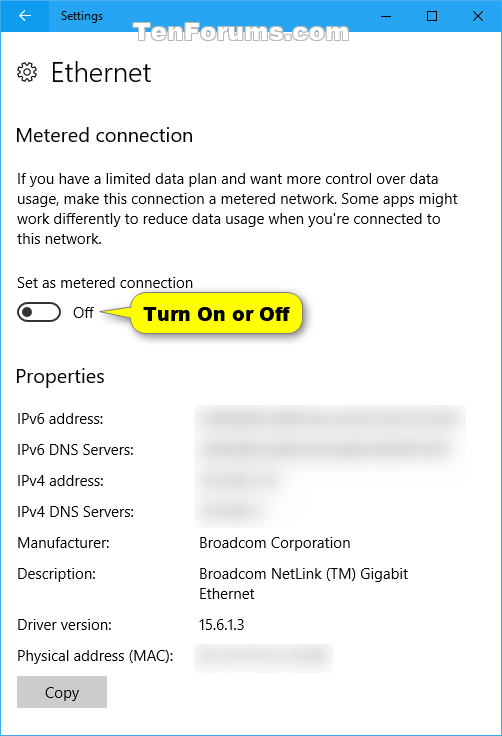


 Quote
Quote
