How to Create Google Chrome Incognito Mode Shortcut in Windows
If you donít want Google Chrome to remember your activity, you can browse the web privately in Incognito mode. However, downloads and bookmarks will be saved.
When you browse privately, other people who use the device won't see your activity.
Chrome doesn't save your browsing history or information entered in forms. Cookies and site data are remembered while you're browsing, but deleted when you exit Incognito mode.
Incognito mode stops Chrome from saving your browsing activity.
Your activity might still be visible to:
- Websites you visit, including the ads and resources used on those sites
- Your employer, school, or whoever runs the network youíre using
- Your internet service provider
If you sign in to an account to use a web service (like Gmail) while in Incognito mode, your browsing activity might be saved on sites that recognize that account.
Chrome wonít remember the files you download while browsing in private. But, they're still saved to your Downloads folder, even after you exit Incognito. You and anyone who uses your device can see and open the files.
All bookmarks you create are saved to Chrome.
You can switch between Incognito windows and regular Chrome windows. You'll only browse in private when you're using an Incognito window.
Incognito mode runs in a separate window from your normal Chrome windows.
If you have an Incognito window open and you open another one, your private browsing session will continue in the new window. To exit Incognito mode, close all Incognito windows.
If you see a number next to the Incognito icon at the top right, you have more than one Incognito window open.
See also:
This tutorial will show you how to create a shortcut that will always open Google Chrome in Incognito mode in Windows 7, Windows 8, and Windows 10.
Contents
- Option One: Create Google Chrome Incognito Mode Shortcut that Opens in Current Incognito Window
- Option Two: Create Google Chrome Incognito Mode Shortcut that Always Opens in New Incognito Window
EXAMPLE: Incognito mode in Google Chrome
1 Right click or press and hold on your desktop, click/tap on New, and click/tap on Shortcut.
2 Type the location you want to use below depending on if you have a 32-bit or 64-bit Windows installed, and click/tap on Next. (see screenshot below)
(32-bit Windows - Opens Google Chrome in Incognito mode in new Incognito window)
"%ProgramFiles%\Google\Chrome\Application\chrome.exe" -incognito
OR
(32-bit Windows - Opens Google Chrome in Incognito mode to specific site in current Incognito window)
"%ProgramFiles%\Google\Chrome\Application\chrome.exe" -incognito URL
Substitute URL in the location above with the actual URL address (ex: https://www.tenforums.com) of the website you want to create a shortcut to.
For example:"%ProgramFiles%\Google\Chrome\Application\chrome.exe" -incognito https://www.tenforums.com
OR
(64-bit Windows - Opens Google Chrome in Incognito mode in new Incognito window)
"%ProgramFiles(x86)%\Google\Chrome\Application\chrome.exe" -incognito
OR
(64-bit Windows - Opens Google Chrome in Incognito mode to specific site in current Incognito window)
"%ProgramFiles(x86)%\Google\Chrome\Application\chrome.exe" -incognito URL
Substitute URL in the location above with the actual URL address (ex: https://www.tenforums.com) of the website you want to create a shortcut to.
For example:"%ProgramFiles(x86)%\Google\Chrome\Application\chrome.exe" -incognito https://www.tenforums.com
3 Type a name (ex: "Google Chrome Incognito") you want for this shortcut, and click/tap on Finish. (see screenshot below)
4 If you like, you can change icon, Pin to Taskbar, Pin to Start, add to All apps, add to Quick Launch, assign a keyboard shortcut to, or move this shortcut to where you like for easy use.
1 Right click or press and hold on your desktop, click/tap on New, and click/tap on Shortcut.
2 Type the location you want to use below depending on if you have a 32-bit or 64-bit Windows installed, and click/tap on Next. (see screenshot below)
(32-bit Windows - Opens Google Chrome in Incognito mode in new Incognito window)
"%ProgramFiles%\Google\Chrome\Application\chrome.exe" -incognito -new-window
OR
(32-bit Windows - Opens Google Chrome in Incognito mode to specific site in new Incognito window)
"%ProgramFiles%\Google\Chrome\Application\chrome.exe" -incognito -new-window URL
Substitute URL in the location above with the actual URL address (ex: https://www.tenforums.com) of the website you want to create a shortcut to.
For example:"%ProgramFiles%\Google\Chrome\Application\chrome.exe" -incognito -new-window https://www.tenforums.com
OR
(64-bit Windows - Opens Google Chrome in Incognito mode in new Incognito window)
"%ProgramFiles(x86)%\Google\Chrome\Application\chrome.exe" -incognito -new-window
OR
(64-bit Windows - Opens Google Chrome in Incognito mode to specific site in new Incognito window)
"%ProgramFiles(x86)%\Google\Chrome\Application\chrome.exe" -incognito -new-window URL
Substitute URL in the location above with the actual URL address (ex: https://www.tenforums.com) of the website you want to create a shortcut to.
For example:"%ProgramFiles(x86)%\Google\Chrome\Application\chrome.exe" -incognito -new-window https://www.tenforums.com
3 Type a name (ex: "Google Chrome Incognito") you want for this shortcut, and click/tap on Finish. (see screenshot below)
4 If you like, you can change icon, Pin to Taskbar, Pin to Start, add to All apps, add to Quick Launch, assign a keyboard shortcut to, or move this shortcut to where you like for easy use.
That's it,
Shawn
Related Tutorials
- How to Enable or Disable Incognito Mode in Google Chrome in Windows
- How to Enable or Disable Extensions in Incognito Mode in Google Chrome
- How to Create Google Chrome Guest Mode Shortcut in Windows
- How to Create Website Shortcut in Windows
Create Google Chrome Incognito Mode Shortcut in Windows
-
New #1
Thanks for this! I have both the regular Chrome and the Incog Chrome on the task bar. I see that when I launch the incog chrome it works fine but it opens on the regular chrome icon in the task bar. Is there a way to keep the incog chrome on the incog chrome Icon and the regular chrome on the regular chrome icon?
Thanks!
-
New #2
I think there is some typo mistake?
32-bit Windows should be %ProgramFiles(x86)%
64-bit Windows should be %ProgramFiles%
-
-
New #4
Is there any way to have a Chrome App open in Incognito (in window mode)? I thought adding -incognito at the end of the shortcut target would work but it doesn't.
%ProgramFiles%\Google\Chrome\Application\chrome.exe --profile-directory=Default --app-id=einemgfahogcfiinsdfsfsfsdfjjdkigm -incognito
I've tried taking out the --profile parameter but it makes no difference.
Or.... is there a parameter I can put in to have the shortcut open as a window rather than a browser tab?
- - - Updated - - -
So I did a bit or research and there is a way. Simply add --app= before the URL like so...
%ProgramFiles%\Google\Chrome\Application\chrome.exe -incognito --app=https://www.tenforums.com/
Full list of switches here > List of Chromium Command Line Switches << Peter Beverloo
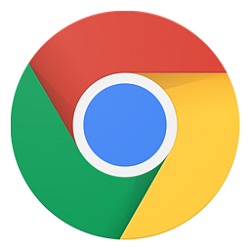
Create Google Chrome Incognito Mode Shortcut in Windows
How to Create Google Chrome Incognito Mode Shortcut in WindowsPublished by Shawn BrinkCategory: Browsers & Email
19 Oct 2020
Tutorial Categories


Related Discussions



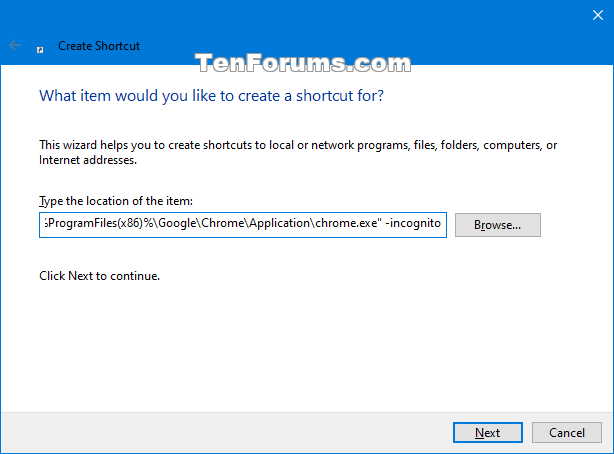



 Quote
Quote
