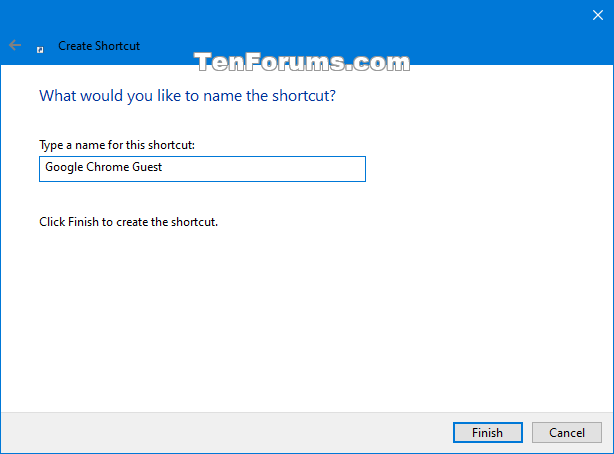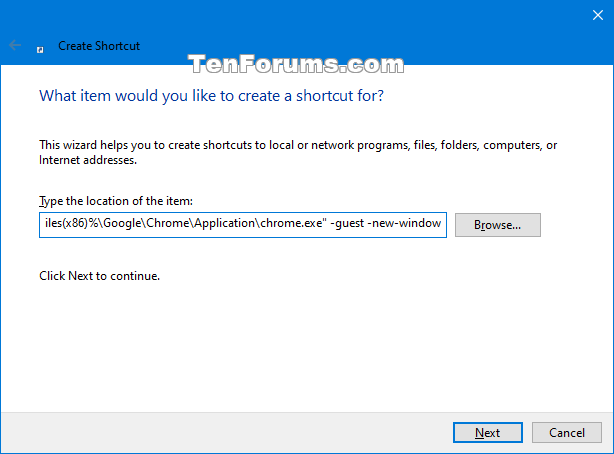How to Create Google Chrome Guest Mode Shortcut in Windows
While browsing in Guest mode in Google Chrome, you won't see or change any other Chrome profile's info. When you exit Guest mode, your browsing activity is deleted from the computer.
Guest mode is ideal for:
- Letting others borrow your computer, or borrowing someone elseís computer.
- Using a public computer, like one at a library or cafe.
Guest mode stops Chrome from saving your browsing activity.
Your activity might still be visible to:
- Websites you visit, including the ads and resources used on those sites
- Your employer, school, or whoever runs the network youíre using
- Your internet service provider
If you sign in to an account to use a web service (like Gmail) while in Guest mode, your browsing activity might be saved on sites that recognize that account.
If there's a supervised user on your computer, Guest mode isn't available when all non-supervised profiles are locked.
If you want to browse privately on your own computer, use Incognito mode. You'll see your info and settings without saving any browsing history.
This tutorial will show you how to create a shortcut that will always open Google Chrome in Guest mode in Windows 7, Windows 8, and Windows 10.
- Option One: Create Google Chrome Guest Mode Shortcut that Opens in Current Guest Window
- Option Two: Create Google Chrome Guest Mode Shortcut that Always Opens in New Guest Window
EXAMPLE: Guest mode window in Google Chrome
You will know you are in Guest mode when the profile icon at the top right shows the Guest icon
.
1 Right click or press and hold on your desktop, click/tap on New, and click/tap on Shortcut.
2 Type the location you want to use below depending on if you have a 32-bit or 64-bit Windows installed, and click/tap on Next. (see screenshot below)
(32-bit Windows - Opens Google Chrome in Guest mode in current Guest window)

"%ProgramFiles%\Google\Chrome\Application\chrome.exe" -guest
OR
(32-bit Windows - Opens Google Chrome in Guest mode to specific site in current Guest window)

"%ProgramFiles%\Google\Chrome\Application\chrome.exe" -guest URL
Substitute URL in the location above with the actual URL address (ex: https://www.tenforums.com) of the website you want to create a shortcut to.
For example:"%ProgramFiles%\Google\Chrome\Application\chrome.exe" -guest https://www.tenforums.com
OR
(64-bit Windows - Opens Google Chrome in Guest mode in current Guest window)

"%ProgramFiles(x86)%\Google\Chrome\Application\chrome.exe" -guest
OR
(64-bit Windows - Opens Google Chrome in Guest mode to specific site in current Guest window)

"%ProgramFiles(x86)%\Google\Chrome\Application\chrome.exe" -guest URL
Substitute URL in the location above with the actual URL address (ex: https://www.tenforums.com) of the website you want to create a shortcut to.
For example:"%ProgramFiles(x86)%\Google\Chrome\Application\chrome.exe" -guest https://www.tenforums.com
3 Type a name (ex: "Google Chrome Guest") you want for this shortcut, and click/tap on Finish. (see screenshot below)
4 If you like, you can change icon, Pin to Taskbar, Pin to Start, add to All apps, add to Quick Launch, assign a keyboard shortcut to, or move this shortcut to where you like for easy use.
1 Right click or press and hold on your desktop, click/tap on New, and click/tap on Shortcut.
2 Type the location you want to use below depending on if you have a 32-bit or 64-bit Windows installed, and click/tap on Next. (see screenshot below)
(32-bit Windows - Opens Google Chrome in Guest mode in new Guest window)

"%ProgramFiles%\Google\Chrome\Application\chrome.exe" -guest -new-window
OR
(32-bit Windows - Opens Google Chrome in Guest mode to specific site in new Guest window)

"%ProgramFiles%\Google\Chrome\Application\chrome.exe" -guest -new-window URL
Substitute URL in the location above with the actual URL address (ex: https://www.tenforums.com) of the website you want to create a shortcut to.
For example:"%ProgramFiles%\Google\Chrome\Application\chrome.exe" -guest -new-window https://www.tenforums.com
OR
(64-bit Windows - Opens Google Chrome in Guest mode in new Guest window)

"%ProgramFiles(x86)%\Google\Chrome\Application\chrome.exe" -guest -new-window
OR
(64-bit Windows - Opens Google Chrome in Guest mode to specific site in new Guest window)

"%ProgramFiles(x86)%\Google\Chrome\Application\chrome.exe" -guest -new-window URL
Substitute URL in the location above with the actual URL address (ex: https://www.tenforums.com) of the website you want to create a shortcut to.
For example:"%ProgramFiles(x86)%\Google\Chrome\Application\chrome.exe" -guest -new-window https://www.tenforums.com
3 Type a name (ex: "Google Chrome Guest") you want for this shortcut, and click/tap on Finish. (see screenshot below)
4 If you like, you can change icon, Pin to Taskbar, Pin to Start, add to All apps, add to Quick Launch, assign a keyboard shortcut to, or move this shortcut to where you like for easy use.
That's it,
Shawn
Related Tutorials
- How to Open and Close Guest Mode window in Google Chrome
- How to Enable or Disable Always Force Guest Mode in Google Chrome
- How to Create Google Chrome Incognito Mode Shortcut in Windows
- How to Create Website Shortcut in Windows
Create Google Chrome Guest Mode Shortcut in Windows

Create Google Chrome Guest Mode Shortcut in Windows
How to Create Google Chrome Guest Mode Shortcut in WindowsPublished by Shawn BrinkCategory: Browsers & Email
14 Sep 2019
Tutorial Categories


Related Discussions