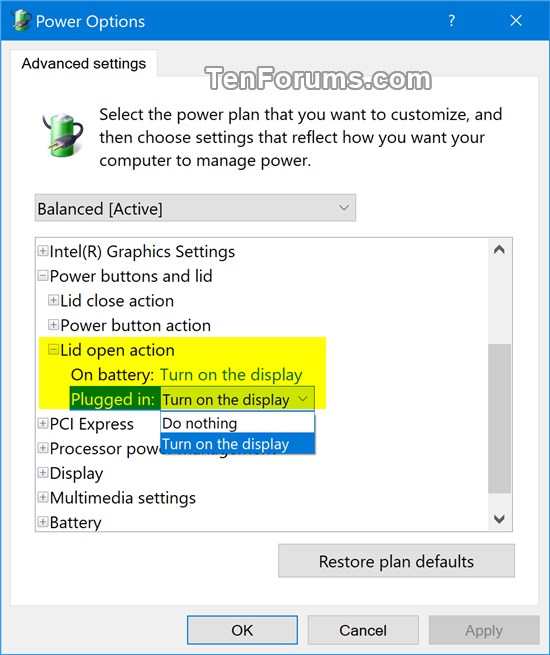How to Add or Remove "Lid open action" from Power Options in Windows 10
In Windows 10 version 1607 and later, the Lid open action setting (if supported) in Power Options lets users specify the default action to take when the laptop (system) lid is opened when waking (resuming) from sleep, hibernate, or modern standby.
Users can specify one of the following actions to take: do nothing or turn on the display.
This tutorial will show you how to add or remove the Lid open action setting under Power buttons and lid in Power Options for all users in Windows 10 and Windows 11.
You must be signed in as an administrator to be able to add or remove this setting in Power Options.
If you shut down the computer, then the default lid open action will always be nothing until you turn on the computer next.
Contents
- Option One: Add or Remove "Lid open action" in Power Options using Command Prompt
- Option Two: Add or Remove "Lid open action" in Power Options using REG file
EXAMPLE: "Lid open action" in Power Options
1 Open an elevated command prompt.
2 Type the command below you want to use into the elevated command prompt, and press Enter.
(Add)
REG ADD HKLM\SYSTEM\CurrentControlSet\Control\Power\PowerSettings\4f971e89-eebd-4455-a8de-9e59040e7347\99ff10e7-23b1-4c07-a9d1-5c3206d741b4 /v Attributes /t REG_DWORD /d 2 /f
OR
(Remove - default)
powercfg -attributes SUB_BUTTONS 99ff10e7-23b1-4c07-a9d1-5c3206d741b4 +ATTRIB_HIDE
3 You can now close the elevated command prompt if you like.
The downloadable .reg files below will modify the DWORD value in the registry key below.
HKEY_LOCAL_MACHINE\SYSTEM\CurrentControlSet\Control\Power\PowerSettings\4f971e89-eebd-4455-a8de-9e59040e7347\99ff10e7-23b1-4c07-a9d1-5c3206d741b4
Attributes DWORD
1 = Remove
2 = Add
1 Do step 2 (add) or step 3 (remove) below for what you would like to do.
A) Click/tap on the Download button below to download the file below, and go to step 4 below.
Add_Lid_open_action_to_Power_Options.reg
Download
This is the default setting.
A) Click/tap on the Download button below to download the file below, and go to step 4 below.
Remove_Lid_open_action_from_Power_Options.reg
Download
4 Save the .reg file to your desktop.
5 Double click/tap on the downloaded .reg file to merge it.
6 When prompted, click/tap on Run, Yes (UAC), Yes, and OK to approve the merge.
7 You can now delete the downloaded .reg file if you like.
That's it,
Shawn Brink
Related Tutorials
- How to Change Default Lid Open Action in Windows 10
- How to Change Power Plan Settings in Windows 10
- How to Change Default Action of Closing Lid in Windows 10
- How to Add or Remove 'Power button action' from Power Options in Windows
- How to Add or Remove 'Sleep button action' from Power Options in Windows
- How to Add or Remove 'Lid close action' from Power Options in Windows
- How to Add or Remove 'Enable forced button/lid shutdown' from Power Options in Windows
Add or Remove Lid open action from Power Options in Windows 10

Add or Remove Lid open action from Power Options in Windows 10
How to Add or Remove 'Lid open action' from Power Options in Windows 10Published by Shawn BrinkCategory: Performance & Maintenance
16 Dec 2021
Tutorial Categories


Related Discussions