How to Enable or Disable High Contrast Keyboard Shortcut in Windows
In Windows, you can use themes to help make your desktop feel a little more personal.
High Contrast themes improves readability of the display by applying a special system color scheme.
The keyboard shortcut to turn on and off High Contrast is to press the left Alt + left Shift + Print Screen keys.
This tutorial will show you how to enable or disable the High Contrast left Alt + left Shift + Print Screen keyboard shortcut for your account in Windows 7, Windows 8, and Windows 10.
Contents
- Option One: Enable or Disable High Contrast Keyboard Shortcut in Control Panel
- Option Two: Enable or Disable High Contrast Keyboard Shortcut using a REG file
EXAMPLE: High Contrast confirmation when using keyboard shortcut
1 Open the Control Panel (icons view), and click/tap on the Ease of Access Center icon.
2 Click/tap on the Make the computer easier to see link in the Ease of Access Center. (see screenshot below)
3 Under High Contrast, check (enable - default) or uncheck (disable) Turn on or off High Contrast with left ALT + left SHIFT + PRINT SCREEN is pressed for what you want, and click/tap on OK. (see screenshot below)
The downloadable .reg files below will modify the string value in the registry key below.
HKEY_CURRENT_USER\Control Panel\Accessibility\HighContrast
Flags string value (REG_SZ)
4218 = Disable
4222 = Enable
1 Do step 2 (enable) or step 3 (disable) below for what you want.
This is the default setting.
A) Click/tap on the Download button below to download the file below, and go to step 4 below.
Enable_High_Contrast_keyboard_shortcut_for_current_account.reg
Download
A) Click/tap on the Download button below to download the file below, and go to step 4 below.
Disable_High_Contrast_keyboard_shortcut_for_current_account.reg
Download
4 Save the .reg file to your desktop.
5 Double click/tap on the downloaded .reg file to merge it.
6 When prompted, click/tap on Run, Yes (UAC), Yes, and OK to approve the merge.
7 Sign out and sign in, or restart the computer to apply.
8 You can now delete the downloaded .reg file if you like.
That's it,
Shawn
Related Tutorials
- How to Turn On or Off High Contrast Mode in Windows 10
- How to Enable or Disable Color Filters Win+Ctrl+C Hotkey in Windows 10
- How to Enable or Disable High Contrast Warning Message and Sound in Windows
Enable or Disable High Contrast Keyboard Shortcut in Windows
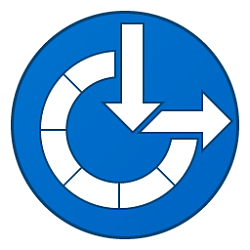
Enable or Disable High Contrast Keyboard Shortcut in Windows
How to Enable or Disable High Contrast Keyboard Shortcut in WindowsPublished by Shawn BrinkCategory: General Tips
22 Nov 2020
Tutorial Categories


Related Discussions





