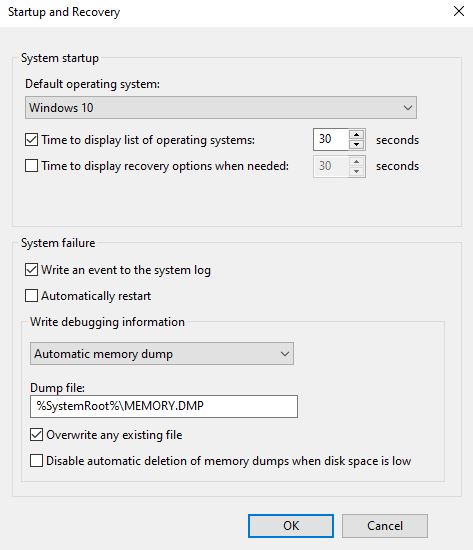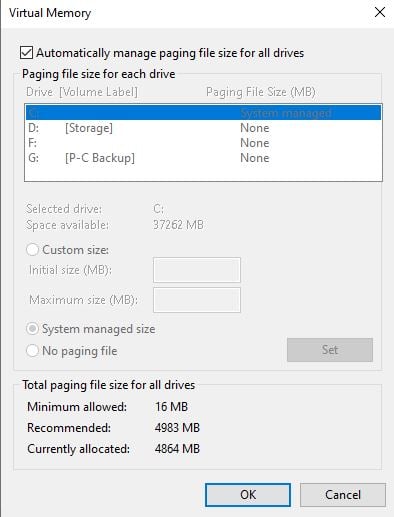New
#1
Random reboots and "Invalid System Disk" message
I wasn't sure where this goes so I'm posting in General. My W10 machine, which I built right after Christmas 2018, is having random reboot issues that I can't figure out. At random times the machine will reboot, and then show a black screen with the message "Invalid System Disk. Replace the Disk and Press Any Key". Pressing a key then boots W10 normally.
It's starting to become an issue because it happened last night while my son was in the middle of his distance virtual learning school work, causing him to have to re-enter answers to several questions.
I have perused the Event Logs after one of these random reboots, but I can't really seem to find anything useful that would indicate would might cause the machine to reboot. And why would it say "Invalid System Disk" and yet still boot normally?
Actually it may have USB set as a boot device before the internal nVME SSD, which would explain the Invalid System Disk if my son's school flash drive is in the machine when it boots. But that still doesn't explain the random reboots the machine is doing.
At one time I thought the power supply might be an issue, because I built the machine with a PSU from a previous build. I replaced the power supply a few months ago, but obviously that wasn't the cause because it's still happening. So aside from checking the boot order in BIOS, anything else I might check that would explain these random reboots?
Machine is currently on Win10 Pro 1909.


 Quote
Quote