How to Enable or Disable User Files Backup in Windows Backup in Windows 10
The Backup and Restore (Windows 7) feature (aka: Windows Backup) was originally included in Windows 7. It was deprecated in Windows 8 and removed in in Windows 8.1, but has been included in Windows 10.
While you can use Backup and Restore (Windows 7) to restore any Windows 7 backups on your Windows 10 PC, you can also use it to back up and restore files on your Windows 10 PC.
Windows Backup will backup all files in the libraries, folders, and drives you choose or let Windows choose. You will have a choice to include a system image in the backup. You can also choose to have these items be backed up on a regular schedule.
This tutorial will show you how to enable or disable the ability to backup user files in Windows Backup for all users in Windows 10.
You must be signed in as an administrator to enable or disable user files backup in Windows Backup.
This will not affect the ability to create a system image in Windows Backup.
EXAMPLE: User files backup disabled in Windows Backup
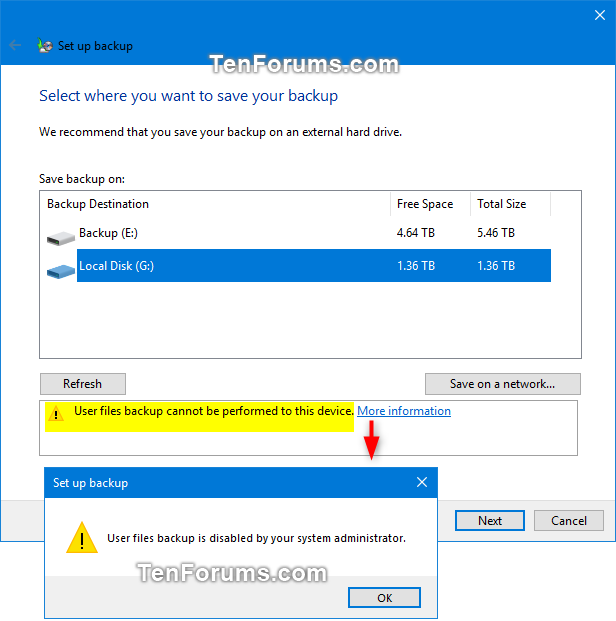
Here's How:
The downloadable .reg files below will modify the DWORD value in the registry key below.
HKEY_LOCAL_MACHINE\SOFTWARE\Policies\Microsoft\Windows\Backup\Client
DisableBackupUI DWORD
(delete) = Enable
1 = Disable
1 Do step 2 (enable) or step 3 (disable) below for what you would like to do.
This is the default setting.
A) Click/tap on the Download button below to download the file below, and go to step 4 below.
Enable_user_files_backup_in_Windows_Backup.reg
Download
A) Click/tap on the Download button below to download the file below, and go to step 4 below.
Disable_user_files_backup_in_Windows_Backup.reg
Download
4 Save the .reg file to your desktop.
5 Double click/tap on the downloaded .reg file to merge it.
6 When prompted, click/tap on Run, Yes (UAC), Yes, and OK to approve the merge.
7 You can now delete the downloaded .reg file if you like.
That's it,
Shawn
Related Tutorials
- How to Enable or Disable File History in Windows 10
- How to Enable or Disable Create a System Image in Windows 10
- How to Set Up Windows Backup in Windows 10
- How to Create a Windows Backup in Windows 10
- How to Add or Remove a Windows Backup and Restore context menu in Windows 10
- How to Change Settings for Windows Backup in Windows 10
- How to Turn On or Off Windows Backup Schedule in Windows 10
- How to Manage Windows Backup Disk Space in Windows 10
- How to Restore Files from Windows Backup in Windows 10
- How to Reset Windows Backup to Default in Windows 10
Enable or Disable User Files Backup in Windows Backup in Windows 10
-
New #1
Attemt to Disable User Files Backup failed.
Hello Brink,
I carefully went through your instructions and downloaded the .reg file as advised and installed it.
But to my surprise I noted that Windows image backup is including all items in my C Drive which includes
User Folders. I ascertained the size of user Folders as 35 GB and size of C Drive is 85 GB and Image size
is being shown as 85 GB.
I would be glad if you kindly advice me where I made mistake. Please note that I am Administrator and Windows 10 Pro 64 bit version 1809 is the system.
I like to exclude User Folders from Image as I intend to store the image in an USB of 64 GB.
With regards,
Samir Roy
-
New #2
Hello Samir @samirgood ,
It may not exclude them if you already had Windows Backup setup with them included.
You might see if you are able to change your Windows Backup settings below to make sure the user folders are unchecked.
 Change Windows Backup Settings in Window 10
Change Windows Backup Settings in Window 10
-
New #3
Will Windows-Backup Delete, Erase, or Overwrite Any Prior Data Files?
I want to use a 4TB desktop drive for Windows 10 backups. This drive has only one partition, on which are resident some data files I want to keep. If I set up my initial Windows 7 backups on this drive, will Windows leave these data files alone? Or do I need to create a new partition for backups, because Backup and Restore (Windows 7) always thinks it has overwrite or delete privileges in the entire partition it uses?Last edited by RetiredEngineer; 25 Jan 2020 at 19:36.
-
New #4
Hello,
It all depends on if you set up Windows Backup to create a differential (full) or incremental (updated) backups.
Setup Windows Backup in Windows 10
You might also investigate to see if File history may work for this.
Backup Files and Folders with File History in Windows 10
In addition, you could also just copy and paste the files to where you like as a backup.

Enable or Disable User Files Backup in Windows Backup in Windows 10
How to Enable or Disable User Files Backup in Windows Backup in Windows 10Published by Shawn BrinkCategory: Backup & Restore
25 Jan 2020
Tutorial Categories


Related Discussions




 Quote
Quote