How to Change Touch Scrolling Friction in Windows 10
If you have a touch screen in Windows 10, you can change the touch scrolling friction to what you want. The friction is the amount of drag by which the content scrolls when you slide your finger to scroll. If you reduce the friction value, the touch scrolling speed will be faster. If you increase the friction value, it will scroll slower.
This tutorial will show you how to change the touch scrolling friction for your account in Windows 10.
EXAMPLE: Touch scrolling
Here's How:
1. Press the Win+R keys to open Run, type regedit into Run, and click/tap on OK to open Registry Editor.
2. Navigate to the key below in the left pane of Registry Editor. (see screenshot below)
HKEY_CURRENT_USER\Software\Microsoft\Wisp\Touch
3. In the right pane of Touch, double click/tap on the Friction DWORD to modify it. (see screenshot above)
4. Type in a number between 0 to 64 for how much friction you want, and click/tap on OK. (see screenshot below)
Note
32 is the default value.
You can play with setting different friction values and test afterwards to see which touch scrolling speed works best for you.
0 = No friction, and faster touch scrolling.
64 = More friction, and slower touch scrolling.
5. Close Registry Editor.
6. Sign out and sign in, or restart the computer to apply.
That's it,
Shawn
Related Tutorials
- How to Enable or Disable Touch Screen in Windows 10
- How to Enable or Disable Touch by Finger in Windows 10
- How to Turn On or Off Touch Visual Feedback in Windows 10
- How to Perform a Right Click on a Touchscreen in Windows 10
- List of Touch Gestures for Windows 10
- How to Change the Size of Scrollbars in Windows 10
- How to Turn On or Off Automatically Hide Scroll Bars in Windows 10 UWP Apps
Change Touch Scrolling Friction in Windows 10
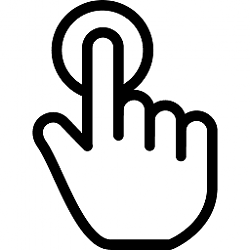
Change Touch Scrolling Friction in Windows 10
How to Change Touch Scrolling Friction in Windows 10Published by Shawn BrinkCategory: Hardware & Drivers
26 Aug 2019
Tutorial Categories


Related Discussions




