How to Upgrade Windows 10 Pro to Windows 10 Pro for Workstations
Windows 10 Pro for Workstations is a high-end edition of Windows 10 Pro, comes with unique support for server grade PC hardware and is designed to meet demanding needs of mission critical and compute intensive workloads.
The value of Windows 10 Pro for Workstations is directly aligned to increase the performance and reliability of high-end PCs, with the following features:
- ReFS (Resilient file system): ReFS provides cloud-grade resiliency for data on fault-tolerant storage spaces and manages very large volumes with ease. ReFS is designed to be resilient to data corruption, optimized for handling large data volumes, auto-correcting and more. It protects your data with integrity streams on your mirrored storage spaces. Using its integrity streams, ReFS detects when data becomes corrupt on one of the mirrored drives and uses a healthy copy of your data on the other drive to correct and protect your precious data.
- Persistent memory: Windows 10 Pro for Workstations provides the most demanding apps and data with the performance they require with non-volatile memory modules (NVDIMM-N) hardware. NVDIMM-N enables you to read and write your files with the fastest speed possible, the speed of the computerís main memory. Because NVDIMM-N is non-volatile memory, your files will still be there, even when you switch your workstation off.
- Faster file sharing: Windows 10 Pro for Workstations includes a feature called SMB Direct, which supports the use of network adapters that have Remote Direct Memory Access (RDMA) capability. Network adapters that have RDMA can function at full speed with very low latency, while using very little CPU. For applications that access large datasets on remote SMB file shares, this feature enables:
- Increased throughput: Leverages the full throughput of high speed networks where the network adapters coordinate the transfer of large amounts of data at line speed.
- Low latency: Provides extremely fast responses to network requests, and, as a result, makes remote file storage feel as if it is directly attached storage.
- Low CPU utilization: Uses fewer CPU cycles when transferring data over the network, which leaves more power available to other applications running on the system.
- Expanded hardware support: One of the top pain points expressed by our Windows Insiders was the limits on taking advantage of the raw power of their machine. Hence, we are expanding hardware support in Windows 10 Pro for Workstations. Users will now be able to run Windows 10 Pro for Workstations on devices with high performance configurations including server grade Intel Xeon or AMD Opteron processors, with up to 4 CPUs (today limited to 2 CPUs) and add massive memory up to 6TB (today limited to 2TB).
This tutorial will show you how to quickly and directly upgrade from Windows 10 Pro to Windows 10 Pro for Workstations without losing anything, having to clean install, or restart the computer.
You must be signed in as an administrator to be able to upgrade from Windows 10 Pro to Windows 10 Pro for Workstations.
Windows 10 edition upgrade

Contents
- Option One: Upgrade Windows 10 Pro to Windows 10 Pro for Workstations in Settings
- Option Two: Upgrade Windows 10 Pro to Windows 10 Pro for Workstations in Command Prompt
1 While in Windows 10 Pro, open Settings, and click/tap on the Update & security icon.
2 Click/tap on Activation on the left side, and click/tap on the Change product key link on the right side. (see screenshot below)
3 Enter your genuine product key for "Windows 10 Pro for Workstations", and click/tap on Next. (see screenshot below)
If needed, you could do Option Two below instead to enter the Windows 10 Pro for Workstations generic product key to upgrade now, and activate later with your genuine product key when able.
4 Click/tap on Activate. (see screenshot below)
5 When Windows is activated, click/tap on Close. (see screenshot below)6 You have now upgraded from Windows 10 Pro to the Windows 10 Pro for Workstations edition. (see screenshots below)
If it was unable to activate Windows with the product you entered, then you may need to Go to the Store and purchase a genuine copy of Windows 10 Pro for Workstations.
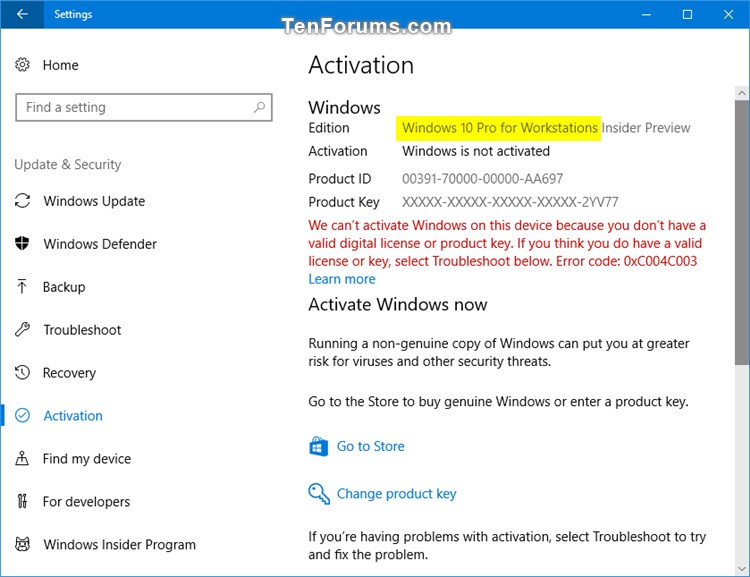
1 Open an elevated command prompt.
2 Type the command below into the elevated command prompt, and press Enter. (see screenshot below)
slmgr /ipk product key number
Substitute product key number in the command above with your actual genuine 25 digit with dashes product key number for Windows 10 Pro for Workstations.
If needed, you could enter the generic product key below to upgrade now, and activate later with your genuine product key when able.
(Windows 10 Pro for Workstations)
DXG7C-N36C4-C4HTG-X4T3X-2YV77
OR
(Windows 10 Pro N for Workstations)
WYPNQ-8C467-V2W6J-TX4WX-WT2RQ
For example:slmgr /ipk DXG7C-N36C4-C4HTG-X4T3X-2YV77
3 If successful, Windows will now be activated with the entered product key. Click/tap on OK. (see screenshot below)
4 You can now close the command prompt if you like.
That's it,
Shawn
Related Tutorials
- How to View Windows Upgrade History in Windows 10
- How to Clean Install Windows 10
- How to Upgrade to Windows 10
- How to Upgrade Windows 10 Home to Windows 10 Pro
- How to Upgrade Windows 10 Home to Windows 10 Pro for Workstations
- How to Downgrade Windows 10 Pro for Workstations to Windows 10 Pro
- How to Switch to Windows 10 Pro from Windows 10 S
- How to Upgrade from Windows 10 Pro to Windows 10 Enterprise
- How to Downgrade from Windows 10 Enterprise to Windows 10 Pro
- How to Go Back to the Previous Windows in Windows 10
- List of Generic Product Keys to Install Windows 10 Editions
Upgrade Windows 10 Pro to Windows 10 Pro for Workstations
-
New #1
Ah, it all makes sense now. I entered one of my Visual Studio Subscription Pro Workstation Keys on a Pro Install and got the Activate prompt. I hadn't ever remembered seeing it do that on a change product key before. Errored out on the first try though and said Windows didn't activate. I Googled the error code and struck out so I tried it again and it activated.
I've noticed that Pro Workstation is not listed in the selection list when you boot from the install media. MCT and my VS ISO don't list it as an install option? So how does one clean install it? Enter a Pro Workstation key during setup? It's the only thing I haven't tried. So far I've just been doing the "I don't have a key" during my test installs. My PC's all have Multiple Digital Licences for just about every Edition of Windows 10 so I don't bother with keys anymore. I just pick the Edition during setup.
-
New #2
"You can no longer use the default key to switch between editions until we verify you will be activated on the target edition" << So if you don't have a Pro Digital License entering the 3V66T key will get you the Activate prompt I saw? and if it fails you will stay on Home? I like that.
And now that I have activated Pro Workstation, next time around it will just switch quickly fro Pro to Pro Workstation without that Activation prompt.
-
-
New #4
Did another one today, via option one, change product key. No error this time, took a little while to activate, but no error.

Must have just been an activation server glitch.
-
-
New #6
This guide is telling us to enter a valid product key but there are no Windows 10 Pro for Workstation product keys that you can purchase from the store not from Microsoft's website so where can I buy one or an upgrade key from my Windows 10 Pro to Pro for Workstations?
-
New #7
Hello Snappy Phoenix, and welcome to Ten Forums. :)
No word on when it'll be available to purchase from the Store yet, but you can currently download and get official keys with a Visual Studio subscription.
-
New #8
-
-
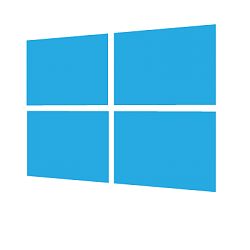
Upgrade Windows 10 Pro to Windows 10 Pro for Workstations
How to Upgrade Windows 10 Pro to Windows 10 Pro for WorkstationsPublished by Shawn BrinkCategory: Installation & Upgrade
28 Feb 2021
Tutorial Categories


Related Discussions


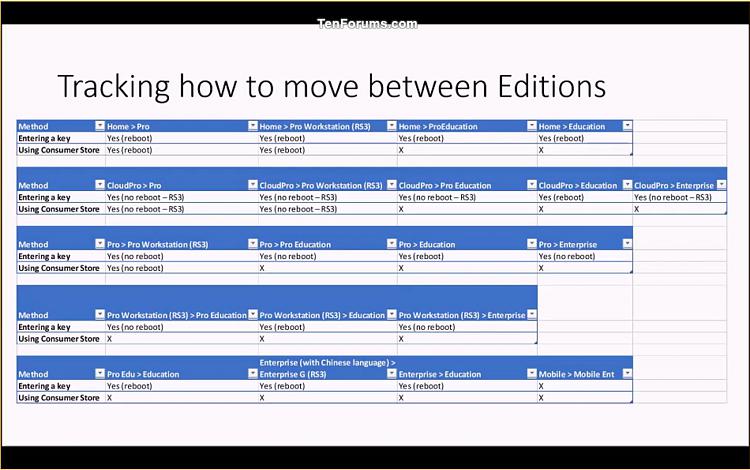




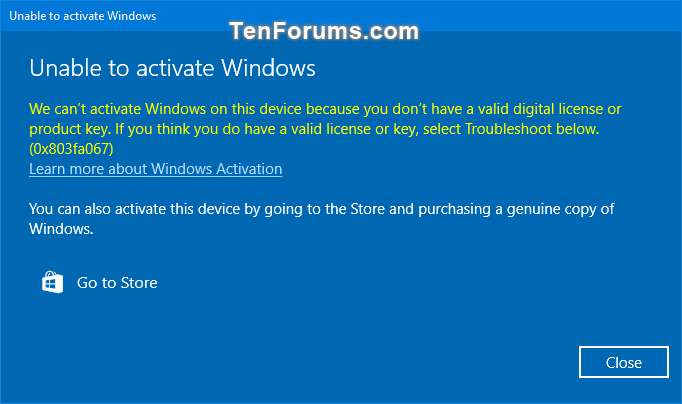




 Quote
Quote
