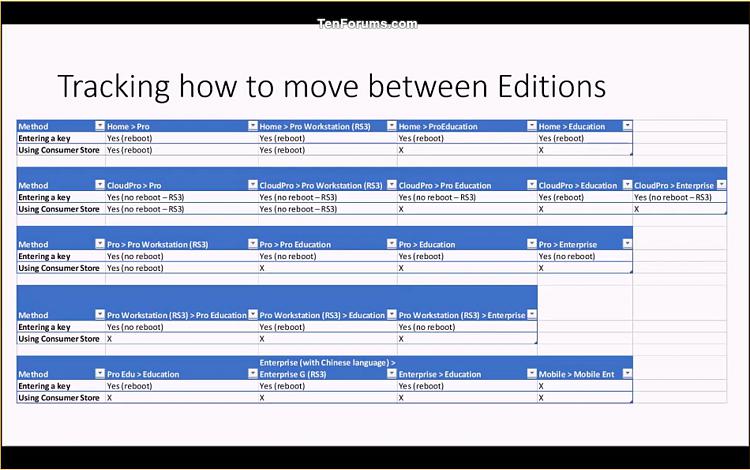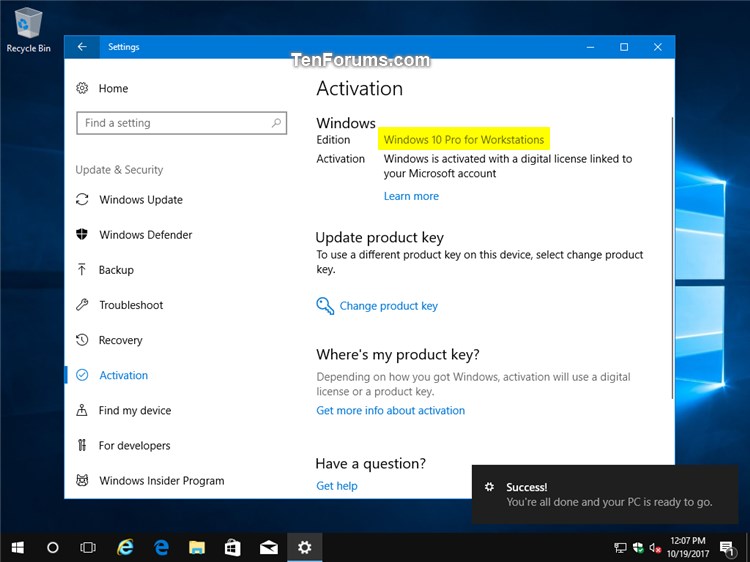Upgrade Windows 10 Home to Windows 10 Pro for Workstations
Windows 10 Pro for Workstations is a high-end edition of Windows 10 Pro, comes with unique support for server grade PC hardware and is designed to meet demanding needs of mission critical and compute intensive workloads.
The value of Windows 10 Pro for Workstations is directly aligned to increase the performance and reliability of high-end PCs, with the following features:
- ReFS (Resilient file system): ReFS provides cloud-grade resiliency for data on fault-tolerant storage spaces and manages very large volumes with ease. ReFS is designed to be resilient to data corruption, optimized for handling large data volumes, auto-correcting and more. It protects your data with integrity streams on your mirrored storage spaces. Using its integrity streams, ReFS detects when data becomes corrupt on one of the mirrored drives and uses a healthy copy of your data on the other drive to correct and protect your precious data.
- Persistent memory: Windows 10 Pro for Workstations provides the most demanding apps and data with the performance they require with non-volatile memory modules (NVDIMM-N) hardware. NVDIMM-N enables you to read and write your files with the fastest speed possible, the speed of the computerís main memory. Because NVDIMM-N is non-volatile memory, your files will still be there, even when you switch your workstation off.
- Faster file sharing: Windows 10 Pro for Workstations includes a feature called SMB Direct, which supports the use of network adapters that have Remote Direct Memory Access (RDMA) capability. Network adapters that have RDMA can function at full speed with very low latency, while using very little CPU. For applications that access large datasets on remote SMB file shares, this feature enables:
- Increased throughput: Leverages the full throughput of high speed networks where the network adapters coordinate the transfer of large amounts of data at line speed.
- Low latency: Provides extremely fast responses to network requests, and, as a result, makes remote file storage feel as if it is directly attached storage.
- Low CPU utilization: Uses fewer CPU cycles when transferring data over the network, which leaves more power available to other applications running on the system.
- Expanded hardware support: One of the top pain points expressed by our Windows Insiders was the limits on taking advantage of the raw power of their machine. Hence, we are expanding hardware support in Windows 10 Pro for Workstations. Users will now be able to run Windows 10 Pro for Workstations on devices with high performance configurations including server grade Intel Xeon or AMD Opteron processors, with up to 4 CPUs (today limited to 2 CPUs) and add massive memory up to 6TB (today limited to 2TB).
This tutorial will show you how to quickly and directly upgrade from Windows 10 Home to Windows 10 Pro for Workstations without losing anything or having to clean install.
You must be signed in as an administrator to be able to upgrade from Windows 10 Home to Windows 10 Pro for Workstations.
Windows 10 edition upgrade

Here's How:
1 While in Windows 10 Home, open Settings, and click/tap on the Update & security icon.
2 Click/tap on Activation on the left side, and click/tap on the Change product key link on the right side. (see screenshot below)
3 Enter your genuine product key for "Windows 10 Pro for Workstations", and click/tap on Next. (see screenshot below)
4 Click/tap on Start to begin. (see screenshot below)
5 The upgrade will now start preparing. (see screenshot below)
6 When finished preparing, your PC will automatically restart and start upgrading to Windows 10 Pro for Workstations. (see screenshot below)
7 When finished, you will now be running the Windows 10 Pro for Workstations edition. (see screenshot below)
That's it,
Shawn Brink
Related Tutorials
- How to View Windows Upgrade History in Windows 10
- How to Clean Install Windows 10
- How to Upgrade to Windows 10
- How to Upgrade Windows 10 Home to Windows 10 Pro
- How to Upgrade Windows 10 Pro to Windows 10 Pro for Workstations
- How to Downgrade Windows 10 Pro for Workstations to Windows 10 Pro
- How to Switch to Windows 10 Pro from Windows 10 S
- How to Upgrade from Windows 10 Pro to Windows 10 Enterprise
- How to Downgrade from Windows 10 Enterprise to Windows 10 Pro
- Downgrade from Windows 10 Pro to Windows 10 Home
- How to Go Back to the Previous Windows in Windows 10
- List of Generic Product Keys to Install Windows 10 Editions
Upgrade Windows 10 Home to Windows 10 Pro for Workstations
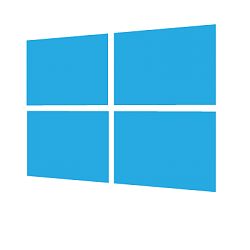
Upgrade Windows 10 Home to Windows 10 Pro for Workstations
How to Upgrade Windows 10 Home to Windows 10 Pro for WorkstationsPublished by Shawn BrinkCategory: Installation & Upgrade
27 Jul 2021
Tutorial Categories


Related Discussions