How to Hide or Show Windows Updates in Windows 10
In Windows 10, your PC or device is always kept up to date with the latest features and fixes. Updates are installed automatically, with no need to select which updates are needed or not needed. In rare cases, a specific driver or update might temporarily cause issues with your device, and in this case you will need a way to prevent the problematic driver or update from reinstalling automatically the next time Windows Updates are installed.
In rare cases, a driver or update might cause issues with your PC. To prevent the driver or update from being reinstalled automatically, a Show or hide updates troubleshooter from Microsoft is available that provides a user interface for hiding and showing Windows Updates and drivers for Windows 10.
See also:
This tutorial will show you how to hide or show Windows updates in Windows 10.
You must be signed in as an administrator to be able to hide or show Windows updates.
Contents
- Option One: To Hide Windows Updates in Windows 10
- Option Two: To Show Hidden Windows Updates in Windows 10
1 If the update is being automatically installed, you can temporarily disable automatic updating to prevent the update from being automatically installed.
2 If this is an unwanted installed Windows Update, then uninstall the update.
3 If this is an unwanted driver that was installed via Windows Update but cannot be uninstalled using step 2 above, then uninstall the driver in Device Manager.
4 Download the wushowhide.diagcab file from the KB3073930 webpage at Microsoft for the Show or hide updates troubleshooter package.
5 Save the wushowhide.zip file to your desktop, and extract the wushowhide.diagcab file.
6 Double click/tap on the extracted wushowhide.diagcab file to open it, and click/tap on Advanced. (see screenshot below)
If you like, you can save this .cab file to where you like, and create a shortcut to add to All apps or where you like for easy usage.
7 Check the Apply repairs automatically box, and click/tap on Next. (see screenshot below)
8 When it's finished detecting problems, click/tap on the Hide updates option. (see screenshot below)
9 Check the box of any available updates that you want to hide, and click/tap on Next. (see screenshot below)
10 The selected updates are now hidden. Click/tap on Close when finished. (see screenshot below)
11 If you like, you can enable automatic updating again.
This option is to show a Windows update that you have hidden using Option One above.
1 Download the wushowhide.diagcab file from the KB3073930 webpage at Microsoft for the Show or hide updates troubleshooter package.
2 Save the wushowhide.zip file to your desktop, and extract the wushowhide.diagcab file.
3 Double click/tap on the extracted wushowhide.diagcab file to open it, and click/tap on Advanced. (see screenshot below)
If you like, you can save this .cab file to where you like, and create a shortcut to add to All apps or where you like for easy usage.
4 Check the Apply repairs automatically box, and click/tap on Next. (see screenshot below)
5 When it's finished detecting problems, click/tap on the Show hidden updates option. (see screenshot below)
6 Check the box of any hidden updates (if available) that you want to show in Windows Update again, and click/tap on Next. (see screenshots below)
7 The selected hidden updates are now no longer hidden. Click/tap on Close when finished. (see screenshots below)
8 You can now Check for updates in Windows Update to download and install them.
That's it,
Shawn Brink
Related Tutorials
- How to Enable or Disable Automatic Updates for Windows Update in Windows 10
- How to Turn On or Off Automatic Device Driver Installation in Windows 10
- How to Enable or Disable Including Driver Updates in Windows Update in Windows 10
- How to Check for and Install Windows Updates in Windows 10
- How to Uninstall a Windows Update in Windows 10
- How to View Windows Update History in Windows 10
- Choose How Windows and Store App Updates are Downloaded in Windows 10
- How to Specify How Windows and Store App Updates are Downloaded in Windows 10
- How to Defer Feature Updates in Windows 10
- How to Clear Windows Update History in Windows 10
- How to Reset Windows Update in Windows 10
- How to Change Active Hours for Windows Update in Windows 10
- How to Turn On or Off Give Updates for Other Microsoft Products in Windows 10
- How to Roll Back a Device Driver to a Previous Version in Windows 10
- How to use PowerShell to Update and Upgrade Windows 10
Hide or Show Windows Updates in Windows 10
-
-
New #2
At least one step in the right direction from MS. But I want to be able to prevent any future driver from ever installing so this tool doesn't really work for that because every time a new driver is released I'll have to run this diagnostics tool after the new driver is installed, so there's still the chance a bad driver will be automatically installed and wreak havoc. Everyone thinks this annoyance some of us feel about the limitations in windows update is about security updates. To me it's all about drivers, I never want new drivers if the hardware works as expected, drivers are risky business. Security updates I'll take any day of the week. Maybe I have misunderstood how things will work?
-
New #3
Hello Mertzi,
From what I posted in your other thread to help with that. :)
https://www.tenforums.com/tutorials/8...dows-10-a.html
-
New #4
Hello Brink!
Yes I did that too, thanks. I hope it will work. My conclusion is that I now can continue with my monthly manual windows update routine, and when I open windows update and a new driver is listed I can run the wushowhide.diagcab and then hide the driver. This is definitely an acceptable solution. Too bad this wont work with Home, I have a laptop with 8.1 Bing which will stay on 8.1 because of this.
-
New #5
It should be able to work with Home as well, but you'll have to use the .reg downloads since Home doesn't have gpedit.msc included.
-
New #6
@Brink I saved the wushowhide.diagcab troubleshooter to a newly created folder in "Program Files" named "Windows Update - Show or Hide" then created a shortcut with the same name which I then placed in the "C:ProgramData\Microsoft\Windows\Start Menu\Windows Administrative Tools folder.
Now the Shortcut is shown in the "All Apps" menu and can be pinned to the Start Menu to use when needed.

-
-
New #8
@Brink would it be possible for you to add to the tutorial (or create a new one) your method of how to create a Windows Update - Show or Hide shortcut so members can access it from the "All Apps" menu or pin to the "Start Menu".
This way it would not be necessary to re download the troubleshooter each time someone wishes to Show or Hide an update if the original download was deleted.
-
-
New #9
I'll be happy to look into what I can do tomorrow since it's been so busy today.
They can also add the .cab file to Quick Launch. :)

Hide or Show Windows Updates in Windows 10
How to Hide or Show Windows Updates in Windows 10Published by Shawn BrinkCategory: Windows Update & Activation
28 Mar 2022
Tutorial Categories


Related Discussions




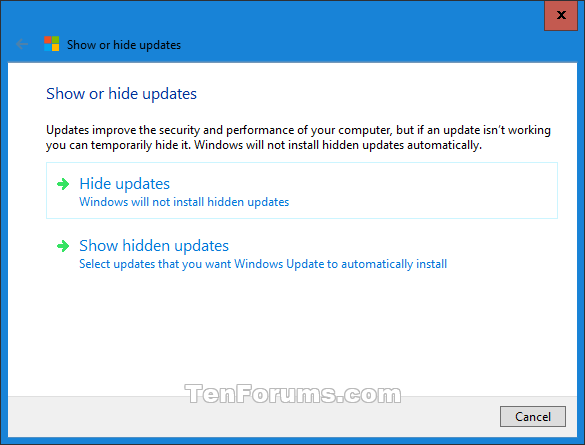


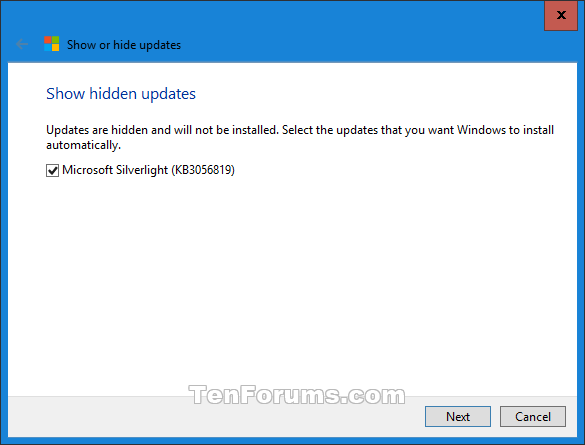

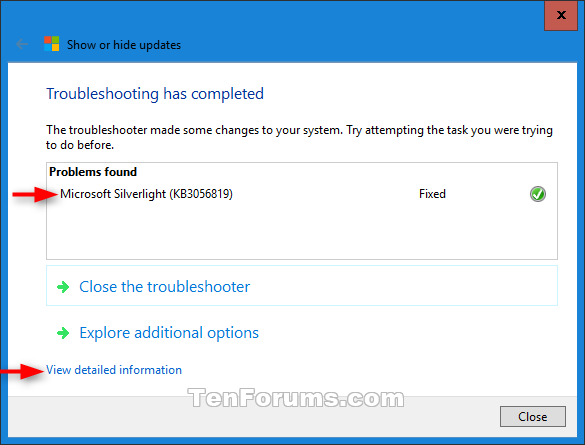

 Already +1ed(Plus One'd) in Google+ and embedded:)
Already +1ed(Plus One'd) in Google+ and embedded:)

 Quote
Quote