How to Add Set save location to Context Menu of Libraries in Windows 10
Information
Libraries gather folders that are stored in different locations so you can browse them in one place. You can include folders and drives to a library as you like, and set a default save location and public save location for the library.
A library's default save location determines which included folder an item will be stored to when you copy, move, or save it to the library.
A library's public save location determines which included folder an item will be stored to when users or homegroups that you set to share the library with copy, move, or save the item to the library.
You can add the Set save location and Set public save location context menus to libraries and library backgrounds that will let you quickly set a default save location and public save location for a library.
This tutorial will show you how to add Set save location to the context menu of libraries for all users in Windows 10.
While you must be signed in as an administrator to add or remove the context menu, all users will be able to use the context menu.
EXAMPLE: "Set save location" and "Set public save location" context menus
Here's How:
1. Do step 2 (add) or step 3 (remove) below for what you would like to do.
A) Click/tap on the Download button below to download the file below, and go to step 4 below.
Add_Set_save_location_to_context_menu_of_libraries.reg
Download
NOTE: This is the default setting.
A) Click/tap on the Download button below to download the file below, and go to step 4 below.
Remove_Set_save_location_from_context_menu_of_libraries.reg
Download
4. Save the .reg file to your desktop.
5. Double click/tap on the downloaded .reg file to merge it.
6. If prompted, click on Run, Yes (UAC), Yes, and OK to approve the merge.
7. You can now delete the downloaded .reg file if you like.
That's it,
Shawn
Related Tutorials
- How to Add or Remove Libraries in Navigation Pane of File Explorer in Windows 10
- How to Create a New Library in Windows 10
- How to Include Folder to a Library in Windows 10
- How to Remove Included Folder from Library in Windows 10
- How to Set Default and Public Save Location of Library in Windows 10
- How to Re-order Folder Groups Inside a Library in Windows 10
- How to Restore Default Settings of Library in Windows 10
- How to Add Restore Settings to Context Menu of Libraries in Windows 10
- How to Add Change Icon to Context Menu of New Libraries in Windows 10
- How to Add Manage Library to Context Menu of Libraries in Windows 10
- How to Add Optimize library for to Context Menu of Libraries in Windows 10
Set save location for Library - Add to Context Menu in Windows 10
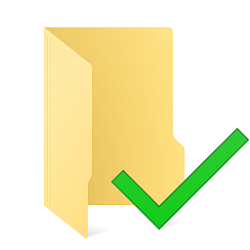
Set save location for Library - Add to Context Menu in Windows 10
How to Add Set save location to Context Menu of Libraries in Windows 10Published by Shawn BrinkCategory: Customization
01 Jan 2017
Tutorial Categories


Related Discussions



