How to Check if Device Encryption is Supported in Windows 10
Device encryption helps protect your data, and it's available on a wide range of Windows devices. If you turn on device encryption, the data on your device can only be accessed by people who've been authorized. If device encryption isn't available on your device, you may be able to turn on standard BitLocker encryption instead.
Device encryption is available on supported devices (ex: tablet or 2-in-1 laptop) running any Windows 10 edition. If you want to use standard BitLocker encryption instead, it is only available on supported devices running Windows 10 Pro, Enterprise, or Education. Some devices have both types of encryption. BitLocker is not available on Windows 10 Home edition.
Device encryption requirements:
- Trusted Platform Module (TPM) version 2.0 or higher, and TPM enabled in UEFI/BIOS settings.
- Modern Standby support.
- Motherboard firmware set for Unified Extensible Firmware Interface (UEFI), and not Legacy BIOS.
See also:
This tutorial will show you how to check if device encryption is supported by your Windows 10 PC.
Contents
- Option One: Check if Device Encryption is Supported in Settings
- Option Two: Check if Device Encryption is Supported in System Information
1 Open Settings, and click/tap on the Update & Security icon.
2 Check if you have a Device encryption settings page.
If you do, then device encryption is supported by your Windows 10 PC.
If you do not, then device encryption is not supported by your Windows 10 PC.
You must be signed in as an administrator to do this option.
1 Open the Start menu or Search (Win+S).
2 Type System Information into the Start menu or Search to have System Information selected by default in the search results, and click/tap on Run as administrator on the right side. (see screenshot below)
3 In System Summary in System Information, look to see what the Value shows for the Device Encryption Support item in the right pane. (see screenshots below)
If the value shows Meets prerequisites, then device encryption is supported by your Windows 10 PC.
If device encryption is not supported by your Windows 10 PC, then the value will show the reason why it's not supported.
That's it,
Shawn
How to Check if Device Encryption is Supported in Windows 10
-
New #1
In case you run Windows 10 home and device encryption is not supported, you may still use a trick to use Bitlocker. The only real requirement is to have a TPM module. See my article How to use Bitlocker on Windows 10 Home | Experts Exchange (experts-exchange.com)
-
New #2
hi,
I do have one device with this issue in Information: Hardware Security Test interface and the device is not modern standby
Security Processor CHECK
Secure Boot CHECK
Virtualisation tech CHECK from BIOS
UEFI Bios
TPM 2.0 up and running no errors
Kernel DMA protection OFF
Virtualisation-based security Not enabled
Mem integrity can't be switched on though, due to a bunch of Samsung drivers he doesn't like... is that why i cannot enabled Auto encryption?
On another laptop i had the DMA warning which i fixed with a registry workaround and worked beautifully.
On this one where it works:
Kernel DMA protection ON
Virtualisation-based security RUNNING
any chances to do the same on the vivobook?
thanks
-
-
New #4
hi Brink,
My machines are running Win 10 Home, not PRO
well the Vivobook has
- Trusted Platform Module (TPM) version 2.0 or higher, and TPM enabled in UEFI/BIOS settings.YES
- Modern Standby support. NO but i can try to enable it
- Motherboard firmware set for Unified Extensible Firmware Interface (UEFI), and not Legacy BIOS.YES
On my newer Zenbook, where device encryption works fine, i am not runnng Modern Standby but i remember i had to fiddle around to make it work, perhaps i did enable it then re-disabled it (don't like it) for having the Encryption Service to work? I can't remember!
- Trusted Platform Module (TPM) version 2.0 or higher, and TPM enabled in UEFI/BIOS settings.YES
-
-
New #6
Again: feel free to use my tutorial, which allows Bitlocker on Win11 Home without any hardware restrictions: How to use Bitlocker on Windows 10 Home | Experts Exchange (experts-exchange.com)
-
New #7
-
New #8
Fine. Now keep your numerical recovery password in a safe place.
-
-
New #9

How to Check if Device Encryption is Supported in Windows 10
Published by Shawn BrinkCategory: Security System10 Dec 2019
Tutorial Categories


Related Discussions



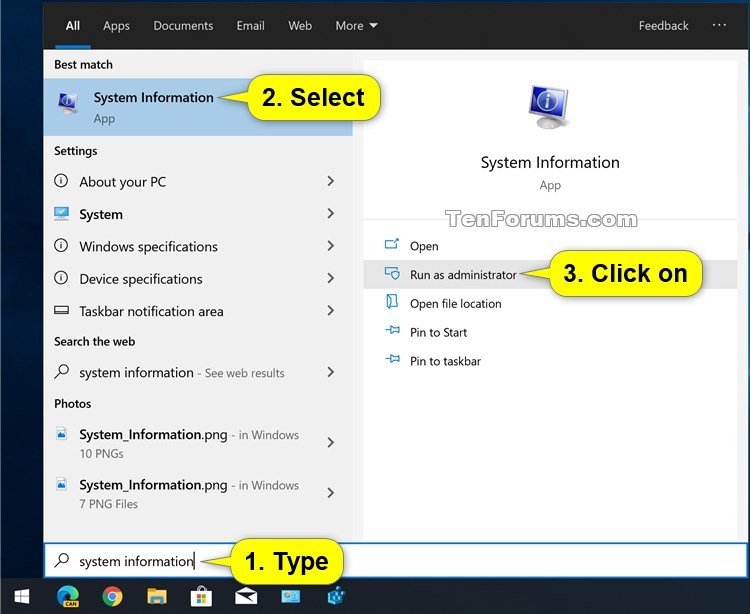



 Quote
Quote
