How to Check if Windows 10 is using UEFI or Legacy BIOS
You might be wondering if Windows 10 is using UEFI or the legacy BIOS.
For more information, see:
- Boot and UEFI | Microsoft Docs
- UEFI in Windows | Microsoft Docs
- UEFI firmware requirements | Microsoft Docs
- Boot to UEFI Mode or Legacy BIOS mode
This tutorial will show you different ways on how to check if Windows 10 is using UEFI or legacy BIOS.
Contents
- Option One: To Check if Windows 10 is using UEFI or Legacy BIOS in System Information
- Option Two: To Check if Windows 10 is using UEFI or Legacy BIOS in Disk Management
- Option Three: To Check if Windows 10 is using UEFI or Legacy BIOS using BCDEDIT command
- Option Four: To Check if Windows 10 is using UEFI or Legacy BIOS in Command Prompt at Boot
- Option Five: To Check if Windows 10 is using UEFI or Legacy BIOS in PowerShell
1 Press the Win + R keys to open Run, type msinfo32 into Run, and click/tap on OK to open System Information.
2 In the right pane of System Summary in System Information, see if the BIOS Mode item has a value of Legacy or UEFI. (see screenshots below)
1 Open the Win+X menu, and click/tap on Disk Management.
2 If your Windows disk shows having an EFI partition, then it's using UEFI. If your Windows disk shows having an System Reserved partition, then it's using Legacy BIOS. (see screenshots below)
1 Open an elevated command prompt or a command prompt at boot.
2 Typebcdedit | find "path"(recommended) ORbcdeditinto the command prompt, and press Enter. (see screenshots below)
3 Look under the Windows Boot Loader section for your Windows 10, and look to see if the path is \Windows\system32\winload.exe (legacy BIOS) or \Windows\system32\winload.efi (UEFI).
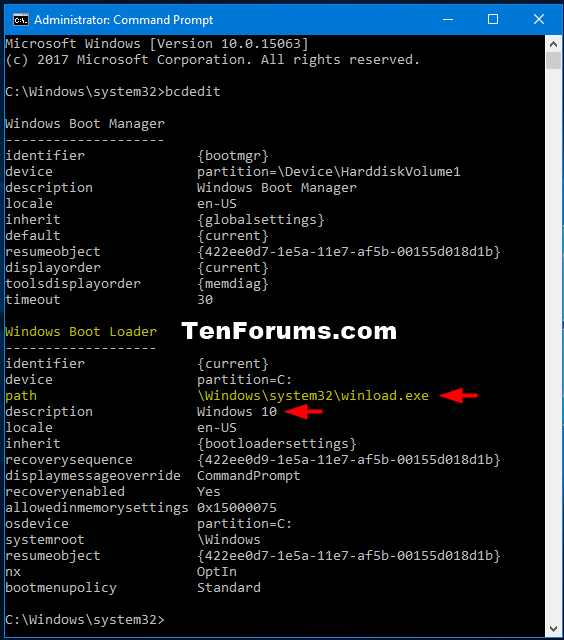
1 Open a command prompt at boot.
2 Type the command below into the command prompt, and press Enter. (see screenshot below)
wpeutil UpdateBootInfo
3 Type the command below into the command prompt, and press Enter.
reg query HKLM\System\CurrentControlSet\Control /v PEFirmwareType
4 Look to see if the PEFirmwareType DWORD shows as 0x1 (legacy BIOS) or 0x2 (UEFI). (see screenshot below)
1 Open PowerShell.
2 Copy and paste the$env:firmware_typecommand into PowerShell, and press Enter. (see screenshots below)
3 Look to see if UEFI or Legacy is reported.

That's it,
Shawn
Related Tutorials
- How to Convert Windows 10 from Legacy BIOS to UEFI without Data Loss
- How to Check if Disk is MBR or GPT in Windows
- How to Check BIOS or UEFI Firmware Version in Windows 10
- How to Enable or Disable Secure Boot on Windows 10 PC
Check if Windows 10 is using UEFI or Legacy BIOS
-
New #1
Great tutorial - I would have stopped at option 1 as it does the job perfectly but hey I am just a lazy engineer who loves great solutions with minimal effort .
.
-
-
New #3
Of the 5 options I tried 1 to 4. 3 of the 4 worked. Thx. The one that did not work was notebook opened as administrator and then file open setupact. Using edit find detected, or boot, or environment each displayed cannot find respectively. Does a panther command need to be run again or does something need to be un-hidden?
Microsoft OneDrive - Access files anywhere. Create docs with free Office Online.
-
New #4
Hello zbook, :)
I find that copying the setupact.log file to your desktop first, then opening the one on the desktop with notebook works best.
I looked at your file, and it doesn't seem the info was logged in to it. How was Windows installed on your PC?
Of course, this is the main reason why I have more than one option to check.
-
New #5
Hi Brink,
This computer last had a clean install using a bootable windows 10 iso.
Using administrative notepad for file search setupact.log there was only one result.
Using file explorer search for setupact.log there were 8 results.
These are the results after renaming and saving to the desktop: Microsoft OneDrive - Access files anywhere. Create docs with free Office Online.
Using file explorer search for C:\Windows\Panther there were 19 results
These are the 19 results: Microsoft OneDrive - Access files anywhere. Create docs with free Office Online.
The 8 results using search for setupact.log were pasted to the desk top renaming them 1 to 8.
Of the 8 results only one of them was useful as it had the find Detected boot environment which displayed EFI.
So it worked!
Microsoft OneDrive - Access files anywhere. Create docs with free Office Online.
Through the process I had only searched for boot to create the most find results.
Once I found results I added the detected and it no longer produced the result.
In the process I learned that when using find the entry of the words must be in order and the exact spelling must be used. For example detected environment produced no results, boot detected produced no results, and detect boot environment produced no results. Only the 7th setupact.log had a result and only if find was used exactly as detected boot environment.
This was the computer windows upgrade history:
There were two windows 10 version 1607 clean installs in March 2017. In April 2017 there was a failed to upgrade to windows 1703.
C:\$Windows.~BT\Sources\Panther was used to generate log files to troubleshoot the upgrade failure.
Analysis of the logs led to the report that the upgrade was seeking more free space than what was available in the EFI partition.
The size of the partition was ok for the upgrade. It was the free space within the partition that was insufficient. Within this partition were files for foreign language, font, and UEFI diagnostics. It was unclear how to remove items from this partition. HP suggested using command line but they did not provide information on how they planned to remove the downloaded HP UEFI diagnostics (not available to uninstall via control panel).
It was repaired using the information in this link (explorer.exe): https://support.microsoft.com/en-us/...ing-windows-10
Was there an easy method using command line to uninstall the UEFI diagnostics folder? Using diskpart?
Or was there an easy method using command line to uninstall the Microsoft language folders or font files?
Backup files are highly recommended. If files were not backed up which method is considered safer explorer.exe or command line? Another option was to leave the contents of the EFI partition but enlarge its size. It was unclear whether this would place the nearby files at risk. It remains a learning experience for me as I need more experience in these areas.
-
New #6
I'm glad to hear you were able to check using Option 3 now. :)
It would be best to create a new thread for the other questions though to get better support for.
-
New #7
Great to hear that people like Brink does exist. So many options. I think there is always a knowledge gap between MS development team and MS support team. Many MS articles don't give clear cut ideas, just try try try. They also don't know so many options. I'm using your another KB from your website. Immediately register to compliment you. Thanks a lot!
-
New #8
MS articles either treat you like you are in kindergarten, or you have a brain the size of the planet (MARVINesque). They have a spectacular inability to communicate to ordinary guys. @Brink would be sacked in less than a week working for MS as he would fail to meet company obfuscation requirements!
-
-

Check if Windows 10 is using UEFI or Legacy BIOS
How to Check if Windows 10 is using UEFI or Legacy BIOSPublished by Shawn BrinkCategory: General Tips
17 May 2021
Tutorial Categories


Related Discussions






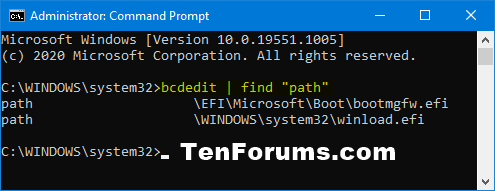

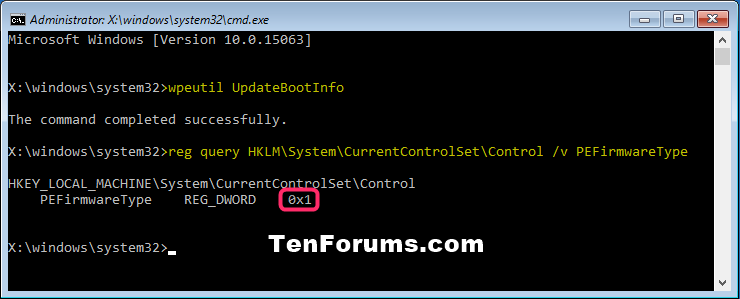
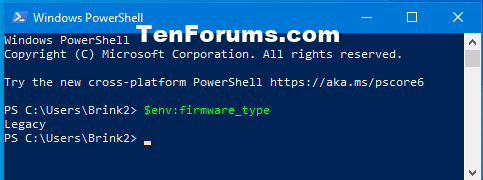

 Quote
Quote


