How to Enable or Disable Drag to Snap Windows in Windows 10
Your screen can get cluttered if you have a lot of opened app windows. The Snap windows (aka: Aero Snap) feature includes Snap Assist and 2x2 snapping to help you organize these opened windows on your desktop.
This tutorial will show you how to enable or disable the ability to drag to snap windows without disabling the keyboard shortcuts to snap windows for your account in Windows 10.
Keyboard shortcuts:
Win + Left arrow
Press to snap the current active window to the left half of the screen. If you have multiple screens, then you can keep pressing to move and snap the window to the screen to the left.
Win + Right arrow
Press to snap the current active window to the right half of the screen. If you have multiple screens, then you can keep pressing to move and snap the window to the screen to the right.
Win + Up arrow
If the window isn't snapped, then it will maximize the window. If the window is snapped to a side, then it will snap the window to the top quarter of that side.
Win + Down arrow
If the window isn't snapped, then it will minimize the window. If the window is maximized, it will restore down the window. If the window is snapped to a side, then it will snap the window to the bottom quarter of that side.
EXAMPLE: Snap windows in Windows 10
Music in video is "Do the Pump" by Mr Juan licensed under a Attribution 3.0 France License.
Here's How:
The downloadable .reg files below will modify the string value in the registry key below.
HKEY_CURRENT_USER\Control Panel\Desktop
DockMoving REG_SZ
0 = Disable
1 = Enable
1 Do step 2 (enable) or step 3 (disable) below for what you would like to do.
This is the default setting
A) Click/tap on the Download button below to download the file below, and go to step 4 below.
Enable_drag_to_Snap_windows.reg
Download
A) Click/tap on the Download button below to download the file below, and go to step 4 below.
Disable_drag_to_Snap_windows.reg
Download
4 Save the .reg file to your desktop.
5 Double click/tap on the downloaded .reg file to merge it.
6 When prompted, click/tap on Run, Yes (UAC), Yes, and OK to approve the merge.
7 Sign out and Sign in or restart the computer to apply.
8 If you like, you can delete the downloaded .reg file if you like.
That's it,
Shawn
Related Tutorials
- How to Turn On or Off Snap Windows in Windows 10
- How to Enable or Disable Dragging Maximized Windows in Windows 10
- How to Change Drag and Drop Sensitivity in Windows
- How to Maximize and Restore App Window in Windows 10
- How to Enable or Disable Double-Click to Maximize Windows Vertically in Windows
How to Enable or Disable Drag to Snap Windows in Windows 10
-
New #1
Not working
It's not working for me. I tried it on both a live machine (W10 build 17134) and a VM (W10 build 19363), and it had no effect.
-
-
New #3
Oops! That was the problem.
-
-
New #5
When set like this and attempting to use Win+Left or Win+Right to move a (full height but not full width) window from the left side of the screen to the right (or vice-versa), is it expected that the window will resize?
Despite those settings, Windows very much still wants to resize things into quarters. I end up having to use all 4 of the key sequences just to get back to where I started and at the right size, which means it's not worth using for me. It doesn't appear to simply be a way to move a window around without resizing despite what the settings seem to imply.
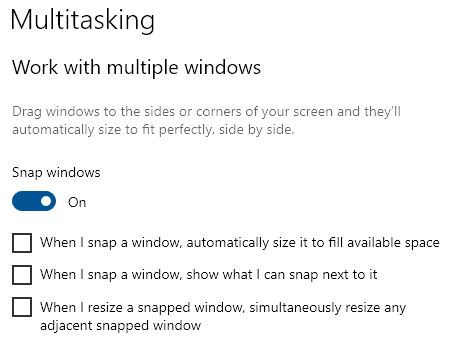
-
New #6
This registry edit disables snapping windows to a portion of a screen, but does not disable the most frustrating behavior when you have 2 monitors: you can't drag a window between monitors unless you drag really fast. Dragging at a normal speed causes the cursor to get stuck on the current monitor. update, here is correct change:
Windows Registry Editor Version 5.00
[HKEY_CURRENT_USER\Control Panel\Desktop]
"DockMoving"="0"
"SnapSizing"="0"
-
New #7
Hello srpen6, and welcome.
The SnapSizing string value is for this below.
Enable or Disable Double-Click to Maximize Windows Vertically in Windows Tutorial | Windows 11 Forum
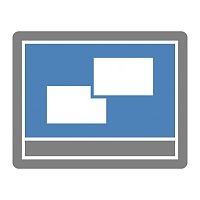
How to Enable or Disable Drag to Snap Windows in Windows 10
Published by Shawn BrinkCategory: General Tips06 Dec 2021
Tutorial Categories


Related Discussions



 Quote
Quote