How to Turn On or Off Device Encryption in Windows 10
Device encryption (aka: BitLocker automatic device encryption) helps protect your data, and it's available on a wide range of Windows devices. If you turn on device encryption, the data on your device can only be accessed by people who've been authorized. If device encryption isn't available on your device, you may be able to turn on standard BitLocker encryption instead.
Device encryption is available on supported devices (ex: tablet or 2-in-1 laptop) running any Windows 10 edition. If you want to use standard BitLocker encryption instead, it is only available on supported devices running Windows 10 Pro, Enterprise, or Education. Some devices have both types of encryption. BitLocker is not available on Windows 10 Home edition.
Device encryption requirements:
- Trusted Platform Module (TPM) version 2.0 or higher, and TPM enabled in UEFI/BIOS settings.
- Modern Standby support.
- Motherboard firmware set for Unified Extensible Firmware Interface (UEFI), and not Legacy BIOS.
See also:
- Device encryption in Windows 10 | Windows Support
- Turn on device encryption | Windows Support
- Automatic Windows Device Encryption/BitLocker on Dell Systems
- HP PCs - Using BitLocker Drive Encryption (Windows 10)
- BitLocker drive encryption in Windows 10 for OEMs | Microsoft Docs
This tutorial will show you how to turn on or off device encryption in Windows 10.
You must be signed in as an administrator to turn on or off device encryption
Contents
- Option One: Turn On Device Encryption in Windows 10
- Option Two: Turn Off Device Encryption in Windows 10
EXAMPLE: Device encryption turned on:

This is the default setting.
1 Device encryption uses XTS-AES 128-bit BitLocker encryption method and cipher strength by default in Windows 10. If you would like to use a stronger XTS-AES 256-bit BitLocker encryption method and cipher strength, then you will need to change the BitLocker encryption method and cipher strength before turning on device encryption.
If device encryption is already turned on, then you would need to turn off device encryption, change the BitLocker encryption method and cipher strength, and then turn on device encryption.
2 Open Settings, and click/tap on the Update & Security icon.
3 Click/tap on Device encryption on the left side, and click/tap on the Turn on button on the right side. (see screenshot below)
If you do not have a Device encryption settings page, then your PC doesn't support device encryption.
4 Device encryption is now turned on. Any new files are encrypted automatically, and this will finish encrypting your older files when your device isn't being used. (see screenshot below)
This may take a while to finish, but you can keep using your device.
If you like, you can check the status of device encryption as wanted to see its current percentage encrypted.
5 When finished, you can close Settings if you like.
6 It is highly recommended that you now backup the BitLocker recovery key used for Device Encryption. You will need to know this BitLocker recover key if you should ever be prompted for it to gain access to your Windows drive.
1 Open Settings, and click/tap on the Update & Security icon.
2 Click/tap on Device encryption on the left side, and click/tap on the Turn off button on the right side. (see screenshot below)
If you do not have a Device encryption settings page, then your PC doesn't support device encryption.
3 Click/tap on Turn off to confirm. (see screenshot below)
4 Your device will now start decrypting. This may take a while to finish, but you can keep using your device.
Do not turn off your PC until decrypting has finished.
If you like, you can check the status of device decryption as wanted to see its current percentage decrypted.
5 When finished, you can close Settings if you like.
That's it,
Shawn Brink
Related Tutorials
- How to Check if Device Encryption is Supported in Windows 10
- How to Turn On or Off Device Encryption for your Windows 10 Mobile Phone
- How to Turn On or Off BitLocker for Operating System Drive in Windows 10
- How to Set Default BitLocker Encryption Method and Cipher Strength in Windows 10
- How to Backup BitLocker Recovery Key for Drive in Windows 10
How to Turn On or Off Device Encryption in Windows 10
-
-
-
New #3
I just noticed this is ON, on my new HP Horizon Blue Pavilion laptop. It must be on by default because I never turned it on. Is this really necessessary? I dont plan on leaving this anywhere. Besides, once the get thru the correct password to the machine, its all available to someone. So what is this protecting?
-
New #4
Hello Probe,
Correct. Device Encryption is turned on by default on devices (ex: "2 in 1") that support modern standby.
Device Encryption provides the same security at BitLocker to prevent access to data on the drive (even if connected to another computer) unless you are able to sign in to unlock it.
-
New #5
Happy belated Turkey Day Brink,
I'm just confused as to what is encrypted? If a bad actor enters my 4 digit pin correctly at the lock screen, my entire computer is usable and viewable.
-
New #6
The link below at Wikipedia can give you more details about what encryption is to help.
Encryption - Wikipedia
Correct. If someone is able to sign in to your computer, then they would of course have full access.
If someone is not able to sign in to your computer, then data on the encrypted drive would look like a garbled unreadable mess. They wouldn't be able to simply bypass the encryption.
-
New #7
Okay, thanks. So if someone removes the SSD say, they couldn't get into it.
-
-
-
New #9
Out of the box, my Medion Akoya S15450 laptop, that came with Windows 10 Home 2004 preinstalled, asked me this (slightly cryptic) question: "Do you want to use BitLocker?" so, because this question can be a part of the normal OOBE and because it uses the term BitLocker without mentioning anything whatsoever about "device encryption", maybe you should update this tutorial to avoid any possible confusion. That is, to make the proper distinction between standard BitLocker and what appears to be officially called "BitLocker drive encryption" and "BitLocker automatic device encryption".
https://docs.microsoft.com/en-us/win.../oem-bitlocker

How to Turn On or Off Device Encryption in Windows 10
Published by Shawn BrinkCategory: Security System07 Dec 2021
Tutorial Categories


Related Discussions




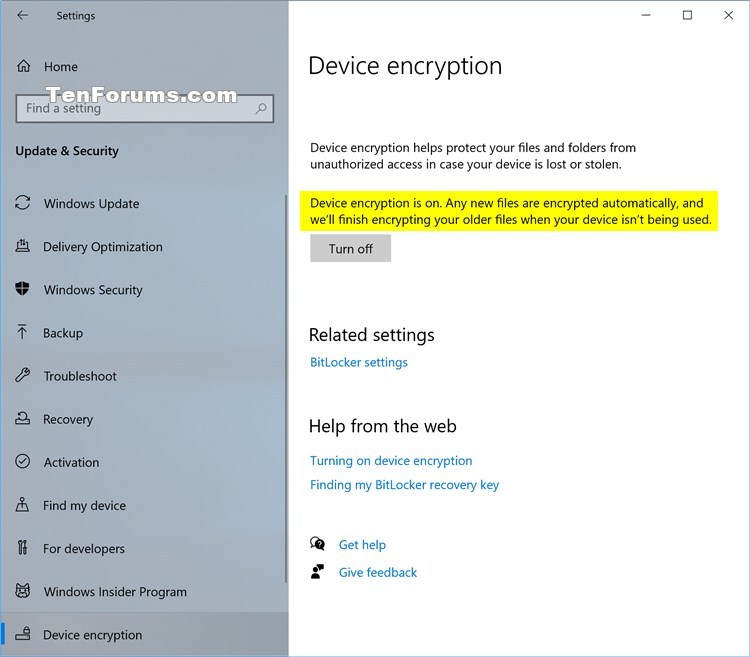




 Quote
Quote
