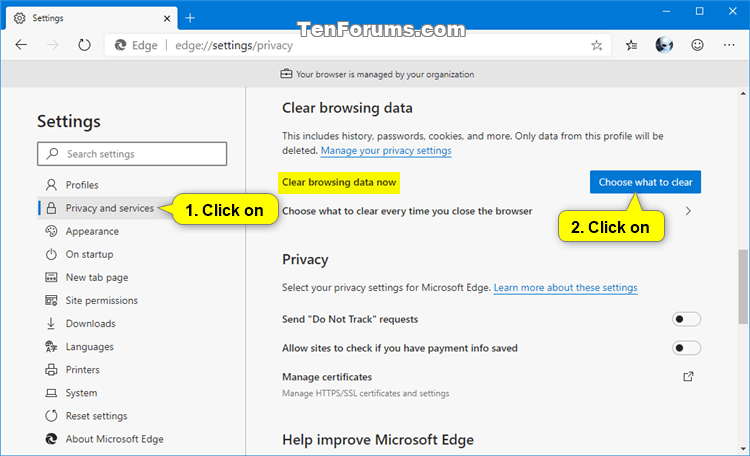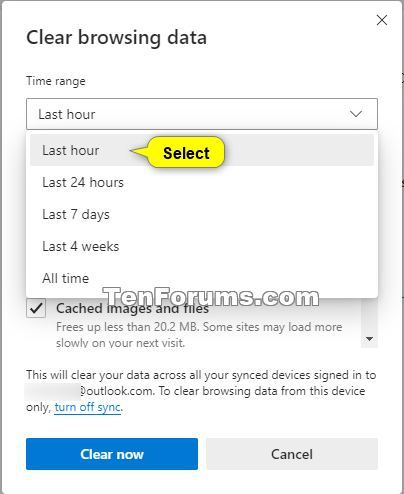How to Clear Browsing Data in Microsoft Edge Chromium
Microsoft has adopted the Chromium open source project in the development of Microsoft Edge on the desktop to create better web compatibility. This new Microsoft Edge runs on the same Chromium web engine as the Google Chrome browser, offering you best in class web compatibility and performance.
The new Chromium based Microsoft Edge is supported on all versions of Windows 7, Windows 8.1, Windows 10, Windows Server (2016 and above), Windows Server (2008 R2 to 2012 R2), and macOS.
Each profile in Microsoft Edge will have its own browsing data.
Browsing data includes your browsing history, download history, cookies and other site data, cached images and files, passwords, autofill form data, site permissions, and hosted app data.
Browsing data you can delete in the browser
Types of info What gets deleted Where it's stored Browsing history The URLs of sites you've visited, and the dates and times of each visit. On your device (or if sync is turned on, across your synced devices) Download history The list of files you've downloaded from the web. This only deletes the list, not the actual files that you've downloaded. On your device Cookies and other site data Info that sites store on your device to remember your preferences, such as sign-in info or your location and media licenses. On your device Cached images and files Copies of pages, images, and other media content stored on your device. The browser uses these copies to load content faster the next time you visit those sites. On your device Passwords Site passwords that you've saved. On your device (or if sync is turned on, across your synced devices) Autofill form data (includes forms and cards) Info that you've entered into forms, such as your email, credit card, or a shipping address. On your device (or if sync is turned on, across your synced devices) Site permissions Go to Settings and more > Settings > Site permissions to see a list for each website, including location, cookies, pop-ups, and media autoplay. On your device Hosted app data Info web apps store on your device. This includes data from the Microsoft Store. To see the apps saved to Microsoft Edge, go to Settings and more > Apps > Manage apps. On your device
See also:
- New Chromium based Microsoft Edge now generally available
- Introducing the new Microsoft Edge and Bing | Windows Experience Blog
- Straight from the cutting edge
- View and delete browser history in Microsoft Edge | Microsoft Edge Support
- Microsoft Edge, browsing data, and privacy | Microsoft Edge Privacy Support
This tutorial will show you how to manually clear browsing data of a profile on demand in the Chromium based Microsoft Edge.
If you turned on sync for your profile in Microsoft Edge, this will clear your data across all your synced devices signed in to the same Microsoft account or work/school account in Microsoft Edge.
Here's How:
1 Open Microsoft Edge.
2 If you haven't already, switch to the profile you want to clear browsing data for. (see screenshot below)
3 Click/tap on the Settings and more (Alt+F) 3 dots menu icon, and click/tap on Settings. (see screenshot below)
4 Click/tap on Privacy and services in the left pane, and click/tap on the Choose what to clear button under Clear browsing data on the right side. (see screenshot below)
If you do not see a left pane, then either click/tap on the 3 bars menu button towards the top left OR widen the horizontal borders of the Microsoft Edge window until you do.
5 Select the time range you want in the drop menu to clear browsing data within. (see screenshot below)
6 Check the items you want to clear, and uncheck the items you do not want to clear. (see screenshots below)
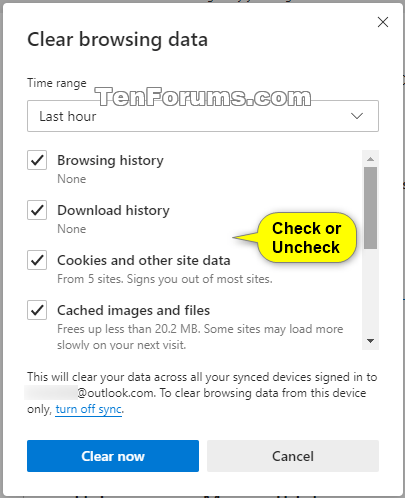
7 Click/tap on the Clear now button when ready. (see screenshot below)
8 You can now close the Settings tab if you like.
That's it,
Shawn
Related Tutorials
- How to Turn On or Off Clear Browsing Data on Close in Microsoft Edge Chromium
- How to Enable or Disable Deleting Browsing and Download History in Microsoft Edge Chromium
- How to Turn On or Off Tracking Prevention in Microsoft Edge Chromium
- How to Open New InPrivate Browsing Window in Microsoft Edge Chromium
- How to Import Favorites and Browser Data into Microsoft Edge Chromium
- How to Reopen Closed Tab in Microsoft Edge Chromium
- How to Reset Settings to Default in Microsoft Edge Chromium
- How to Completely Reset Microsoft Edge Chromium to Default in Windows
- How to Delete Saved Passwords for Sites in Microsoft Edge Chromium
- How to Delete Cookies in Microsoft Edge Chromium
- How to Add or Remove History Button on Toolbar in Microsoft Edge Chromium
- How to Pin or Unpin History Pane in Microsoft Edge Chromium
- How to Enable or Disable Open History in New Tab with Ctrl+H in Microsoft Edge
- Enable or Disable Share browsing data with other Windows features in Microsoft Edge
- How to Clear Download History in Microsoft Edge
How to Clear Browsing Data in Microsoft Edge Chromium
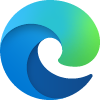
How to Clear Browsing Data in Microsoft Edge Chromium
Published by Shawn BrinkCategory: Browsers & Email16 Apr 2021
Tutorial Categories


Related Discussions