How to Reopen Closed Tab in Microsoft Edge Chromium
Microsoft has adopted the Chromium open source project in the development of Microsoft Edge on the desktop to create better web compatibility. This new Microsoft Edge runs on the same Chromium web engine as the Google Chrome browser, offering you best in class web compatibility and performance.
The new Chromium based Microsoft Edge is supported on all versions of Windows 7, Windows 8.1, Windows 10, Windows Server (2016 and above), Windows Server (2008 R2 to 2012 R2), and macOS.
Have you ever closed a tab or window by accident, or simply realized too late that you weren't done with a page? To help with this Microsoft has added the ability to quickly reopen tabs which were closed in the current or previous browsing session.
Opening a recently closed tab won't just navigate to the page you were on, but will restore the browsing history of the tab itself, so you can go back to pages you previously viewed in that tab.
This tutorial will show you different ways to reopen a closed tab in the current or previous browsing session in the Chromium based Microsoft Edge.
Contents
- Option One: Reopen Closed Tab using Keyboard Shortcut
- Option Two: Reopen Closed Tab from Tab
- Option Three: Reopen Closed Tab from Title Bar
- Option Four: Reopen Closed Tab from Recently Closed History
- Option Five: Reopen Closed Tab from History
1 Open Microsoft Edge.
2 Press the Ctrl + Shift + T keys to reopen the most recently closed tab.
Pressing the Ctrl + Shift + T keys repeatedly will walk back in time to open other closed tabs in the order they were last closed.
1 Open Microsoft Edge.
2 Right click or press and hold on a tab, and click/tap on Reopen closed tab to reopen the most recently closed tab. (see screenshot below)
Clicking on Reopen closed tab repeatedly will walk back in time to open other closed tabs in the order they were last closed.
1 Open Microsoft Edge.
2 Right click or press and hold on the title bar of Microsoft Edge, and click/tap on Reopen closed tab to reopen the most recently closed tab. (see screenshot below)
Clicking on Reopen closed tab repeatedly will walk back in time to open other closed tabs in the order they were last closed.
1 Open Microsoft Edge
2 Click/tap on the Settings and more (Alt+F) 3 dots menu icon, click/tap on History, and click/tap on a Recently closed site you want to reopen. (see screenshot below)
1 Open Microsoft Edge.
2 Press the Ctrl + H keys, OR click/tap on the Settings and more (Alt+F) 3 dots menu icon, and click/tap on Manage history. (see screenshot below)
3 Select the All, Today, Yesterday, Last week, or Older time frame you want in the left pane, and click/tap on the site you want to reopen in the right pane.
If you do not have a left pane, click/tap on the History Menu (3 lines) button instead.
That's it,
Shawn
Related Tutorials
- How to Clear Browsing Data in Microsoft Edge Chromium
- How to Turn On or Off Clear Browsing Data on Close in Microsoft Edge Chromium
- How to Pin and Unpin Tabs in Microsoft Edge Chromium
- How to Enable or Disable Tab Groups in Microsoft Edge Chromium
- How to Turn On or Off Vertical Tabs in Microsoft Edge Chromium
- How to Pin or Unpin Vertical Tabs Pane in Microsoft Edge Chromium
- How to Enable or Disable Ask Before Closing Multiple Tabs in Microsoft Edge
How to Reopen Closed Tab in Microsoft Edge Chromium
-
New #1
How about Windows?
Is there a shortcut for reopening closed Windows. All the instructions talk about Tabs but I can't find anything on Windows. TIA.
-
New #2
Hello,
If you have Microsoft Edge set to Continue where you left off at startup below, then you could reopen Microsoft Edge to reopen the same tabs in a window at startup.
How to Change Startup Page in Microsoft Edge Chromium
Otherwise, you'll have to reopen them via History.
-
New #3
Thank you but that's not what I meant. It seems to be universally misunderstood, so let me try again.
1. Open the browser, you got 1 .. n tabs on it
2. Close a tab, you can then reopen the tab
3. Now with that window untouched, open a new window
4. Open a bunch of tabs and then close the window
5. How can you reopen THAT window, not the one that is already open and has its own tabs.
Does that clarify the question?
-
-
New #5
I'd be happy to but I can confirm that they will NOT show up on the history, it is like once that window is closed, everything belonging to it goes to the void and there is no trace of it, everything becomes about just the window that remains, it is a terrible design and a major oversight. We used to have this back in the days of pre-webex Firefox, such a shame.
The last remaining window takes over everything, for example in my steps above, after you open the new window and load tabs, close the first one instead of the new one and see everything about the original window disappears and replaced with the new one and when you close Edge and reopen, it will continue with the new tabs in the new window we created.
Many times you have multiple windows open and you forget to close them in order and so all your tabs on the primary window, poof, gone.
Thanks for trying.
-
New #6
-

How to Reopen Closed Tab in Microsoft Edge Chromium
Published by Shawn BrinkCategory: Browsers & Email19 Dec 2020
Tutorial Categories


Related Discussions





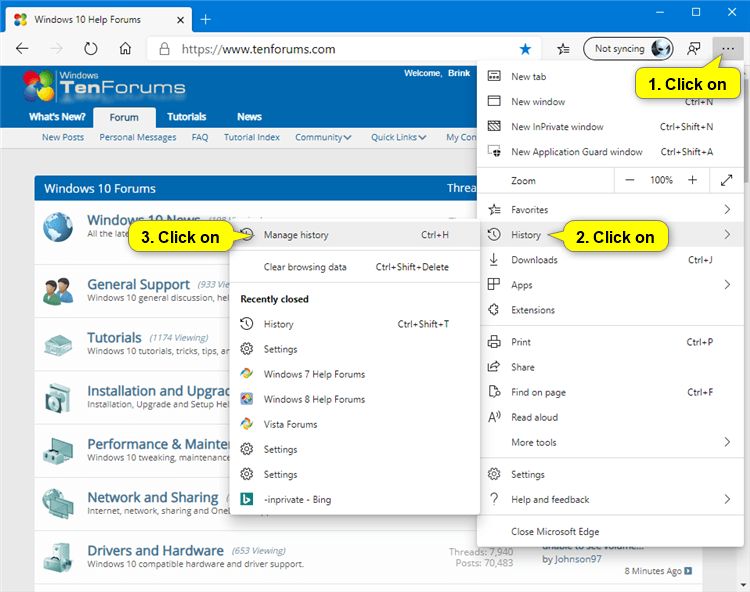


 Quote
Quote