How to Turn On or Off Vertical Tabs in Microsoft Edge Chromium
Microsoft has adopted the Chromium open source project in the development of Microsoft Edge on the desktop to create better web compatibility. This new Microsoft Edge runs on the same Chromium web engine as the Google Chrome browser, offering you best in class web compatibility and performance.
The new Chromium based Microsoft Edge is supported on all versions of Windows 7, Windows 8.1, Windows 10, Windows Server (2016 and above), Windows Server (2008 R2 to 2012 R2), and macOS.
It's easy to end up with a ton of tabs open. The more you have open, the more difficult it becomes to find, switch between, and manage them. With vertical tabs, you can easily shift to view your tabs in a pane to the side. This allows you to easily see the titles and access controls like mute and close. It even makes it easy to reorder your tabs, with the ability to drag and drop to rearrange. When you want to focus on a specific page, you can collapse the pane. Anytime you need to switch between tabs, you can hover over the pane to see all the information you need. The new Microsoft Edge is the only browser to offer built-in vertical tab navigation allowing for a more streamlined experience.
Starting with Microsoft Edge version 90.0.810.0, you can now resize the pinned vertical tabs pane.
This tutorial will show you how to turn on or off vertical tabs in the Chromium based Microsoft Edge.
Contents
- Option One: Turn On or Off Vertical Tabs on Current Microsoft Edge window using Keyboard Shortcut
- Option Two: Turn On or Off Vertical Tabs on Current Microsoft Edge window from Vertical Tabs button
- Option Three: Turn On or Off Vertical Tabs on Current Microsoft Edge window from Title Bar
- Option Four: Turn On or Off Vertical Tabs on All Microsoft Edge windows from Settings
1 Open Microsoft Edge.
2 Press the Ctrl + Shift + Comma keys to toggle vertical tabs on and off.[/INDENT]
1 Open Microsoft Edge.
2 Click/tap on the tab actions menu button, and click/tap on Turn on vertical tabs or Turn off vertical tabs. (see screenshot below)
1 Open Microsoft Edge.
2 Right click or press and hold on the title bar of Microsoft Edge. (see screenshots below)
3 Click/tap on Turn on vertical tabs or Turn off vertical tabs.
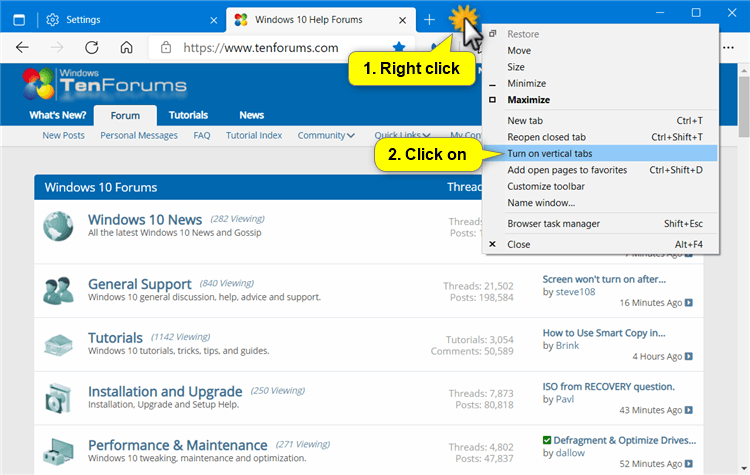
This option is only available in Microsoft Edge Canary.
1 Open Microsoft Edge.
2 Click/tap on the Settings and more (Alt+F) button (3 dots), and click/tap on Settings. (see screenshot below)
3 Click/tap on Appearance on the left side, and click/tap on the Turn on or Turn off button for what you want for Show vertical tabs for all current browser windows on the right side. (see screenshot below)
If you do not see a left pane, then either click/tap on the 3 bars menu button towards the top left OR widen the horizontal borders of the Microsoft Edge window until you do.
4 You can now close the Settings tab if you like.
That's it,
Shawn Brink
Related Tutorials
- How to Enable or Disable Vertical Tabs in Microsoft Edge Chromium
- How to Add or Remove Vertical Tabs Button on Toolbar in Microsoft Edge Chromium
- How to Pin or Unpin Vertical Tabs Pane in Microsoft Edge Chromium
- How to Resize Vertical Tabs Pane in Microsoft Edge
- How to Hide or Show Title Bar when using Vertical Tabs in Microsoft Edge
- How to Reopen Closed Tab in Microsoft Edge Chromium
- How to Pin and Unpin Tabs in Microsoft Edge Chromium
- How to Enable or Disable Tab Groups in Microsoft Edge Chromium
- How to Enable or Disable Tab Hover Cards in Microsoft Edge Chromium
- How to Enable or Disable Tab Hover Card Images in Microsoft Edge Chromium
- How to Enable or Disable Ask Before Closing Multiple Tabs in Microsoft Edge
- How to Enable or Disable Vertical Tabs Auto Expand in Microsoft Edge
How to Turn On or Off Vertical Tabs in Microsoft Edge Chromium
-
New #1
I don't see this option in Version 88.0.692.0 (Official build) dev (64-bit)
Found it! It's working! Thanks for the article! :)
-
-
New #3
On the latest Edge Canary I don't seem to have it. I've gotten so used to using it but it just disappeared. Anyone else?
-
-
New #5
-
New #6
Odd. Default should be the same as Enabled. The Vertical Tabs flag is currently set to Default for me.
How to Enable or Disable Vertical Tabs in Microsoft Edge Chromium
-
-
New #8
Good evening,
I have Edge Version 87.0.664.55
he says he is up to date , but no vertical tabs, nor a button for it , also right click on title bar shows not link to it
my windows version is 2004
no way to get 20H2 even manually, he says invalid key, but my key is official and windows activated
is there a link to update Edge to last version manually ?
thank you
-
-
New #9
You can download the latest version of Microsoft edge canary from Microsoftedgeinsider.com
Latest Microsoft Edge released for Windows

How to Turn On or Off Vertical Tabs in Microsoft Edge Chromium
Published by Shawn BrinkCategory: Browsers & Email15 May 2023
Tutorial Categories


Related Discussions


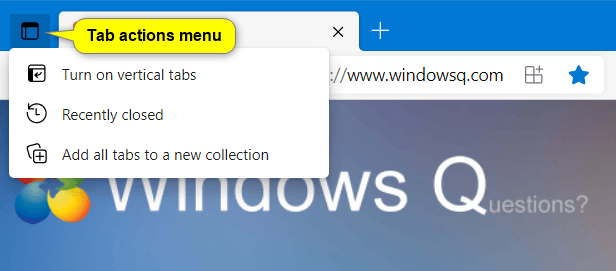
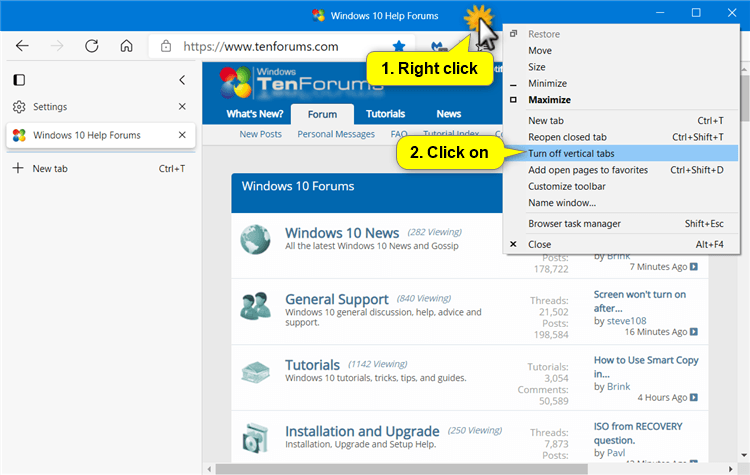



 Quote
Quote

