How to Add or Remove "Dimmed display brightness" from Power Options in Windows
The Dimmed display brightness setting in Power Options allows users to specify the brightness level in percentage for when your display is dimmmed after the dim display after idle timeout has been reached. This setting applies only to portable computers (ex: laptop or tablet) that support Windows control of the brightness level of an integrated display device.
This tutorial will show you how to add or remove the Dimmed display brightness setting under Display in Power Options for all users in Windows 7, Windows 8, and Windows 10.
You must be signed in as an administrator to be able to add or remove this setting in Power Options.
Contents
- Option One: Add or Remove "Dimmed display brightness" in Power Options using Command Prompt
- Option Two: Add or Remove "Dimmed display brightness" in Power Options using REG file
EXAMPLE: "Dimmed display brightness" in Power Options
1 Open an elevated command prompt.
2 Type the command below you want to use into the elevated command prompt, and press Enter.
(Add)
REG ADD HKLM\SYSTEM\CurrentControlSet\Control\Power\PowerSettings\7516b95f-f776-4464-8c53-06167f40cc99\f1fbfde2-a960-4165-9f88-50667911ce96 /v Attributes /t REG_DWORD /d 2 /f
OR
(Remove - default)
powercfg -attributes SUB_VIDEO f1fbfde2-a960-4165-9f88-50667911ce96 +ATTRIB_HIDE
3 You can now close the elevated command prompt if you like.
The downloaded .reg files below will modify the DWORD value in the registry key below.
HKEY_LOCAL_MACHINE\SYSTEM\CurrentControlSet\Control\Power\PowerSettings\7516b95f-f776-4464-8c53-06167f40cc99\f1fbfde2-a960-4165-9f88-50667911ce96
Attributes DWORD
1 = Remove
2 = Add
1 Do step 2 (add) or step 3 (remove) below for what you would like to do.
A) Click/tap on the Download button below to download the file below, and go to step 4 below.
Add_Dimmed_display_brightness_to_Power_Options.reg
Download
This is the default setting.
A) Click/tap on the Download button below to download the file below, and go to step 4 below.
Remove_Dimmed_display_brightness_from_Power_Options.reg
Download
4 Save the .reg file to your desktop.
5 Double click/tap on the downloaded .reg file to merge it.
6 When prompted, click/tap on Run, Yes (UAC), Yes, and OK to approve the merge.
7 You can now delete the downloaded .reg file if you like.
That's it,
Shawn Brink
Related Tutorials
- How to Change Power Plan Settings in Windows 10
- How to Add or Remove 'Dim display after' from Power Options in Windows
- How to Add or Remove 'Turn off Display after' from Power Options in Windows
- How to Add or Remove 'Console lock display off timeout' from Power Options in Windows 10
- How to Add or Remove 'Adaptive display' from Power Options in Windows
- How to Add or Remove 'Allow display required policy' from Power Options in Windows
- How to Add or Remove 'Display brightness' from Power Options in Windows
- How to Add or Remove 'Adaptive backlight' from Power Options in Windows 10
- Add or Remove 'Enable adaptive brightness' from Power Options in Windows
Add or Remove Dimmed display brightness from Power Options in Windows
-
New #1
Did not work even after reboot. The ability to set the time for dimming display when on battery is missing on 20H2.
-
New #2
Hello mate,
Do you mean that you have Dimmed display brightness for "Plugged in" (AC) but not for "On battery" (DC)? If so, do you have the DC setting for other power options?
If you did not originally have the Dim display after setting available, then it means it is not supported on your computer. Instead, the display will automatically dim by the set Dimmed display brightness percentage exactly 10 seconds before the specified Turn off display after time.
-
New #3
Thanks for getting back. Evidently I don't have the setting because I looked in BIOS and there wasn't anything for the display. I have the "Attributes" setting in registry and set it to 2 and it did not make any difference. I have a HP x360 with AMD display, will have to do some looking. Thanks again
-
-
New #5
-
New #6
Is this the only way of adjusting brightness dimming for notebook displays?
How can I setup dimming after 10minutes of inactivity?
When I run my Win10 notebook with battery it is automatically immediately dimmed.
I never enabled dimming and in my advanced settings there is no "Dimmed display brightness" entry like mentioned above.
So where does this come from?
-
New #7
Hello tobwen,
Do you have the "Dim display after" setting below available?
Add or Remove Dim display after from Power Options in Windows
Since this is a notebook, check its OEM power software settings to see if it may have one for auto dimming.
-
New #8
No "Dim display after" found here.
See these snasphots:


I am on a Acer Swift3 notebook with Win10 22H2
I found no OEM software for display setup.
As soon as I plug out the power cable (and the notebook is running on battery) the display is dimmed.
Where can I setup the level of dimming?
Where can I setup the time of inactivity after that the display gets dimmed?
Are these two settings above part of standard Windows 10?
Can I simple apply your "Add_Dimmed_display_brightness_to_Power_Options.reg" on any notebook
or is there a risk of damage?
Are there any external 3rd party tools for display dimming setup?
-
-
New #9
Since it dims as soon as you unplug and only on battery, it would appear to be some power saving setting instead.
Check your Intel, NVIDIA, or AMD graphics software to see if there are any power saving settings applied for brightness on battery. You can use options 8, 9, and 10 below to help find these settings.
Adjust Screen Brightness in Windows 10
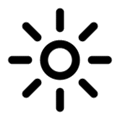
Add or Remove Dimmed display brightness from Power Options in Windows
How to Add or Remove 'Dimmed display brightness' from Power Options in WindowsPublished by Shawn BrinkCategory: Performance & Maintenance
28 Dec 2021
Tutorial Categories


Related Discussions




 Quote
Quote

