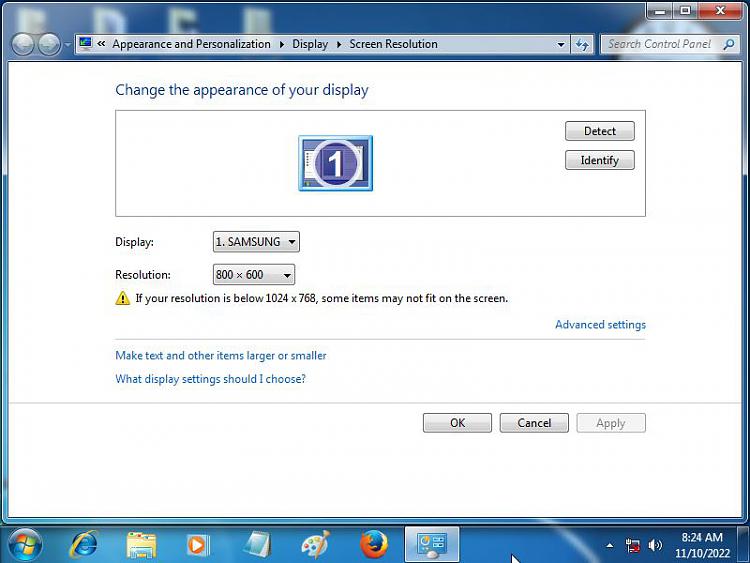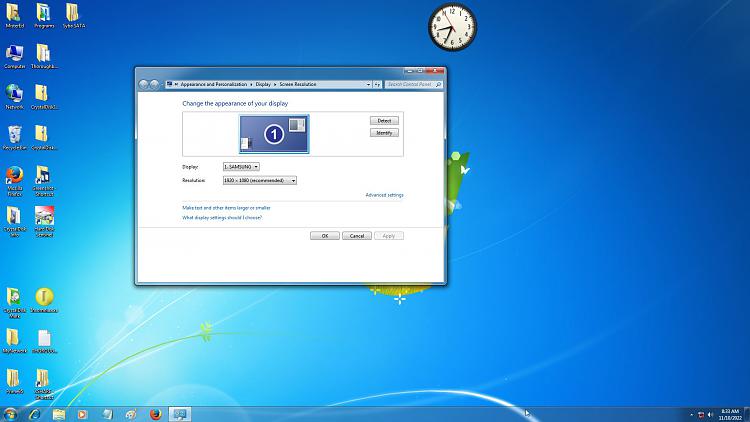New
#11
Some responders are not understanding what the OP is asking. A Smart TV has nothing to do with what the OP wants to do. The OP doesn't need a Smart TV or anything like it. The OP should be able to do what he wants with what he has.
Here are the steps I took to connect one of my PCs to my TV in my living room.
Here are the HDMI connections on the back of my TV. Note HDMI 1 & 2 are in use and HDMI 3 & 4 are unused.
Here is what I see if I press the SOURCE button on my TV remote control. Note that the connections already used are shown.
Here is the back of my TV again after I connect the HDMI cable that is connected to my PC.
Here is what I see if I press the SOURCE button on my TV remote control again. Note that HDMI 4 is now shown. However, nothing has changed. The TV is still connected to HDMI 1 the cable box.
To see the PC desktop on my TV I have to change the selection in the SOURCE menu to HDMI 4 as shown below. If you you look closely you will see the PC desktop now showing on my TV.
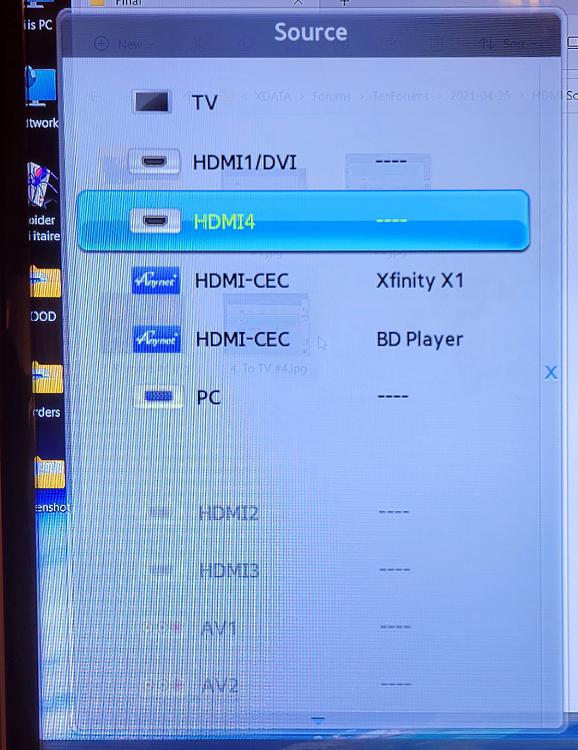


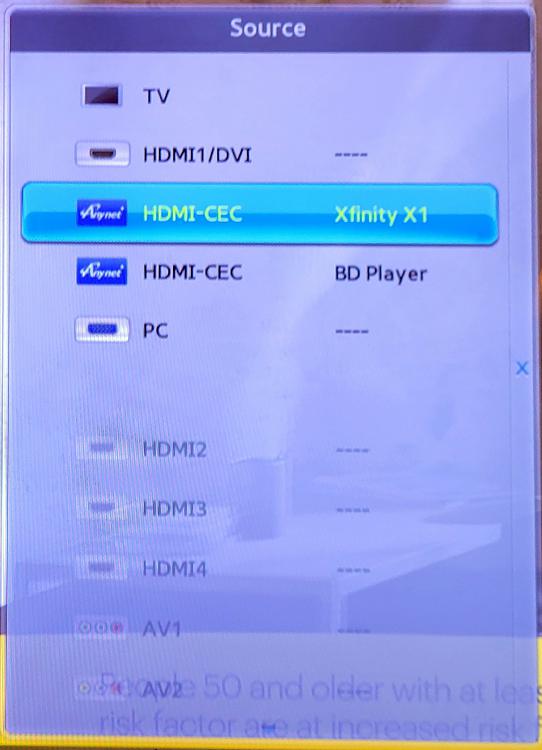
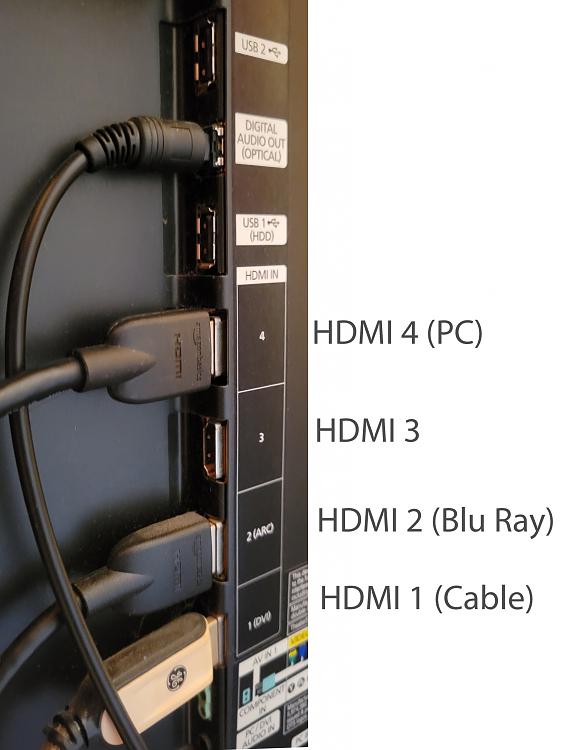
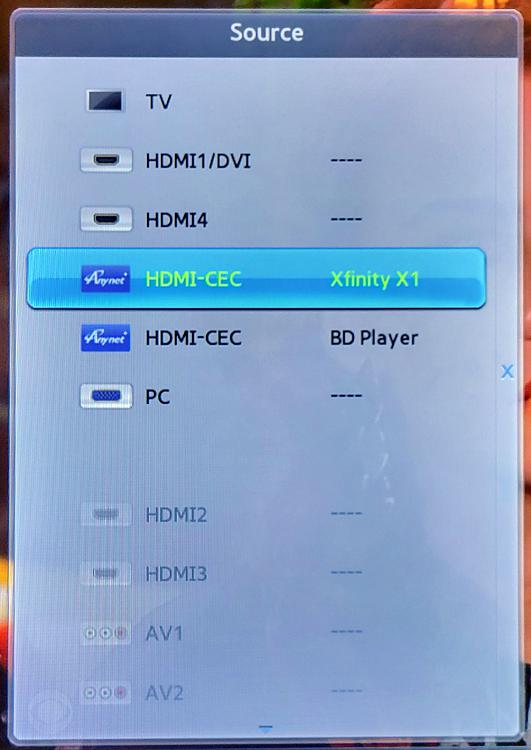

 Quote
Quote