New
#11
Hi Zinerith, welcome to Ten Forums.
Have you tried this suggestion below from TairikuOkami from post #7? So far, this is the only fix I've been able to locate that shows partial success with some users.
A picture is worth a thousand words, is there any chance of capturing this delinquent taskbar behavior on video or at the least, a screenshot? Please post whatever is possible to capture, so we can see it. Thanks and I'll keep searching for a solution.
I've installed Evernote on my PC and have yet to see this behavior.
Please update your system specs and include the complete winver. This popping taskbar feature may very well be OS version related.
System Specs - Fill in at Ten Forums
Find Windows 10 Version Number
You may have explored these options, however; we have no method to know without asking, please be patient.
Zoom claims to offer control of notifications including mute all during a meeting. Have you explored these settings?
Changing settings in the desktop client or mobile app – Zoom Help Center
This may be Zoom just repeating the same info here.
Changing chat notification settings – Zoom Help Center
This is the same solution as presented above by TairikuOkami with a slight modification.
I've seen this solution on numerous sites suggesting that you set the value for both 'ForegroundFlashCount & ForegroundLockTimeout' to 0, however; more users seemed to be successful with setting only the 'ForegroundFlashCount' to 1. This will allow the notification to flash once instead of 7 times.
Many users who set 'ForegroundFlashCount' to 0, complained of the same continuous flashing.
Code:Computer\HKEY_CURRENT_USER\Control Panel\Desktop
This is the Administrative Command Prompt version to set the value to 1.
Code:reg add "HKCU\Control Panel\Desktop" /v "ForegroundFlashCount" /t REG_SZ /d "1" /f
***
Please keep in mind that this registry tweak is only for the 'Current User' and if you're using another or multiple users, these modifications will be required for the other profiles.
***
Last edited by W10 Tweaker; 02 Mar 2021 at 11:08.


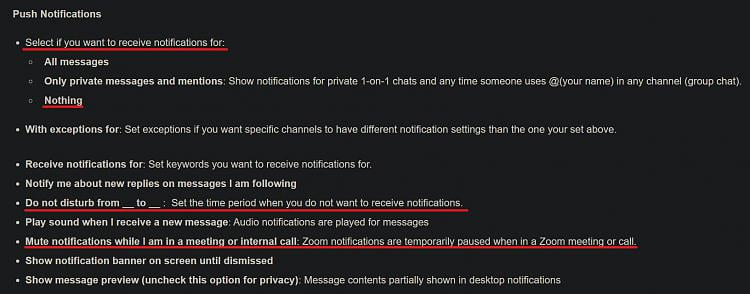
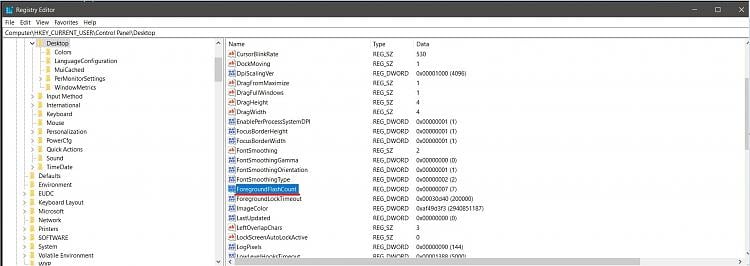

 Quote
Quote