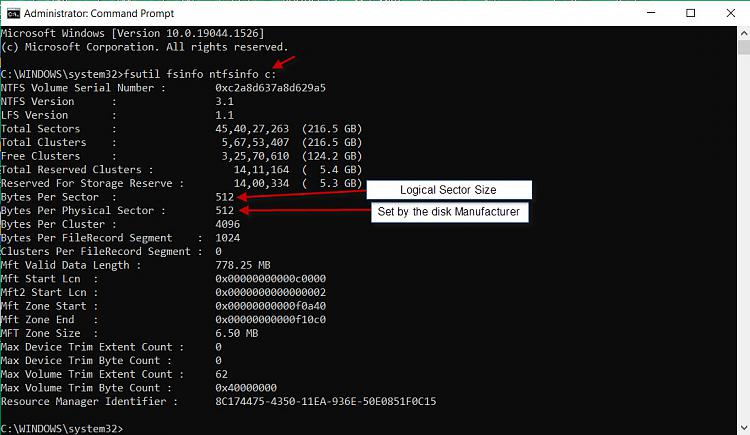New
#1
Errors on hard drive
I have a USB drive with media on it and it was acting flaky so I connected it to a w10 computer and it prompted me to run a scan and fix errors. That took most of the night. This morning the drive is repaired ant the drive is still full but the folder with all the media is gone?
Any ideas how to fix this? I would buy a program if needed.


 Quote
Quote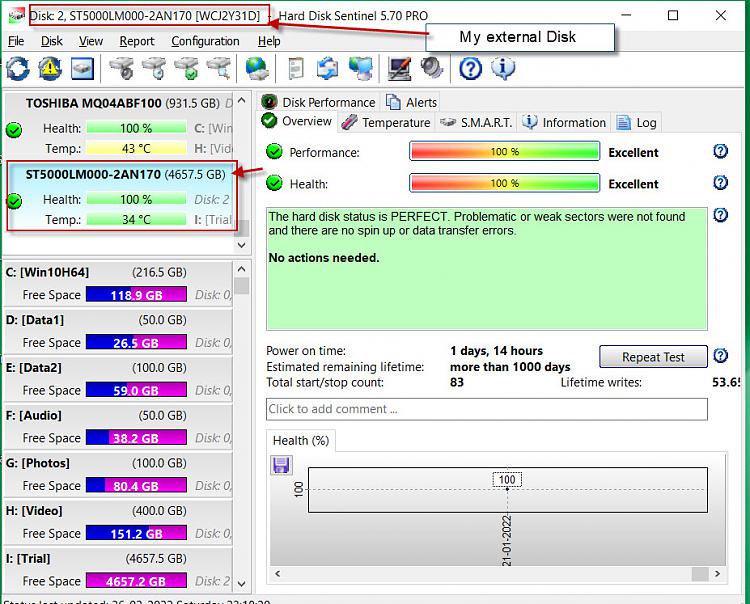
 . ( When a OP comes here showing a RAW drive with drive letter, I always caution him not to run checkdisk unless TestDisk is run and it confirms that MFT is OK. That would mean the corruption is not in MFT but elsewhere and hence safe to run check disk to repair that file system corruption) Anyway now your disk is clean. All the non-indexed files in MFT have been deleted. MFT is no longer corrupt thanks (? !) to the cleaning action by checkdisk.
. ( When a OP comes here showing a RAW drive with drive letter, I always caution him not to run checkdisk unless TestDisk is run and it confirms that MFT is OK. That would mean the corruption is not in MFT but elsewhere and hence safe to run check disk to repair that file system corruption) Anyway now your disk is clean. All the non-indexed files in MFT have been deleted. MFT is no longer corrupt thanks (? !) to the cleaning action by checkdisk.