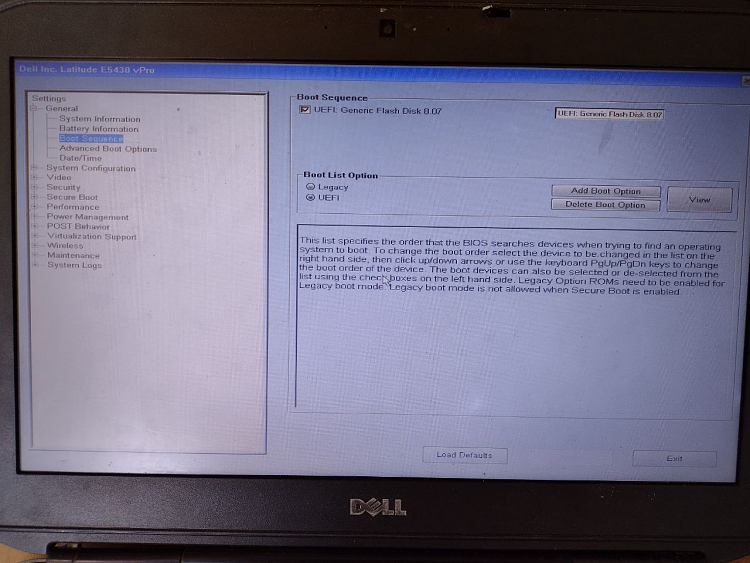New
#1
No drive found on my internal hard disk on Dell Latitude E5430.
Hello,My laptop (Dell Latitude E5430) was working perfectly till yesterday. But yesterday night, it restarted on its own and ever since, it's stuck at this screen:
Also, inside the BIOS, no UEFI bootable hard disk drive is being listed.
The UEFI flash disk option shown above is that of my bootable pen drive with Windows 10 installation copy.I googled this issue a bit and the results were as follows:
- one thread suggested that I should run Dell's internal diagnostics to see if there anything wrong with hard disk. I did that but every component, including the hard disk one, passed these internal test.
- a second thread suggested that I should try to remove and reseat the hard disk. I did that following Dell's user manual.
- another thread suggested that I should reinstall my windows 10 afresh. But when I try to do so, the windows installation wizard doesn't list any drive in the hard disk. It's as if it doesn't detect hard disk at all.
In a nutshell, while the hard disk is being detected, but none of its drives is. However, the hard disk consisted of 3 drives:
- C: with the windows' and applications' installations,
- D: with all of my data,
- E: which was recovery drive.
Any troubleshooting suggestions?I'm sorry I am not able to help you guys with any logs and stuff because I don't know how to get them when I can't get my Windows to boot. I'm not even sure if this is the correct section where I should be posting this thread.. I'm just so confused right now.
A few weeks ago, I had upgraded (not fresh installation) from windows 10 version 1607 to 20H2. The version 1607 installation was a clean one (from scratch, after formatting the hard disk and creating new partitions).







 Quote
Quote