New
#21
Windows 10 System Image Tool vs. Macrium Reflect 7 Free?
-
-
New #22
Your system seems to think the letter E: is already in use. Do you have a mapped network drive that's using E: ?
If not, look in the registry. If you see a \DosDevices\E: value it would be safe to delete that. See Option Four in this tutorial for where to look....
Change and Assign Drive Letter in Windows 10
-
New #23
Hi Denis! Nice to see you again!
Yes, when my PC would disappear from my network, I had been in the habit of using that \\COMPUTERNAME\ trick you taught me some time ago, but this time around, it failed to work for me. When I tried it, I got an error message. But after running netcfg -d, not only did my computers magically reappear in the Network folder in File Explorer, but the \\COMPUTERNAME\ trick started working again too.
I am so grateful to you folks in this forum for all the help you've been giving me.
- - - Updated - - -
Last night at bedtime I took Macrium Reflect for a test drive. I'm not sure if I got all the settings right, I'll have to put in some more time learning how to get those right, but when I woke up this morning I was pleased to find a back-up file that I think may be a disk image. And it appears that it only took about an hour to complete:
10/15/2021 11:09 PM 118,995,719,816 89E3891B84B28BA2-00-00.mrimg
1 File(s) 118,995,719,816 bytes
So, does that come out to about 120 GB? According to the properties sheet in Windows File Explorer, the C: drive in my laptop which I attempted to make an image of, has 158 GB of used space. So I'm assuming that the image file may be compressed.
Does the size of the resulting file look about right?
Is there a way of checking the completeness and accuracy of such a file?Last edited by CluelessInSeatl; 16 Oct 2021 at 20:34.
-
New #24
Yes, that looks about right. By default Reflect uses Medium compression for its images.
Is there a way of checking the completeness and accuracy of such a file?
Yes, several. Reflect has an option to verify an image file, either when making the image or any time afterwards.
If you have Reflect installed on your PC you can double-click on an image file to mount it as a virtual drive. There is an option when mounting to gain access to restricted folders. You can then browse it in File Explorer, and copy files from it if you wish.
If you have installed Reflect Free v7 on a Windows Pro machine, then you can use viBoot to boot the .mrimg file as a Hyper-V virtual machine. If you have installed the Reflect v8 Trial, then viBoot v8 also supports using Virtualbox (which can be used in both Home and Pro).
Macrium viBoot - Create Virtual Machine using Macrium Image
-
New #25
Hi Bree, I looked in the registry and did indeed find a \DosDevices\E: value, so I deleted it. Then when I rebooted I found that my external USB drive on my PC had changed it's drive letter from D: to E:, which is exactly what I wanted.
However, doing that has produced another more serious problem: In the "Network" folder in Windows File Explorer, the listing for the external USB drive has not changed from D: to E: It remains stuck as D: But when I click on it now, instead of showing me the contents of the external USB drive, it displays this error message: "\\Lenny\d is not accessible. You might not have permission to use this network resource. Contact the administrator of this server to find out if you have access permissions.
The device is not ready." ("Lenny" is the name of the PC).
Here's a screenshot showing the E: drive and the D: drive with its error message:
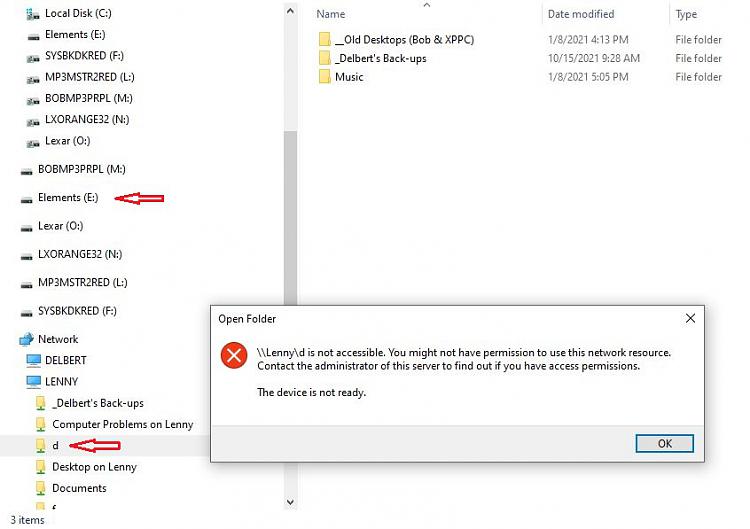
Any ideas on how to sort this out?
-
New #26
No idea how to sort it out, but I have some comments:
1. Before making a registry change (and I really try to avoid making any), I export the key that is being changed. That way if something goes wrong it can be restored. If that fails then restore an earlier image backup of the OS.
2. I have a desktop running on Win10 and a laptop running Win11. The USB drive letter is never shown in the Network view of the local PC or the networked PC. No idea how you got to this point.
3. You should try doing a "repair install" from a Win ISO that is equivalent to what you are running, e.g., Win10PRO.
-
New #27
Will,
This is getting to be a real mess. Some of it is confusion, some is [I think] a fault that is possibly mixed up with a mistaken step / a step that you have merely not told us about.
1 Your File explorer diagram shows that on your computer called Lenny, you have shared a folder and have given it the ShareName d
- Go to Lenny and check that the folder path you called this still exists. Your error message indicates that it does not.
- Give it a different ShareName or you'll be forever confusing what it is [you will think it is some drive with the drive letter d]
2 I think you also have a Windows problem on your current computer.
- I do not know what the current computer is called.
- It should not be automatically assigning a drive letter E if it has not already assigned D.
Please would you work through each of the drive letters shown in your File explorer diagram [EFLMNO] and tell us what each one is [internally-fitted drive / USB-connected drive / network mapped drive].
3 Why do you have so many drives connected?
- Are there others that happened to be not connected at the time you made that File explorer screenshot?
Denis
-
New #28
quandary & Denis,
Thanks for jumping in to help me sort out this mess.
Per your suggestions I decided to go through my drives one-by-one and started by looking at the properties for the external USB drive, since that's the drive that's at the center of this problem, and is the drive that's most important to me because it's where I send all my backups.
When I opened its properties, I was surprised to find that it's sharing status had reverted to not shared. So I re-shared it, and now it has reappeared on my network.

I just ran a test of one of my back-up scripts, and it worked fine in backing up a file from my laptop to the external USB drive connected to the PC.
I'd like to get rid of that rogue D: drive, but for now, my motto for my Windows Home Network is: "If it works; don't fix it."
As for why I have so many drives on the PC, they're from a USB hub on which I have a handful of old flash drives leftover from previous computers going back to my Windows 98 SE days (or even earlier?) which I've just kept plugged in for reference. Now that I've got that large external drive, I should just copy them all onto the big drive and be done with them. That's one of the many items on my things-to-do list.
Thanks again for standing by and being ready to help me out. I really appreciate it.
-
-
New #29
Will,
What rogue D drive? None is shown in your diagrams.
Lenny has a folder to which you have given the ShareName d but that is not the same as having a drive with the drive letter D.
Share Files and Folders - TenForumsTutorials
- If Lenny's d is something that you want to keep shared then I urge you to change its ShareName to something that cannot be misunderstood.
- This is something that needs to be done on Lenny itself not on another computer.
All the best,
Denis
-
New #30
Thanks for the clarification, Denis. I just looked at the properties for "d" on the network and unshared it. And it has vanished from the network.
Related Discussions




 Quote
Quote