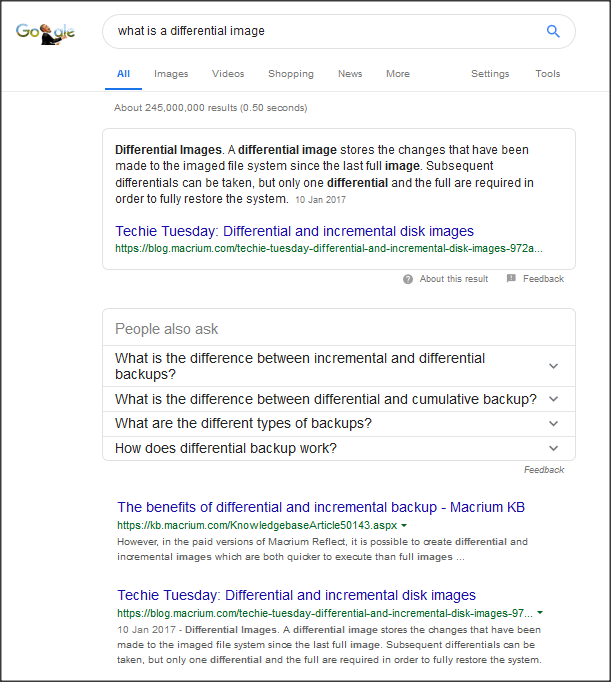New
#1
What to do next, after clean reinstallation of windows
A few days ago my computer suddenly did not boot to windows and no matter how many times I have tried to force to reboot it just did not boot.
It's really a pain.
I've heard about terms like Ghost, Macrium Reflect, or system restore. However, I never did that.
The terms are quite confusing to me.
My question is
1. Is there any way provided by windows 7 or windows 10 itself to restore everything when system error occurs or in my case, does not boot? If like my case (does not boot), how can I restore everything? Is it a flash drive?
2. If there is no way provided by windows 7 or windows 10, which third party software is the best and widely recommended to do this job? Is it a freeware?


 Quote
Quote