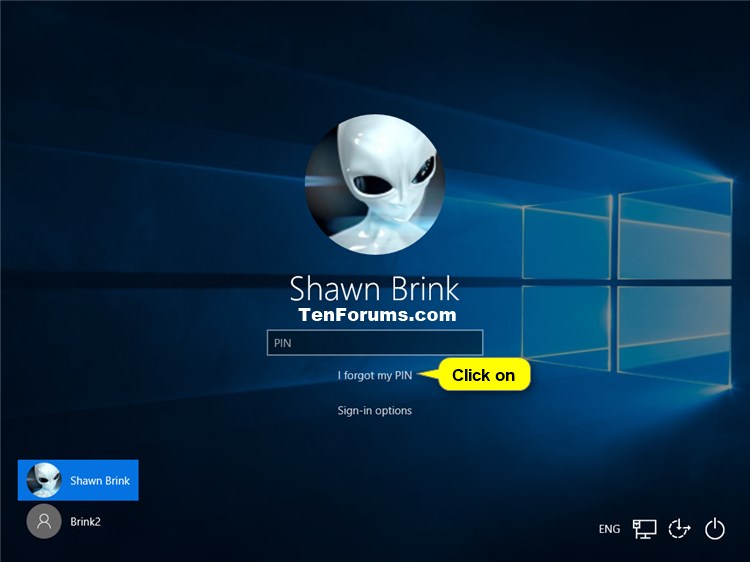How to Enable or Disable PIN Reset at Sign-in in Windows 10
Windows Hello in Windows 10 enables users to sign in to their device using a PIN (Personal Identification Number). You can use this PIN to sign in to Windows, apps, and services.
One important difference between a password and a Hello PIN is that the PIN is tied to the specific device on which it was set up. That PIN is useless to anyone without that specific hardware. Someone who steals your password can sign in to your account from anywhere, but if they steal your PIN, they'd have to steal your physical device too!
Even you can't use that PIN anywhere except on that specific device. If you want to sign in on multiple devices, you have to set up Hello on each device.
If you forgot your PIN, you can reset it. If you have a Microsoft account with a PIN, you can reset the PIN at sign-in.
This tutorial will show you how to enable or disable PIN reset at sign-in for all Microsoft accounts on the PC in Windows 10.
You must be signed in as an administrator to enable or disable PIN reset at sign-in.
If you disabled PIN reset at sign-in, it will remove the I forgot my PIN link on the sign-in screen for all Microsoft accounts on the PC.
EXAMPLE: "I forgot my PIN" link on Sign-in screen to reset PIN
Here's How:
The downloadable .reg files below will modify the DWORD value in the registry key below.
HKEY_LOCAL_MACHINE\SOFTWARE\Microsoft\Windows\CurrentVersion\Authentication\LogonUI\NgcPin
EnablePinReset DWORD
0 = Disable
f (hex) or 15 (decimal) = Enable
1 Do step 2 (enable) or step 3 (disable) below for what you would like to do.
This is the default setting.
A) Click/tap on the Download button below to download the file below, and go to step 4 below.
Enable_PIN_reset_on_sign-in_screen_for_Microsoft_accounts.reg
Download
A) Click/tap on the Download button below to download the file below, and go to step 4 below.
Disable_PIN_reset_on_sign-in_screen_for_Microsoft_accounts.reg
Download
4 Save the .reg file to your desktop.
5 Double click/tap on the downloaded .reg file to merge it.
6 When prompted, click/tap on Run, Yes (UAC), Yes, and OK to approve the merge.
7 You can now delete the downloaded .reg file if you like.
That's it,
Shawn
Related Tutorials
- How to Add a PIN to your Account in Windows 10
- How to Change the PIN for your Account in Windows 10
- How to Reset the PIN for your Account in Windows 10
- How to Fix Unable to Add and Use PIN Sign-in Option in Windows 10
- How to Remove PIN from your Account in Windows 10
- How to Enable or Disable Domain Users to Sign in with PIN to Windows 10
- How to Enable or Disable Require Digits for PIN in Windows 10
- How to Enable or Disable Require Lowercase Letters for PIN in Windows 10
- How to Enable or Disable Require Uppercase Letters for PIN in Windows 10
- How to Enable or Disable Require Special Characters for PIN in Windows 10
- How to Specify a Maximum and Minimum PIN Length in Windows 10
- How to Enable or Disable PIN Expiration in Windows 10
- How to Enable or Disable PIN History in Windows 10
Enable or Disable PIN Reset at Sign-in in Windows 10
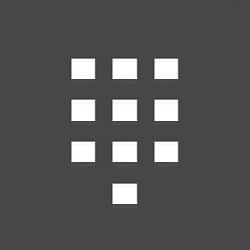
Enable or Disable PIN Reset at Sign-in in Windows 10
How to Enable or Disable PIN Reset at Sign-in in Windows 10Published by Shawn BrinkCategory: User Accounts
20 Sep 2020
Tutorial Categories


Related Discussions