How to Turn On or Off Nearby Sharing in Windows 10
Microsoft introduced a new Near Share feature starting with Windows 10 build 17035.
Near Share was renamed to Nearby sharing in Windows 10 April 2018 Update version 1803.
Nearby Sharing lets you instantly share your videos, photos, documents, and websites with people and devices near you over Bluetooth (4.0 or later) or Wi-Fi. Say you’re in a meeting with your boss and need to quickly send them the report or PowerPoint presentation you’re looking at on your screen, Nearby Sharing helps you do this quickly and easily. Here’s what you can do with Nearby Sharing.
- Share quickly - Send any video, photo, document, or webpage viewed on Microsoft Edge to people nearby by clicking on the share charm in the app or right-clicking to get the share menu. You can share a report with a colleague in your meeting room or a vacation photo with your best friend in the library.3
- Take the quickest path - Your computer automatically picks the fastest way to share your file or webpage, either over Bluetooth or Wifi.
- See who’s available - Bluetooth allows you to quickly discover potential devices with which you could share.
See also:
- Windows 10 Tip: How to start using Nearby Sharing with the Windows 10 April 2018 Update - Windows Experience Blog
- Share things with nearby devices in Windows 10 | Windows Support
This tutorial will show you how to turn on or off Nearby sharing for your account in Windows 10.
Contents
- Option One: Turn On or Off Nearby Sharing in Action Center
- Option Two: Turn On or Off Nearby Sharing in Settings
- Option Three: Turn On or Off Nearby Sharing using a BAT file
EXAMPLE: Nearby Sharing feature in Share UI
1 Open the Action Center (Win+A).
2 Click/tap on the Nearby sharing quick action button in the Action Center to toggle it on or off (default) for what you want. (see screenshots below)

1 Open Settings, and click/tap on the System icon.
2 Do step 3 (on) or step 4 (off) below for what you would like to do.
A) Click/tap on Shared experiences on the left side, and turn on Nearby sharing on the right side. (see screenshot below)
B) Select to share or receive content from Everyone nearby or My devices only for what you want.
C) If you like, you can change the default downloads folder for Near Share.
D) Go to step 5 below.
This is the default setting.
A) Click/tap on Shared experiences on the left side, turn off Nearby sharing on the right side, and go to step 5 below. (see screenshot below)
5 You can now close Settings if you like.
The downloadable .bat files below will modify the DWORD values in the registry keys below.
HKEY_CURRENT_USER\Software\Microsoft\Windows\CurrentVersion\CDP
NearShareChannelUserAuthzPolicy DWORD
0 = Off
1 = On - My devices only
2 = On - Everyone nearby
CdpSessionUserAuthzPolicy DWORD
1 = On or Off
HKEY_CURRENT_USER\Software\Microsoft\Windows\CurrentVersion\CDP\SettingsPage
NearShareChannelUserAuthzPolicy DWORD
1 = On - My devices only
2 = On - Everyone nearby
BluetoothLastDisabledNearShare DWORD
0 = Off
1 Do step 2 (on - Everyone nearby), step 3 (on - My devices only), or step 4 (off) below for what you would like to do.
A) Click/tap on the Download button below to download the BAT file below, and go to step 5 below.
Turn_ON_Near_Share_from_Everyone_nearby.bat
Download
A) Click/tap on the Download button below to download the BAT file below, and go to step 5 below.
Turn_ON_Near_Share_from_My_devices_only.bat
Download
This is the default setting.
A) Click/tap on the Download button below to download the BAT file below, and go to step 5 below.
Turn_OFF_Near_Share.bat
Download
5 Save the .bat file to your desktop.
6 Unblock the .bat file.
7 Run the .bat file.
8 You will now notice your screen flicker and a command prompt quickly opens and closes as explorer is restarted to apply the registry changes.
9 When finished, you can delete the downloaded .bat file if you like.
That's it,
Shawn Brink
Related Tutorials
- How to Enable or Disable Shared Experiences in Windows 10
- How to Change Default Downloads Folder for Nearby Sharing in Windows 10
- How to Add or Remove Share Context Menu in Windows 10
- How to Share Files using an App in Windows 10
- How to Turn On or Off Share Apps Across Devices in Windows 10
- How to Share Files and Folders Over a Network in Windows 10
Turn On or Off Nearby Sharing in Windows 10
-
New #1
WE Haven't Near Share in Windows 10
-
-
New #3
Hi Brink,
I use Windows 10 Pro 1909. In Settings-> System-> Shared Experiences the "Nearby Sharing" option does not appear.
At the beginning of the tutorial I understood that "Nearby Sharing" can be used with a Wi-Fi connection. But based on the Microsoft article you quote, it appears that both PCs or devices need to have Bluetooth.
Is it possible to use "Nearby Sharing" only with Wi-Fi?
Thank you very much for your tutorials. They are excellent.
-
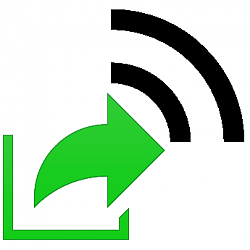
Turn On or Off Nearby Sharing in Windows 10
How to Turn On or Off Nearby Sharing in Windows 10Published by Shawn BrinkCategory: Network & Sharing
08 Nov 2021
Tutorial Categories


Related Discussions



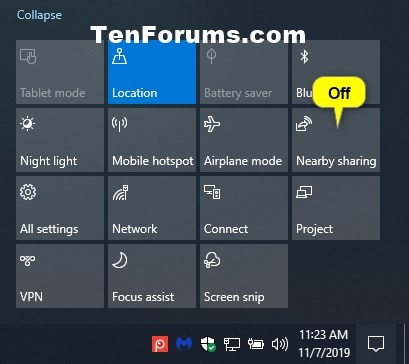
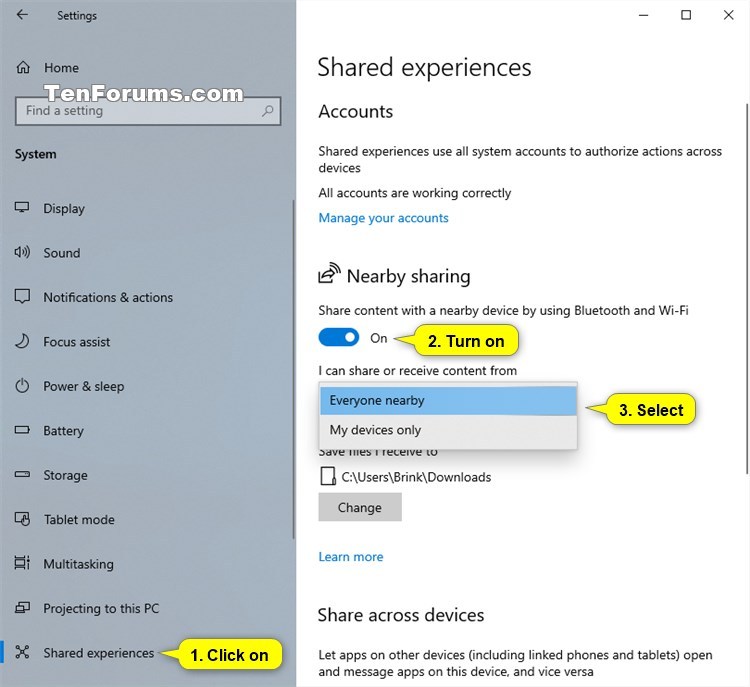


 Quote
Quote
