How to Allow or Prevent Changing Desktop Background in Windows 10
Your desktop background (also called wallpaper) can be a picture from your personal collection or included with Windows, a solid color, or a slideshow playing selected pictures randomly on all displays.
This tutorial will show you how to allow or prevent changing the desktop background for specific or all users in Windows 10.
You must be signed in as an administrator to allow or prevent changing the desktop background.
You will need to activate Windows before you can personalize your PC.
Contents
- Option One: To Allow or Prevent Changing Desktop Background in Local Group Policy Editor
- Option Two: To Allow or Prevent Changing Desktop Background using a REG file
EXAMPLE: Desktop Background Settings when Prevented
The Local Group Policy Editor is only available in the Windows 10 Pro, Enterprise, and Education editions.
All editions can use Option Two below.
1 Open the all users, specific users or groups, or all users except administrators Local Group Policy Editor for how you want this policy applied.
2 In the left pane of the Local Group Policy Editor, click/tap on to expand User Configuration, Administrative Templates, Control Panel, and Personalization. (See screenshot below)
3 In the right pane of Personalization, double click/tap on Prevent changing desktop background to edit it. (see screenshot above)
4 Do step 5 (allow) or step 6 (prevent) below for what you would like to do.
A) Select (dot) either Not Configured or Disabled, click/tap on OK, and go to step 7 below. (see screenshot below)
Not Configured is the default setting.
7 When finished, you can close the Local Group Policy Editor if you like.
The downloadable .reg files below will add and modify the DWORD value in the registry keys below.
HKEY_CURRENT_USER\Software\Microsoft\Windows\CurrentVersion\Policies\ActiveDesktop
HKEY_LOCAL_MACHINE\SOFTWARE\Microsoft\Windows\CurrentVersion\Policies\ActiveDesktop
NoChangingWallPaper DWORD
(delete) = Allow
1 = Prevent
1 Do step 2 (allow) or step 3 (prevent) below for what you would like to do.
This is the default setting.
A) Click/tap on the Download button below to download the file below, and go to step 4 below.
Allow_changing_desktop_background.reg
Download
A) Click/tap on the Download button below to download the file below, and go to step 4 below.
Prevent_changing_desktop_background.reg
Download
4 Save the .reg file to your desktop.
5 Double click/tap on the downloaded .reg file to merge it.
6 When prompted, click/tap on Run, Yes (UAC), Yes, and OK to approve the merge.
7 You can now delete the downloaded .reg file if you like.
That's it,
Shawn
Related Tutorials
- How to Change your Desktop Background in Windows 10
- How to Reset Desktop Background Choose Your Picture History in Windows 10
- How to Specify Default Desktop Background in Windows 10
- How to Turn On or Off Desktop Background Image in Windows 10
- How to Add or Remove 'Set as desktop background' Context Menu in Windows 10
- How to Add Desktop Background to Control Panel in Windows
Allow or Prevent Changing Desktop Background in Windows 10
-
-
-
New #3
This policy is sort of funny, it prevent users from changing wallpaper using Windows settings, but users can use any other third party software, which can change a wallpaper, like an image viewer.
-
New #4
User Configuration => Administrative Templates => Desktop => Desktop =>Desktop Wallpaper => Enabled => in the “Wallpaper Name” box, enter the full path to the image you want to use as the desktop background => set the “Wallpaper style” drop-down menu to how you want the image handled => ok
 Specify Default Desktop Background in Windows 10 Windows 10 Customization Tutorials
Specify Default Desktop Background in Windows 10 Windows 10 Customization Tutorials
Last edited by Brink; 15 Aug 2017 at 12:59. Reason: updated link
-
New #5
Hello Shawn
Please could you tell me why, if I want to "Prevent Changing Desktop Background" for all users using the regedit value NoChangingWallPaper, it is necessary to specify the HKCU value as well as the HKLM value?
Obviously the HKCU value applies only to the current user, and not to all the other defined users.
Am I right to assume that if I have set the Desktop Background to "Solid Colo[u]r", the user cannot change the RGB value of this colour, nor change the background to "Picture" or to "Slideshow"?
Thanks!
-
New #6
Hello John,
The group policy uses the HKCU path, but to have it applied to all users when manually setting it via Registry Editor, you will need to also set it at the HKLM path. It's not required to set the HKLM path if set using option 1 via Local Group Policy Editor. Just one of those quirks.
Correct, if the policy is set to prevent changing, users will not be able to change the desktop background from what it is currently set as.
-
New #7
Hello Shawn
I've been doing a bit of work with variants of your .REG files for this Desktop Background change prevention feature and find:
1) the HKLM setting, by itself, will (not surprisingly) prevent any user on that PC from changing the desktop background
2) the HKCU setting, by itself, has no effect whatever on preventing the current user (and not surprisingly other users on that PC) from changing the desktop background
Do you find the same?
If correct that would indicate that preventing/allowing a change in the desktop background is a machine-wide setting only, and cannot be particularised to any specific user or users...
Thanks!
-
New #8
Hello John,
The group policy using option 1 sets it in the HKCU location.
I included both the HKCU and HKLM locations in the .reg file in option 2 just to be thorough. HKLM is required when done manually to apply, and HKCU in case option 1 was previously used.
Option 1 can be used for specific or all users since it gets applied by group policy.
Option 2 can only be used for all users since HKLM must be used when done manually.
-

Allow or Prevent Changing Desktop Background in Windows 10
How to Allow or Prevent Changing Desktop Background in Windows 10Published by Shawn BrinkCategory: Customization
14 Apr 2020
Tutorial Categories


Related Discussions


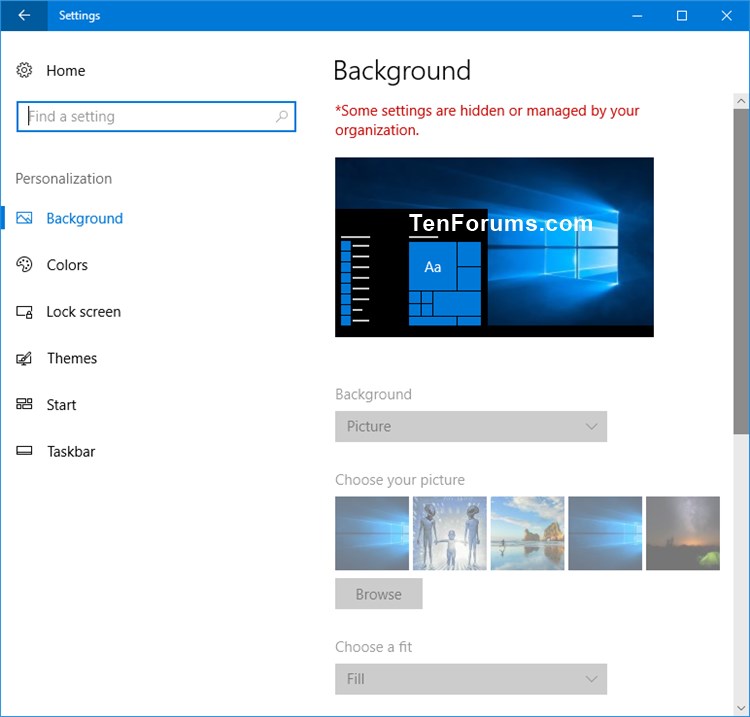




 Quote
Quote
