How to Add Reset Permissions to Context Menu in Windows
On NTFS and ReFS volumes, you can set security permissions on files and folders. These permissions grant or deny access to the files and folders.
Every container (ex: folder) and object (ex: file) on the PC has a set of access control information attached to it. Known as a security descriptor, this information controls the type of access allowed to users and groups. The security descriptor is automatically created along with the container or object that is created.
When you are a member of a group (ex: "Administrators") that is associated with an object, you have some ability to manage the permissions on that object. For those objects you own, you have full control.
Permissions are defined within an object's security descriptor. Permissions are associated with, or assigned to, specific users and groups. For example, for the file Temp.dat, the built-in Administrators group might be assigned Read, Write, and Delete permissions, while the Backup Operators group might be assigned Read and Write permissions only.
Each assignment of permissions to a user or group is represented in the system as an access control entry (ACE). The entire set of permission entries in a security descriptor is known as a permission set or access control list (ACL). Thus, for a file named Temp.dat, the permission set includes two permission entries, one for the built-in Administrators group and one for the Backup Operators group.
There are two types of permissions: explicit permissions and inherited permissions.
- Explicit permissions are those that are set by default on non-child objects when the object is created, or by user action on non-child, parent, or child objects.
- Inherited permissions are those that are propagated to an object from a parent object. Inherited permissions ease the task of managing permissions and ensure consistency of permissions among all objects within a given container.
- Inherited Deny permissions do not prevent access to an object if the object has an explicit Allow permission entry.
- Explicit permissions take precedence over inherited permissions, even inherited Deny permissions.
By default, objects within a container inherit the permissions from that container when the objects are created. For example, when you create a folder called MyFolder, all subfolders and files created within MyFolder automatically inherit the permissions from that folder. Therefore, MyFolder has explicit permissions, while all subfolders and files within it have inherited permissions.
This tutorial will show you how to add or remove a Reset Permissions context menu to reset effective permissions of files and folders back to their default inherited permissions in Windows 7, Windows 8, Windows 10, and Windows 11.
You must be an administrator to be able to add, remove, and use the "Reset Permissions" context menu.
EXAMPLE: Reset Permissions in Context Menu of files and folders
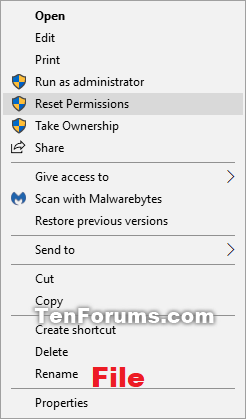
Here's How:
1 Do step 2 (add), step 3 (add w/pause), or step 4 (remove) below for what you would like to do.
A) Click/tap on the Download button below you want to download the .reg file below, and go to step 5 below.
(Right click)
Add_Reset_Permissions_to_context_menu.reg
Download
OR
(Shift + Right click)
Add_Shift+_Reset_Permissions_to_context_menu.reg
Download
This option pauses the command when you use the "Reset Permissions" context menu to be able to see the command results. This can be handy to verify if resetting permissions for a file or folder was successfully processed or not.
A) Click/tap on the Download button below you want to download the .reg file below, and go to step 5 below.
(Right click)
Add_Reset_Permissions_with_Pause_to_context_menu.reg
Download
OR
(Shift + Right click)
Add_Shift+_Reset_Permissions_with_Pause_to_context_menu.reg
Download
This is the default setting.
A) Click/tap on the Download button below to download the .reg file below, and go to step 5 below.
Remove_Reset_Permissions_from_context_menu.reg
Download
5 Save the .reg file to your Desktop.
6 Double click/tap on the downloaded .reg file to merge it.
7 When prompted, click/tap on Run, Yes (UAC), Yes, and OK to approve the merge.
8 When finished, you can delete the downloaded .reg file if you like.
That's it,
Shawn Brink
Related Tutorials
- Change Permissions of File, Folder, Drive, or Registry Key for Users and Groups in Windows 10
- Enable or Disable Inherited Permissions for Files and Folders in Windows
- How to Add Inherited Permissions Context Menu in Windows
- How to Add View Owner to Context Menu in Windows
- How to Add Take Ownership to Context Menu in Windows 10
- How to Add Advanced security to context menu in Windows 8 and Windows 10
- How to Add a File Attributes context menu in Windows 10
- How to Add or Remove Users from Groups in Windows 10
- How to Reset All Local Security Policy Settings to Default in Windows
- How to Add List Permissions Context Menu in Windows
- How to Backup and Restore Permissions of Files, Folders, or Drives in Windows 10
- How to Add Change Owner to Context Menu in Windows 10
Add Reset Permissions to Context Menu in Windows
-
New #1
Shawn, I've read through a few of the tutorials regarding take ownership and change/reset permissions. Is there a way to remove "account unknown" for multiple files at the same time?
Like others, I have two large drives in addition to the main system (Windows 10) drive and whenever I perform a clean install, the files on those large drives have the "Account Unknown". I know how to remove it individually, but with thousands of files, a quick way in the command prompt would be fantastic. Even more fantastic would be to avoid this in future. Do you know how?
As always, your help in this forum is indispensable! I've been doing a lot experimentation with Hyper-V and mods lately. A week or so back the forum was down and I realized how much I use and enjoy it, so thank you.
-
New #2
I'm not sure of a way to remove the unknown user from file permissions like that.
I'll have to look into it to see if possible. That would be handy.
-
New #3
Got the command. Now I just have to play with how to only remove the "Account Unknown" user using a variable since each one has a unique SID.
icacls "<full path of file/folder>" /remove <account name> /T /C
OR
icacls <Drive letter>:\*.* /remove <account name> /T /C
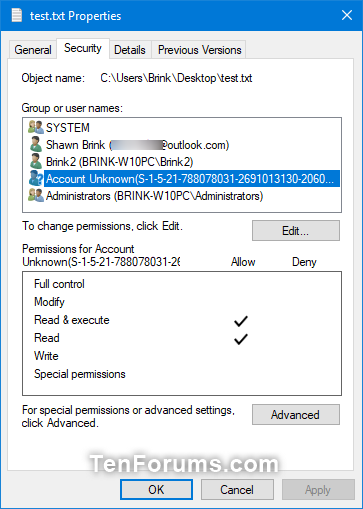
Last edited by Brink; 31 Aug 2018 at 11:44.
-
New #4
Does Reset Permissions Restore Ownership to TrustedInstaller as well? As in the guide referenced below? Thanks!
Access Denied
-
-
New #6
Got it. I didn't see a tutorial to restore the trusted owner in the forums. The guide I posted in the above thread is a little older and for Win7, 8 and 8.1. Does it still apply to Win10?
-
-
New #8
I see. So unless you really know the details of ownership and permissions, then it would be better to reset permissions the manual way rather than have an easy context menu entry to mess something up by improperly restoring ownership, right?
-
-

Add Reset Permissions to Context Menu in Windows
How to Add Reset Permissions to Context Menu in WindowsPublished by Shawn BrinkCategory: User Accounts
14 Aug 2023
Tutorial Categories


Related Discussions


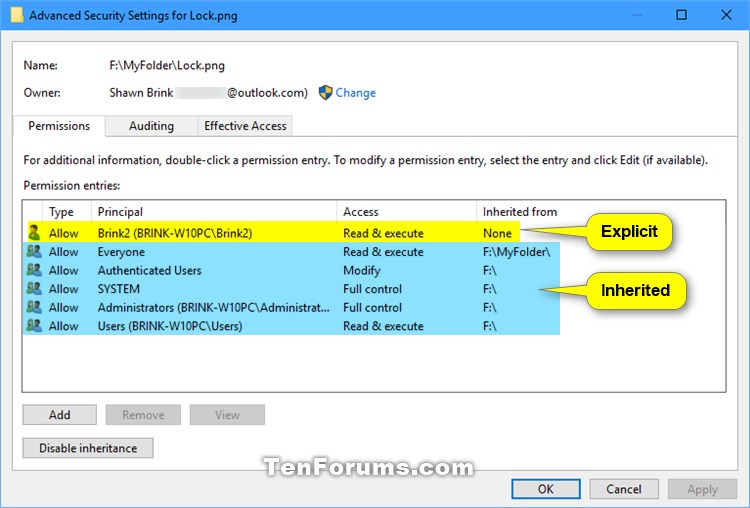
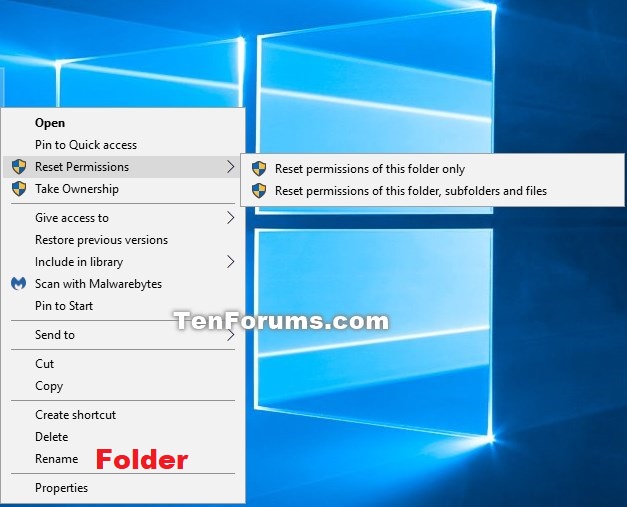
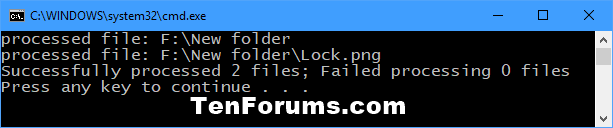

 Quote
Quote