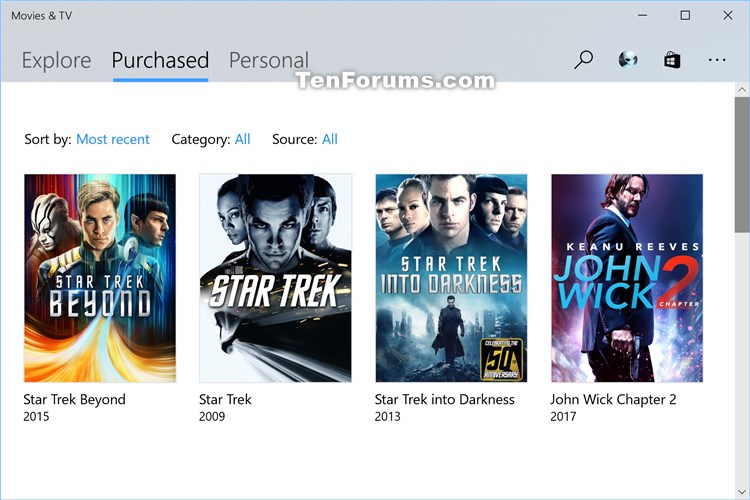How to Restore Available Video Purchases in Movies & TV app in Windows 10
Information
The Movies & TV app is included with Windows 10, and let's you have all your movies and TV shows, all in one place, on all your devices.
Movies & TV brings you the latest entertainment in one app on Windows. On your PC and Windows Mobile, the app lets you play and manage videos from your personal collection. On all your devices, you can use the app to browse and play movies and TV shows you’ve purchased from the Store.
When you sign in to the Movies & TV app and purchase content from the Store, the device you signed in from will be automatically added as one of your download devices.
You can download purchased content to up to five devices and redownload the content as many times as you like. Rentals can only be played on the device on which they were purchased.
Your rented and purchased movies and TV shows will appear under the Purchased tab in the Movies & TV app. When you rent, the viewing period is 14 days from the time of your order or 24-48 hours from the time you start to watch (depending on the content you select), whichever comes first.
Sometimes your rented and purchased movies and TV shows may not be listed. This can happen if you deleted the movie or TV show on the PC, reset Windows 10, reset the Movies & TV app, cleared by an update, etc...
When this happens, you can restore your available video purchases from the Store to the Movies & TV app on your PC.
This tutorial will show you how to restore your available video purchases in the Movies & TV app on your Windows 10 PC.
EXAMPLE: Purchased items in Movies & TV
Here's How:
1. Open the Movies & TV app.
2. Click/tap on the More options (3 dots) button at the top right corner, and click/tap on Settings. (see screenshot below)
3. Click/tap on the Restore my available video purchases link under Your videos. (see screenshot below)
3. Your videos will now show as restoring. This may take a few minutes depending on how many are being restored. (see screenshot below)
4. When it has finished restoring, click/tap on the Purchased tab to see if your missing videos have been restored. (see screenshot below)
That's it,
Shawn
Related Tutorials
- How to Show Download Devices in Movies & TV app in Windows 10
- How to Remove Download Devices from Movies & TV app in Windows 10
- How to Turn On or Off Full Screen Playback in Movies & TV app in Windows 10
- How to Change Default Download Storage Location for Movies & TV in Windows 10
- How to Change Theme Mode for Movies & TV app in Windows 10
Restore Available Video Purchases in Movies & TV app in Windows 10

Restore Available Video Purchases in Movies & TV app in Windows 10
How to Restore Available Video Purchases in Movies & TV app in Windows 10Published by Shawn BrinkCategory: Apps & Features
04 Jun 2017
Tutorial Categories


Related Discussions