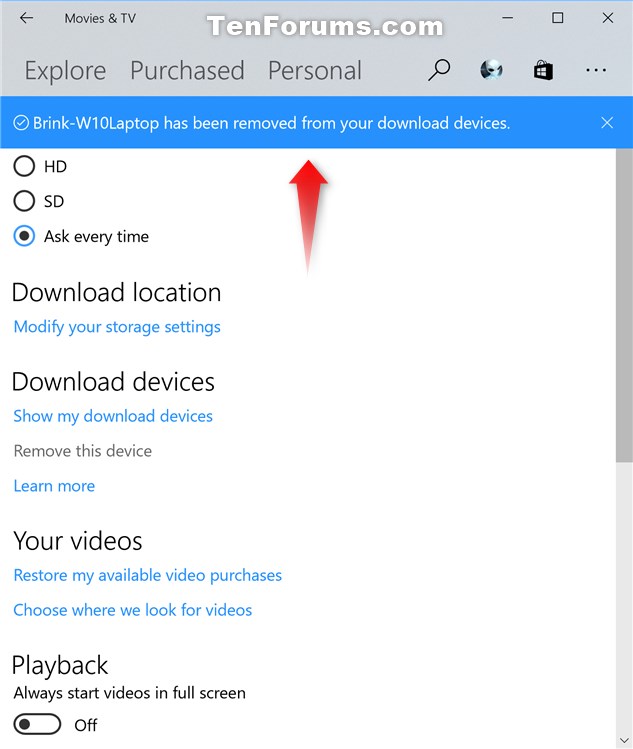How to Remove Download Devices from Movies & TV app in Windows 10
Information
The Movies & TV app is included with Windows 10, and let's you have all your movies and TV shows, all in one place, on all your devices.
Movies & TV brings you the latest entertainment in one app on Windows. On your PC and Windows Mobile, the app lets you play and manage videos from your personal collection. On all your devices, you can use the app to browse and play movies and TV shows you’ve purchased from the Store.
When you sign in to the Movies & TV app and purchase content from the Store, the device you signed in from will be automatically added as one of your download devices.
You can download purchased content to up to five devices and redownload the content as many times as you like. Rentals can only be played on the device on which they were purchased.
If you have reached the limit of five devices, you’ll see the following message when you try to purchase or rent content on any additional device:
To download this rental, remove one of your other devices.
To resolve this problem, you’ll need to remove one of the devices. You can only remove one device every 30 days. Once you've successfully removed the device, you’ll get a message that says your downloaded items will be removed from the current device. You can redownload the items to the device later if you add it again.
This tutorial will show you how to remove a device from your download devices in the Movies & TV app for your account in Windows 10.
Here's How:
1. Sign in to the device that you want to remove from your download devices for the Movies & TV app.
2. Open the Movies & TV app.
3. Click/tap on the More options (3 dots) button at the top right corner, and click/tap on Settings. (see screenshot below)
4. Click/tap on the Remove this device link under Download devices. (see screenshot below)
Note
5. Click/tap on the Remove to confirm. (see screenshot below)
Warning
Your downloaded items (movies, TV shows, and rentals) will be removed from this device. You can redownload the items to the device later if you add it again.
You can only remove one device every 30 days.
6. You will now get a message that says this device has been removed from your download devices. (see screenshot below)
7. You can now close the Movies & TV app if you like.
That's it,
Shawn
Related Tutorials
- How to Show Download Devices in Movies & TV app in Windows 10
- How to Turn On or Off Full Screen Playback in Movies & TV app in Windows 10
- How to Restore Available Video Purchases in Movies & TV app in Windows 10
- How to Change Default Download Storage Location for Movies & TV in Windows 10
- How to Change Theme Mode for Movies & TV app in Windows 10
Remove Download Devices from Movies & TV app in Windows 10

Remove Download Devices from Movies & TV app in Windows 10
How to Remove Download Devices from Movies & TV app in Windows 10Published by Shawn BrinkCategory: Apps & Features
04 Jun 2017
Tutorial Categories


Related Discussions