How to Turn On or Off Auto-hide the Taskbar in Desktop Mode in Windows 10
By default, the taskbar is located at the bottom of your screen(s) in Windows. You can set to auto-hide the taskbar to create more space. If you don't see the taskbar anywhere on the screen, it might be hidden.
This tutorial will show you how to turn on or off to auto-hide the taskbar in desktop mode for your account in Windows 10.
To Show Taskbar when Hidden:
- Hover pointer on border of taskbar location.
- Press the Win+T keys.
- On a touchscreen, swipe inwards from the border where the taskbar is located. Swiping inward from the left border will still open action center instead.
- Starting with Windows 10 build 14328, you can choose to only auto-hide the taskbar in tablet mode.
Contents
- Option One: To Turn On or Off Auto-hide Taskbar in Desktop Mode in Settings
- Option Two: To Turn On or Off Auto-hide Taskbar in Desktop Mode in Registry Editor
EXAMPLE: Taskbar
1 Open Settings, and click/tap on the Personalization icon.
You can also right click or press and hold on the taskbar, and click/tap on Taskbar settings.
2 Click/tap on Taskbar on the left side, and turn On or Off (default) Automatically hide the taskbar in desktop mode on the right side. (see screenshot below)
3 You can now close Settings if you like.
1 Press the Win + R keys to open the Run dialog, type regedit into Run, and click/tap on OK to open Registry Editor.
2 If prompted by UAC, click/tap on Yes.
3 In Registry Editor, browse to the location below. (see screenshot below)
4 In the right pane of the StruckRects3 key, double click/tap on the Settings binary value to modify it. (see screenshot above)
5 Do step 6 (off) or step 7 (on) below for what you would like to do..
This is the default setting.
A) In the 00000008 row in the first column, change the first value 03 to 02, click/tap on OK, and go to step 8 below. (see screenshot below)
A) In the 00000008 row in the first column, change the first value 02 to 03, click/tap on OK, and go to step 8 below. (see screenshot below)
8 Close Registry Editor.
9 Restart the explorer process to apply.
That's it,
Shawn
Related Tutorials
- How to Turn On or Off Auto-hide the Taskbar in Tablet Mode in Windows 10
- How to Hide or Show Taskbar on Multiple Displays in Windows 10
- How to Use Large or Small Taskbar Buttons in Windows 10
- How to Always, Sometimes, or Never Combine Taskbar Buttons in Windows 10
- How to Change Taskbar Location on Screen in Windows 10
- How to Change Height or Width Size of Taskbar in Windows 10
- How to Show Taskbar in Full Screen mode in Windows 10
- How to Turn On or Off Make Taskbar Icons Easier to Touch when entering Tablet Posture in Windows 10
Turn On or Off Auto-hide Taskbar in Desktop Mode in Windows 10
-
New #1
is there any program that allows me Hide and Show Taskbar? I found a couple on internet but they just keep blank that bottom part and they do not do the same as when you do it manually. But manually is awkward. For that reason I'm asking if there is like a simple program (could be via autohotkey) to be able to easily Hide and Show Taskbar in Windows 10?
-
New #2
Hello Oliver, :)
If you like, you could create a couple of .bat files or .reg file to make it easy to toggle this on/off, and restart explorer afterward to apply.
-
New #3
do you mean "me"?
I'm afraid I don't know how to create that
-
New #4
You could use TranslucentTB to make taskbar transparent, which is sort of a trade off of both options.
-
New #5
Thanks
I applied it, but that's not what I'm looking for
I'm looking for a way to easily hide/unhide the taskbar but expanding the visible screen (not keeping the taskbar space "empty" when it is hidden -for my purpose that would be useless-)
by the way how can I reverse what that program did? it did change the color of my taskbar and I don't want that
-
New #6
Hi there. I think the best you'll do without hack or 3rd party is auto hide the Taskbar and use WinKey/T to see it and then Alt/Tab to hide it again.
Escape used to work in previous OSs, but changed in 10. Esc will rid the thumbnails seen here, though.
Attachment 137171
-
-
New #8
I don't care to use a 3rd party program as long as it does what I'm looking for which is to be able to have always the taskbar visible and when I need to get more space at the screen to press a hotkey so that I can also take advantage of the space now used by the taskbar and then be able to press again to come back at the normal way
I guess I'm not the first one interested in that.
The programs I found (or autohotkey scripts) where keeping blank the space and won't help me since my desire is to hide the taskbar only if I can make use of that area to further visibility
thanks
-
-
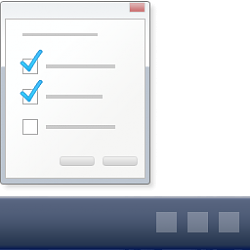
Turn On or Off Auto-hide Taskbar in Desktop Mode in Windows 10
How to Turn On or Off Auto-hide the Taskbar in Desktop Mode in Windows 10Published by Shawn BrinkCategory: Customization
26 Mar 2020
Tutorial Categories


Related Discussions




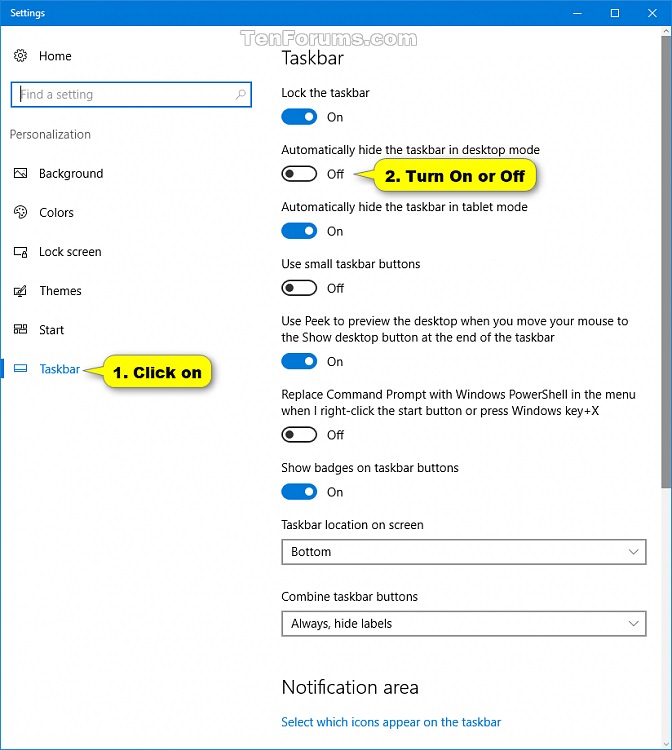




 Quote
Quote