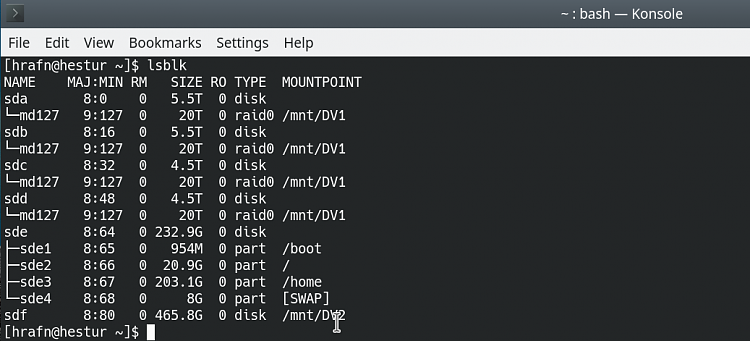New
#600
You can boot a UEFI formatted USB flash drive using NTFS, by using the UEFI:NTFS bootloader, which is how Rufus does it.
GitHub - pbatard/uefi-ntfs: UEFI:NTFS - Boot NTFS partitions from UEFI
Rufus is not required to use it.
rufus/res/uefi at master . pbatard/rufus . GitHub
The caveat is that Secure Boot needs to be turned off to use it.


 Quote
Quote