How to Turn On or Off Suspend Mixed Reality and its Apps when Headset is Asleep in Windows 10
Windows Mixed reality blends real-world and virtual content into hybrid environments where physical and digital objects coexist and interact.
You can adjust the amount of idle time before a headset automatically goes to sleep for Windows Mixed Reality.
By default, Windows 10 will suspend Windows Mixed Reality and its app when your headset is asleep.
This tutorial will show you how to turn on or off suspend Mixed Reality and its apps when headset is asleep for your account in Windows 10.
Turning off suspend Mixed Reality and its apps when headset is asleep may negatively impact PC performance.
Windows Mixed Reality is deprecated and will be removed in a future release of Windows. This deprecation includes the Mixed Reality Portal app, and Windows Mixed Reality for SteamVR and Steam VR Beta.
Contents
- Option One: Turn On or Off Suspend Mixed Reality and its Apps when Headset is Asleep in Settings
- Option Two: Turn On or Off Suspend Mixed Reality and its Apps when Headset is Asleep using REG file
1 Open Settings, and click/tap on the Mixed reality icon.
2 Click/tap on Headset display on the left side. (see screenshot below)
3 Turn On (default) or Off Suspend Windows Mixed Reality and its apps when my headset is asleep for what you want on the right side.
4 You can now close Settings if you like.
The downloadable .reg files below will modify the DWORD value in the registry key below.
HKEY_CURRENT_USER\Software\Microsoft\Windows\CurrentVersion\Holographic
ScreensaverModeEnabled DWORD
0 = On
1 = Off
1 Do step 2 (on) or step 3 (off) below for what you would like to do.
This is the default setting.
A) Click/tap on the Download button below to download the file below, and go to step 4 below.
Turn_ON_suspend_Windows_Mixed_Reality_and_its_apps_when_headset_is_asleep.reg
Download
A) Click/tap on the Download button below to download the file below, and go to step 4 below.
Turn_OFF_suspend_Windows_Mixed_Reality_and_its_apps_when_headset_is_asleep.reg
Download
4 Save the .reg file to your desktop.
5 Double click/tap on the downloaded .reg file to merge it.
6 When prompted, click/tap on Run, Yes (UAC), Yes, and OK to approve the merge.
7 You can now delete the downloaded .reg file if you like.
That's it,
Shawn Brink
Related Tutorials
- How to Set Up Windows Mixed Reality Headset in Windows 10
- How to Change Sleep Timeout for Mixed Reality Headset in Windows 10
- How to Change Experience Options for Mixed Reality Headset Display in Windows 10
Turn On or Off Suspend Mixed Reality and Apps when Headset is Asleep
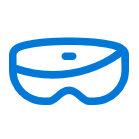
Turn On or Off Suspend Mixed Reality and Apps when Headset is Asleep
Published by Shawn BrinkCategory: Mixed Reality21 Dec 2023
Tutorial Categories


Related Discussions



