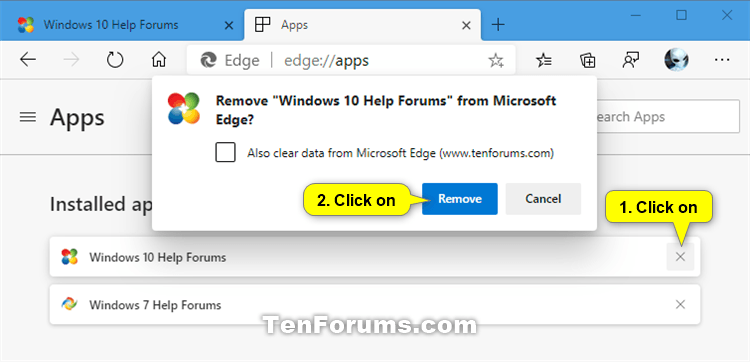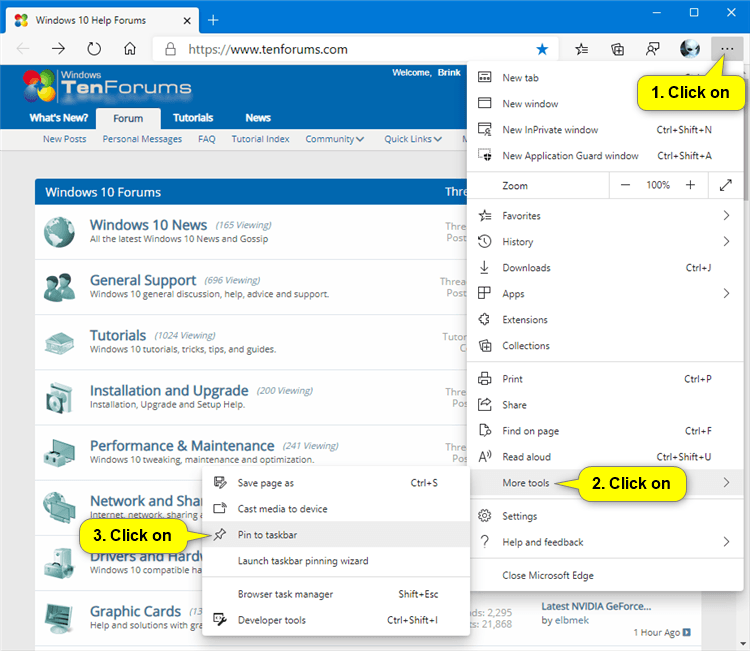How to Pin Sites to Taskbar in Microsoft Edge Chromium
Microsoft has adopted the Chromium open source project in the development of Microsoft Edge on the desktop to create better web compatibility. This new Microsoft Edge runs on the same Chromium web engine as the Google Chrome browser, offering you best in class web compatibility and performance.
The new Chromium based Microsoft Edge is supported on all versions of Windows 7, Windows 8.1, Windows 10, Windows Server (2016 and above), Windows Server (2008 R2 to 2012 R2), and macOS.
Microsoft Edge lets you pin sites to the Taskbar each with their own icon for quick access to tabs for your pinned sites. These pinned sites will always open in Microsoft Edge.
Starting with Microsoft Edge Insider Build 85.0.561.0 or higher (Canary or Dev Channel), clicking a pinned site on the Taskbar will now show you all of the open tabs for that site across any of your Microsoft Edge windows, just like you would expect for any app with multiple open windows. Since this is an early preview, existing sites on your Taskbar will not experience this new behavior until you remove (unpin) and re-pin them.
See also: Multitasking improvements in Windows 10 and Microsoft Edge | Windows Blogs
This tutorial will show you how to pin and unpin sites on the taskbar in the Chromium based Microsoft Edge.
When you pin a site to the taskbar in Microsoft Edge, the pinned site will also appear under All apps and pins in Microsoft Edge like below.
Unpinning a site from the taskbar will not remove the site from the All apps and pins list. If you want to remove the unpinned site from All apps and pins, you can do so in Settings > Apps > Manage apps, and click on the uninstall (X) button for the site.

EXAMPLE: Pinned sites in Microsoft Edge
1 Open Microsoft Edge.
2 Open the site (ex: "www.tenforums.com ") you want to pin to the taskbar.
3 Click/tap on the Settings and more (Alt+F) 3 dots menu icon, click/tap on More tools, and click/tap on Pin to taskbar. (see screenshot below)
4 Type a name you want for the pinned site, and click/tap on Pin. (see screenshot below)
1 Right click or press and hold on the site pinned to the taskbar you want to remove from the taskbar, and click/tap on Unpin from taskbar. (see screenshot below)
That's it,
Shawn
Related Tutorials
- How to Pin Sites to Start Menu with Microsoft Edge Chromium in Windows 10
- How to Install and Uninstall Site as App on Microsoft Edge in Windows 10
- How to Pin and Unpin Tabs in Microsoft Edge Chromium
- How to 'Pin to taskbar' and 'Unpin from taskbar' Apps in Windows 10
- How to Backup and Restore Pinned Apps on Taskbar in Windows 10
- How to Reset and Clear All Pinned Apps on Taskbar in Windows 10
- How to Create a Shortcut to Open Microsoft Edge Chromium
- How to Create Guest Mode Shortcut for Microsoft Edge Chromium
- How to Create InPrivate Browsing Shortcut for Microsoft Edge Chromium
How to Pin Sites to Taskbar in Microsoft Edge Chromium

How to Pin Sites to Taskbar in Microsoft Edge Chromium
Published by Shawn BrinkCategory: Browsers & Email11 Oct 2020
Tutorial Categories


Related Discussions